Last week Samsung announced the Samsung ARTIK Cloud™, a platform to connect devices to the internet and to make that data useful to consumers and to businesses. It’s a new cloud of data that can fit into an infinite number of use cases for Salesforce ISVs, app developers, and systems integrators. Together with this cloud is a new Salesforce-native app, Digibe MRM, which allows you to connect to Samsung ARTIK Cloud, and visualize and collaborate on that data inside Salesforce.
In this blog post I’ll go over some usecases on how you might use ARTIK Cloud, and outline the different ways you can connect machine data to Salesforce. Then I’ll walk you through how to get started using ARTIK Cloud and Digibe MRM.
Usecases for App Developers
How would you use ARTIK Cloud? Here are a few ideas to get you thinking:
Field service: If you are building a field service app, you can now connect the machines to the instrument equipment being serviced. For example, instead of a relying on a fixed schedule that depends on time interval or mileage, you may want to rely on device telemetry to schedule preventative maintenance. Device events can help you keep the equipment working before it experiences downtime.
Collaborative R&D and manufacturing: Now that Digibe MRM lets you capture DataPoints around noteworthy device events and behavior, you can embed this intelligence with Salesforce Chatter. Teams in manufacturing can identify patterns, root causes, and solve the origin problem that makes alerts and unintended behaviors occur again and again.
Asset management: ISV apps that specialize in ERP, EAM, and CMMS can embed Digibe MRM and add connected object features from clouds like Samsung ARTIK, which is the first IoT data source supported as a standard. It’s a fast and efficient path for developers to connect to any IoT data source: Samsung ARTIK Cloud, Amazon IoT, Thingworx, Microsoft Azure IoT, Xively, GE Predix, and Salesforce Thunder when it becomes available.
Composite dashboards and reports: your customers may want custom reports that blend business and IoT data. Digibe’s JavaScript libraries make it easy to embed connected device information into dashboards about performance throughput, energy management, equipment uptime, unplanned downtime, and metadata from the collaboration of your company experts, engineers and technicians around live charts.
Using IoT Data Inside Salesforce
The job of the IoT cloud is to maintain a persistent connection with the device, store the data that the device sends, and perform some functions. Let’s use the case of Samsung’s new ARTIK Cloud and consider this a new data source. We need that data inside Salesforce, so that we can use it just as we would any other business data.
Here are three ways to do get data into Salesforce, which I’ll examine in further detail.
- Event-based notifications using Heroku
- By directly copying data into Salesforce via a batch process
- As read-only data, for real-time interactions

Method 1: Event-based via Heroku
In Samsung ARTIK Cloud you can create rules, which can be triggered and sent to Salesforce via a Heroku app as a middleware communication layer between the data source and your Salesforce app.
Then from Salesforce, one micro-service “client” would subscribe to these actions and receive notifications. Then it opens an integration with Salesforce CRM, using Heroku Connect or API capabilities.
As a developer this lets you code any kind of algorithm in any language (Ruby, Java, NodeJS, php, etc.) to manage such “small” amounts of events.
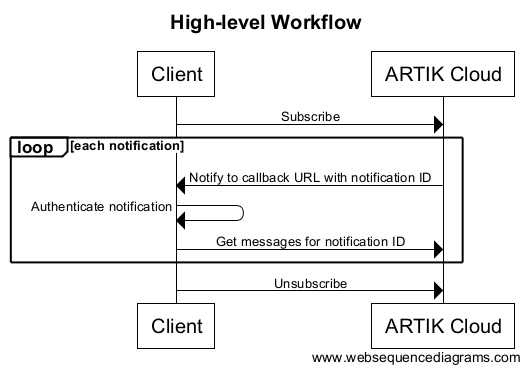
(Source = https://developer.artik.cloud/documentation/connect-the-data/subscribe-and-notify.html)
Heroku Enterprise also comes with great addons for messaging, monitoring, queuing and more, you can check it out here: https://elements.heroku.com/addons
Method 2: Copy Data via Batch Process
Another method is to copy the data directly into Salesforce. Because it’s not always practical to copy everything (and because of API limits), Samsung ARTIK Cloud provides message aggregate functions that give you MIN, MAX, AVERAGE, and other summarized data points for copying into Salesforce with batch integration.
Technically this could be implemented by coding a process on Heroku (Heroku Scheduler to batch it), implementing a flow on your ETL or even directly creating an APEX batch on Salesforce Platform (but keeping in mind limits, as always).
Method 3: Read-only View of Data
Alternatively, you can make data accessible and viewable inside Salesforce without copying it from its source location. Salesforce makes it possible to connect to a data source via APIs, authenticate, and display that data “remotely” from the source. This is particularly useful for connected devices: we are dealing with lots of data, and that data has more value when it can be displayed in real time.
You can find ways to code and connect these things. Alternatively, as a developer you can use connectors, charting code and a ready-app native to Salesforce that does this for you, that you can build on top of. I mentioned this in the introduction, and it’s time to dig deeper into Digibe MRM.
Digibe MRM Makes ARTIK Data Available in Salesforce
If you are a Salesforce developer or integrator, you can benefit from focusing on Salesforce integration and development, while taking advantage of Samsung ARTIK data in your CRM workflow. Digibe MRM is a Salesforce-native app that allows you to connect to Samsung ARTIK Cloud, so that you can visualize and collaborate on that data inside Salesforce.
To start working with ARTIK Cloud and Digibe MRM:
- Create a Samsung ARTIK Cloud developer account and connect your devices to ARTIK Cloud.
- Install Digibe MRM, and authenticate into your Samsung account. We recommend a Chrome browser.
- Access, visualize and collaborate on the data with Charts, DataPoints, Patterns and standard Salesforce Objects.
- As an integrator or developer you can customize the data type and reports needed within Salesforce.
Your Samsung ARTIK data is now in Salesforce with your devices accessible and connected, ready for performance monitoring and analysis:
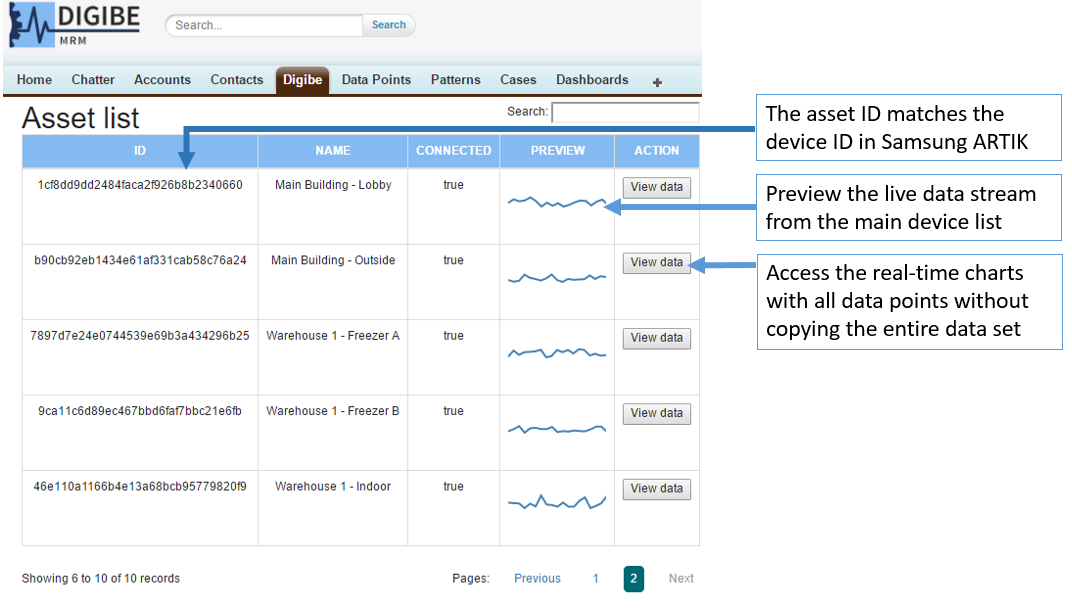
From there the app allows you to visualize the full data set or focus on particular areas:

Here’s a <5 min video demo.
On the source cloud, you’ll want to consider what kind of data you want to collect, whether you take advantage of rules and what event they should trigger. It’s also important to consider your data retention strategy: how much to keep, and how to take advantage of the aggregate functions that Samsung ARTIK Cloud provides. In many cases it can make the data strategy and retention more effective, instead of keeping all data points stored.
Data points can either get created from the chart “exploration” or from external notifications (see method 1 above). Then as a developer you can take advantage of this feature as a pivot for your Business use case:
- Create APEX triggers on Data Points creation
- Integrate Data points with Cases, Work orders, assets, or any specific process
Digibe MRM is available to developers today in private release at https://digibe.io. We’ll make it easier to test drive the software and build your apps on it soon. In the meantime if you have questions on connecting equipment and IoT data in Salesforce don’t hesitate to reach out.
About the Author
Nicolas Pujol is the co-founder of Digibe Software, an app company built on the Salesforce platform helping customers improve operational performance through business and connected device data. Before Digibe, Nicolas spent four years at Salesforce and Heroku working with developers and consultants. He is an avid supporter of open source and was one of the early entrepreneurs at MySQL.