The Salesforce Marketing Cloud allows you to connect with your customers through personalized messages across multiple marketing channels, including email. Email is the highest return on investment (ROI) marketing channel and with Marketing Cloud, users can create great email content using code, low-code, and no-code.
To create and edit content, Marketing Cloud users leverage Content Builder to build content using drag-and-drop content blocks. With the Spring’18 product release, customers and partners can now create custom content blocks to meet their specific needs using the Content Block SDK.
This year at TrailheaDX, we introduced the Content Builder Block SDK, which allows developers and partners to create content blocks. The goal is to scale your efforts and empower your marketing team without starting from scratch for each campaign! By creating reusable content, you give your marketers the power to build engaging messages without multiple requests.
So today, let’s take a closer look at how the new block SDK will allow all of you — our developers, partners, and customer marketers — to create custom editor blocks to meet your specialized content creation and workflow needs.
Let’s start with the basics.
How does a block widget work?
In its basic form, a block widget is an HTML page that the editor renders in the widgets section. You can host and serve the block widget as an HTML page from anywhere, then add it as an installed package component in Marketing Cloud. When a user provisions the package, the editor shows the block icon as an available custom block. When the user drags the block icon onto the editor or edits a previously created content block of this type, the block widget’s HTML page opens in an iFrame.
A couple of things to note:
-
- Blocks appear in the custom section of the Blocks tab in the editor. When added to the canvas, the external application is displayed in the editor in an iFrame and it interacts with the content being edited in real-time just like a native block. To the user, it should look and feel just like any other block.
- Blocks are provisioned via AppExchange (partner blocks) or directly via Installed Packages (Services teams or customer-built custom blocks).
To give your users a customized editing experience within the Content Builder editor, you can develop custom block widgets with the Content Block SDK. For example, instead of using the default text block for HTML editing, you could use a different WYSIWYG, like QuillJS, by making a block widget for it.
How does the Content Block SDK work?
This SDK is intended to simplify content block development for the Marketing Cloud Content Builder editor. It provides domain validation using cross-document messages to interact with the editor. To facilitate the communication with the editor, the Content SDK exposes available interactions as simple Javascript methods.
Content creation partners can create blocks as a way to integrate their products with Content Builder, allowing users to leverage their capabilities directly in the editor versus creating content in a third-party system and copying and pasting content into a block. Partner blocks will be delivered via AppExchange.
Services teams can create blocks to pull content from external systems based on user inputs or leverage content already in the Salesforce Marketing Cloud. These are cases where landing page or custom tab functionality has previously been used, or other customer applications have been developed.
Customers can create custom blocks to create workflows specific to their needs versus generic out-of-the-box blocks. For example, customers can hide standard blocks and only use simplified custom blocks that limit users’ content creation capabilities.
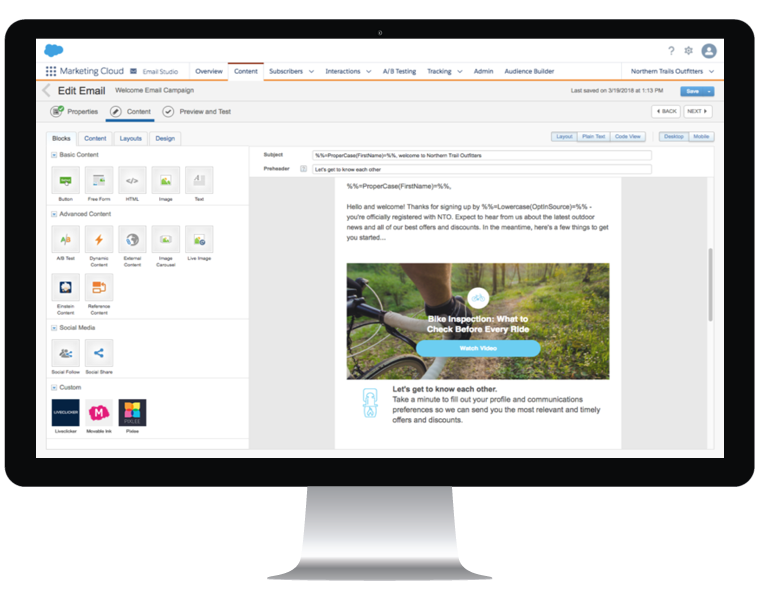
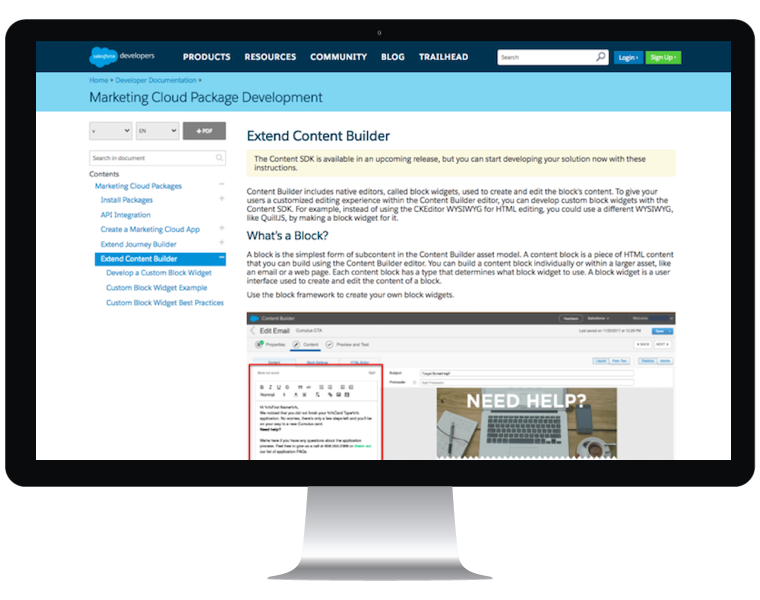
Time to get started!
For more information on this new SDK, please visit:
- Github: Sample Salesforce Marketing Cloud Content Builder Block
- Github: Public SDK for the Salesforce Marketing Cloud Content Builder Editor
- Developer Documentation: Extend Content Builder
- Salesforce Help Docs: Content Builder
- Developer Documentation: Marketing Cloud Package Development: List Your App in AppExchange
- Trailhead Module: Content Builder Basics
We’ll be talking more about how developers can use Marketing Cloud in our webinar on August 2nd. Register here and get all your questions answered!