Visual Workflow gets even better in Winter ’13, with several new features designed to enhance usability and the experience of people using your flows. The most anticipated features are things flow developers have long been asking for: checkboxes, multi-select picklists, and multi-select checkboxes. Visual Workflow now gives you more than one choice!
An Example
To get started, you’ll need a prerelease org or a production Winter ’13 org. Try these steps:
- Create a new flow.
- Create a variable to store the selected campaign IDs:

- Create a new Dynamic Choice. I used active Campaigns as an example, and limited the results to 5:

IMPORTANT: If you assign the results to a variable here, that variable will only store the first value selected. We’ll cover capturing multiple values a bit later. - Create a new screen in your flow. Add a field, then select Multi-Select Checkboxes as your field type:

- Be sure to link the dynamic choice you created to your shiny new multi-select checkboxes.
- With any other field type we’d simply use the assignment options in the dynamic choice to put the field’s value into a variable. But multi-select checkboxes and picklists require an additional step to capture all selected values. Add an assignment step to your flow and assign the value of your multi-select field to a variable:

- Using this assignment step will place all chosen values into a variable of your choice, separating them with semicolons and a space.
- To see the results of our multi-select checkbox, place another screen in your flow and place a text area or text block on the page. Configure the text to display the value of the variable you assigned your checkbox values to:

- Connect your flow steps, set a start element, run and test your flow:


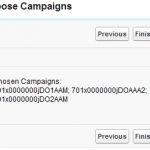
Multi-select checkbox and picklist values can then be used in a variety of ways: from product line item quoting to selecting multiple contacts for an email campaign, this great new feature will undoubtedly find many uses. Enjoy!