 Security is perhaps the No.1 feature of Salesforce. Salesforce provides multiple layers of security at every level starting from servers to mobile SDKs. One such security feature is “PIN Security” for mobile apps. Enable it and it will force mobile (both Native and Hybrid SDK) users to set 4 to 8 digit passcode for their app. Once enabled, if the user switches to a different app and comes back after some specified time, the app will ask for the passcode! Sweet, isn’t it?
Security is perhaps the No.1 feature of Salesforce. Salesforce provides multiple layers of security at every level starting from servers to mobile SDKs. One such security feature is “PIN Security” for mobile apps. Enable it and it will force mobile (both Native and Hybrid SDK) users to set 4 to 8 digit passcode for their app. Once enabled, if the user switches to a different app and comes back after some specified time, the app will ask for the passcode! Sweet, isn’t it?
Even cooler part is that it’s built-in and with few simple configurations, your users are ready to use it. Let’s see how it works.
Enabling PIN Security
It’s rather simple to enable PIN security. Login as Administrator and open your connected app (under “Create”). Then select PIN Protect checkbox near the end of the page and save the connected app.
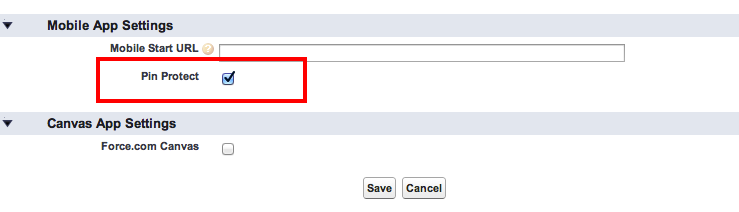
Customizing PIN Security
Further, an admin can customize PIN’s length and timeout duration. To do that simply go to: Setup > Connected Apps (under Manage apps not under “Create”) and edit your Connected app. Then simply set “Session Timeout” and “Pin Length” to what you want.
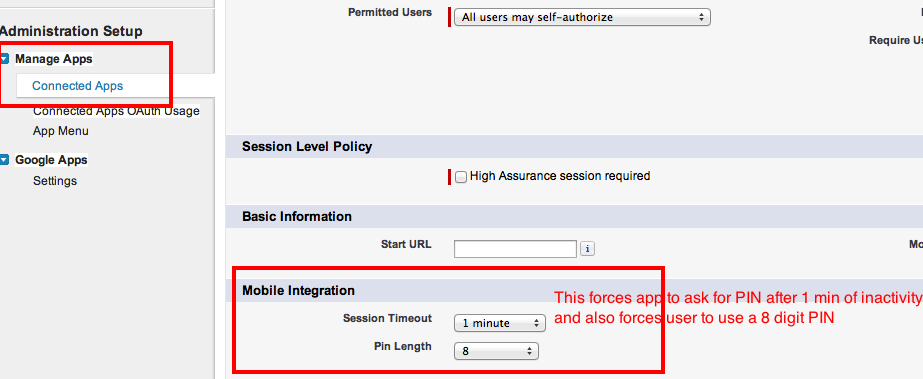
Note: This setting is under “Manage apps” because this is controlled by the admin of the org (typically production org) where the user actually lives.
How PIN Security Works
Below picture shows it all.

Note: It works exactly the same on iOS Native, Android and Hybrid apps. So as long as you use one of the SDKs, you are good to go.
New To Salesforce Mobile Development?
Get started here:
http://www2.developerforce.com/mobile