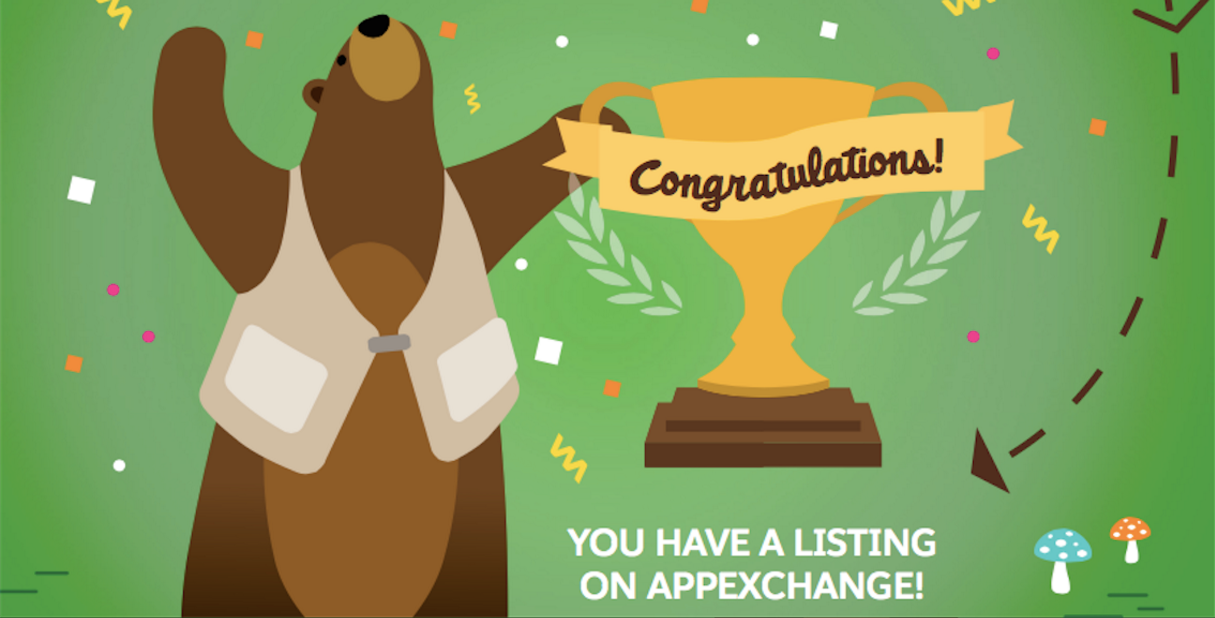
A new year may mean new diets, new gym memberships and new resolutions, but it can also mean bringing new ideas to life. 2017 is here and it’s time to make the most of it. If you’ve had an idea for an app, why not bring it to life?
Here’s how to transform your idea into an app on AppExchange in five clear steps.
Step 1: Join
 Set yourself up for success by joining the Partner Community. Follow the simple steps in the ISV Basics Trailhead to join the Partner Community.
Set yourself up for success by joining the Partner Community. Follow the simple steps in the ISV Basics Trailhead to join the Partner Community.
The Partner Community is an amazing resource for you to collaborate with the Salesforce ecosystem through groups, and a great resource to learn best practices. You can ask questions, stay up to date on new features and tools for partners, and register for webinars and other upcoming events.
When you join the Partner Community, you will receive a free Partner Business Org, which includes business technology that will help you build and grow with Salesforce. Inside this org, you will have access to the License Management App (LMA), Channel Order App (COA), and Environment Hub. The LMA lets you manage leads and licenses for your AppExchange offerings, the COA enables you to create, submit, and track orders with Salesforce, and the Environment Hub is used to view, connect, create, and log in to multiple Salesforce orgs from one location. The Environment Hub gives you access to a special type of Development Org called a ‘Partner Development Org’, only available to partners, with higher limits and more permissions.
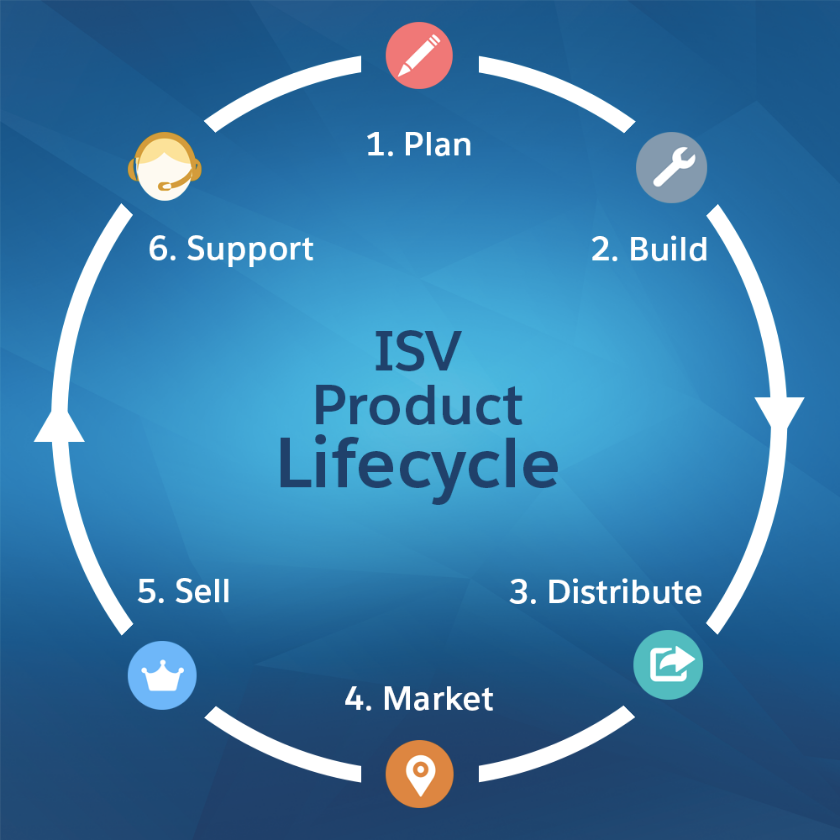
PRO TIP:
- Read this Trailhead unit as an introduction to the Product Lifecycle, which this blog covers in further detail.
Step 2: Build
Now it’s time to start building and turn your idea into reality!
Before you build anything, you need to think about security. If you read ahead to the final step (Security Review), you will know that every app on AppExchange must meet certain standards before being allowed to list. In order to successfully build a secure app, incorporate these Security Review best practices into your app starting on day one. Building with security in mind speeds up the process and allows you to get your app through Security Review and to your customers quickly.
You will want to spin up a couple different orgs using the Environment Hub (one of the apps inside your Partner Business Org), which will prepare you for step 3. This Trailhead unit walks you through the different orgs you will want to create (developer, packaging, test, trial).
But no matter what you’re building, you should at least spin up two orgs to start: one main org for development, and one org for packaging. To spin up a new org, simply click the “Create Org” button in the Environment Hub app.
- Spin up a free Partner Development Org to serve as your “Development Org” to start building your app or connector. Use this org to write code, add business logic, develop Apex Classes, create Lightning Components, and make any other customizations. Use your Partner Development org for development purposes only, do not create a managed package in your main development org.
- Spin up a second free Partner Development Org to serve as your “Packaging Org” to package your app so that it can be distributed. This separate org is to help with source control. Once you have completed all development, migrate the completed components of your app (raw code, objects, fields, customizations) to a separate packaging org using a migration tool such as the Force.com IDE. Then, you will create a managed package that includes the migrated components you want in your final app. Keep in mind, this new packaging org is only used to create the managed package – do not do any additional development in the packaging org.
PRO TIP:
- Earn the ISV App Development Module. This Trailhead module covers the ISV development lifecycle, the process of creating and managing orgs, the correct approach for packaging and testing an app, and the tools available for you along the way.

- This is also a great time to check out this Developer Beginner trail or Developer Intermediate trail to expand your Salesforce Developer skills, and check out the Lightning Experience trail to start learning about developing for Lightning Experience.
Step 3: Package
Next, it’s time to package your app. You will create a managed package in the Packaging Org that is described in step 2.
A package is a bundle of components that compose the application. Managed packages provide intellectual property protection, enable the delivery of seamless upgrades, and provide support for license enforcement features. You can only distribute managed packages on the AppExchange, not unmanaged packages.

For instructions about how to create and upload a managed package, log into your packaging org (the second Partner Development Org you created) and then reference the steps in this section of the ISVforce guide.
PRO TIP:
- Be sure to test your app before creating a managed package, because some attributes of your components are locked once you put them in a managed released package. This Trailhead unit walks you through packaging and testing your app.
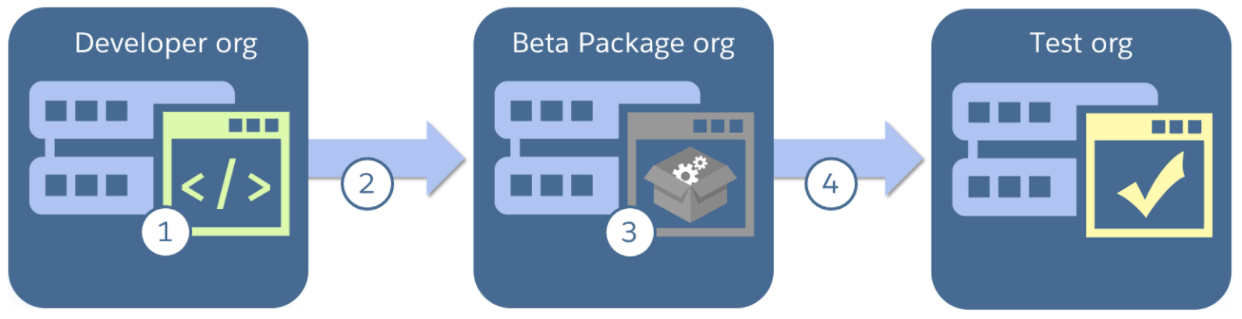

Step 4: Design
Attract prospects with a compelling AppExchange listing that helps customers understand your value with demos, screenshots, pricing, and even on-the-spot trials or installs. Include screen shots, an attention-grabbing header image, and descriptions rich with your SEO key phrases. This page of the ISVforce guide explains how to create and edit an AppExchange listing.
Start this step by linking your managed package to your listing; go to the Organizations tab in the Publishing Console and click ‘Connect Organization’.

Follow these steps of the ISVforce guide to connect your packaging org to your AppExchange listing.
PRO TIP:
- Once you link your package to your listing, skip to step #5 and submit for Security Review. After you submit for Security Review, come back to this step and finish designing your listing. Step 4 and 5 can be completed in parallel.
Step 5: Review
Protecting customer data and maintaining trust are part of Salesforce’s core values. Security Review helps establish trust between you and your customers. Every app on the AppExchange must go through a mandatory review, which assesses the app’s security posture.
Prepare for it early in your development process. Salesforce provides numerous free security resources to assist you with education, design, and development of apps.
Enroll in Trust Academy for practical, hands-on experience in the fundamentals of application security, how-to guidance on testing tools, and detailed instructions for how to submit for Security Review.
Congratulations!
After you pass security review, you will be able to publish your app on AppExchange. The entire Salesforce ecosystem can now see and interact with your listing.
Want to learn more?
Sign up for the monthly Technical Enablement Webinar held by ISV Technical Evangelist team