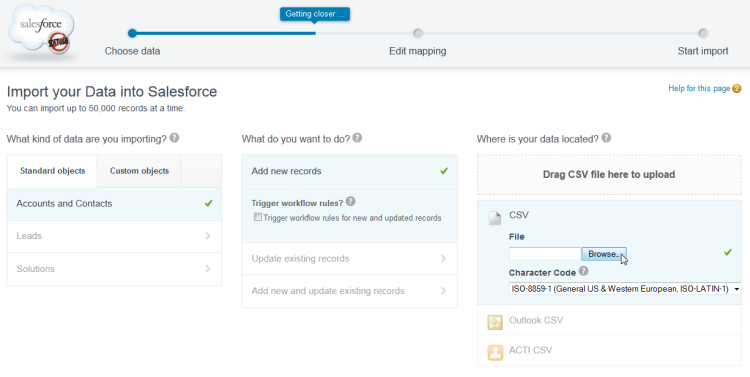The new Data Import Wizard — in pilot as of Summer ’13 — provides a unified interface that lets you import and/or update a number of standard Salesforce objects, including accounts, contacts, leads, and solutions. The wizard also lets you import and update custom objects. You don’t have to pick and choose between different wizards in Setup anymore. Now you can do it all in one place!
Note: The separate import wizards for accounts, contacts, leads, solutions, and custom objects will remain available, unchanged in functionality, for the foreseeable future. To see a list of differences between the old and new wizards, you can review the import wizards comparison table.
The new Data Import Wizard has a streamlined user interface that makes uploading data files and mapping data fields easier than ever. Choose the type of object data you want to import (accounts and contacts, leads, solutions, or custom), choose a source file for your data, map the fields that need to be mapped, and start your import.
Of course, mapping is still one of the most important steps during a data import, so you’ll want to make sure your data files are as clean as possible before you begin. We’ve put together some best practices videos for you, to help you avoid common stumbling blocks during import. Clean up your data, then use the new Data Import Wizard, and you’ll have loads of new or updated records imported into Salesforce before you can say lickity-split.
To start using the new wizard, from Setup click Data Management > Data Import Wizard. You can also watch a video from Data Import Wizard product manager Chirag Rajan to get a better idea of the new workflow.
The new Data Import Wizard is automatically enabled for all Developer Edition organizations. To enable the wizard for Enterprise and Unlimited Edition organizations, contact salesforce.com.
Once you’ve had a chance to use the new Data Import Wizard, please tell us what you think!