Let’s face it, the release notes are L-O-N-G. After three months of development, we can’t help but compile a couple hundred pages’ worth of information—covering each change to the product and how that change impacts you. As of this morning, the Summer ’15 release notes span more than 390 HTML pages and 250 PDF pages. There’s just that much information that we need to give you, so that you can prepare your organization for the coming changes.
We’re committed to making the release notes experience more modern and interactive. It began in Winter ’14, when we gave you an HTML version of the release notes. This release, we’re taking it a step further by letting you filter the HTML release notes. You can find full details about the filters in the release notes here.
How Do I Filter Release Notes?
Above the list of release notes, click Show Filters. Then filter your heart away.

What Happens When I Filter Release Notes?
Here’s an example of what happens to the list of release notes when you filter for enhancements that are:
- Available in Professional Edition
- Immediately available to end users
- Related to Analytics
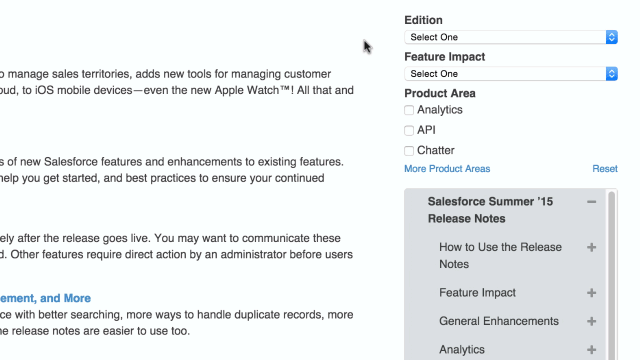
The content of this page never changes. We don’t navigate you to another place in the release notes when you filter. In the list of release notes on the right, we highlight the items that meet your filters and let you choose which one you want to look at first.
Hot tip: when you fine-tune the filters to be just what you need, share it with your co-workers by grabbing the URL from your browser. It has each filter’s parameters appended. For the previous example, you could share:
http://releasenotes.docs.salesforce.com/en-us/summer15/release-notes/salesforce_release_notes.htm?edition=pe&impact=autouser&cloud%5B%5D=analytics
Can I Filter Search Results, Too?
You bet! Filters work differently on search results versus the main content pages, in two ways:
- You have to click Filter. On the main content page, the filters are applied automatically.
- The search results are narrowed based on the selected filters.
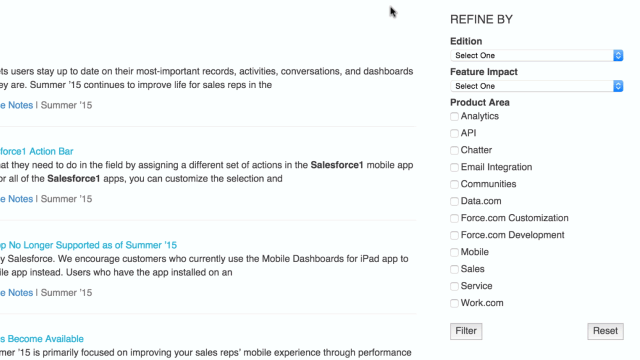
Give Us Your Opinions, Your Suggestions, Your Comments
What do you think about the filters?
There are so many ways that you can let us know what you think. Comment on this blog post. Fill out this survey. Tweet @SalesforceDocs. Add an idea to IdeaExchange.
We’re dying to hear! If you’re reading this post, it’s highly likely that you’re our target audience. The journey to interactive release notes depends 100% on knowing what you need. If you don’t have anything to say about the filters but have a million comments about the other parts of the release notes, still let us know.
Sam Reynard
As a Senior Technical Writer on the Doc & UA team at Salesforce, Sam spends half of her time creating Visual Workflow content for admins. Most recently, that’s meant diving into Trailhead. The rest of the time, she dreams up ways to make the HTML release notes more interactive and intuitive.