Did you know you can configure site-specific search shortcuts in Chrome? Steven Anderson, one of our awesome developers on the Doc Tools and Productivity team, recently shared this tip with us. We think it’s a cool way to search developer.salesforce.com without having to manage bookmarks or use Google. Here’s how to set it up.
- In Chrome’s address bar, right-click to get a context menu.
- Select Edit Search Engines….
The window shows your default search settings, and also a list of other search engines. - Scroll to the Other Search Engines section. At the bottom you’ll see some text boxes that allow you to add your own search engine.
- In the left column, enter the name for the search engine. For this example use “Salesforce Dev Docs”.
- In the center column, enter a short string, such as “dsc”. This will serve as the way you tell Chrome you want to search across developer.salesforce.com.
- In the right column, enter the URL for searching the developer.salesforce.com site: http://developer.salesforce.com/search?q=%s
- Click Done.
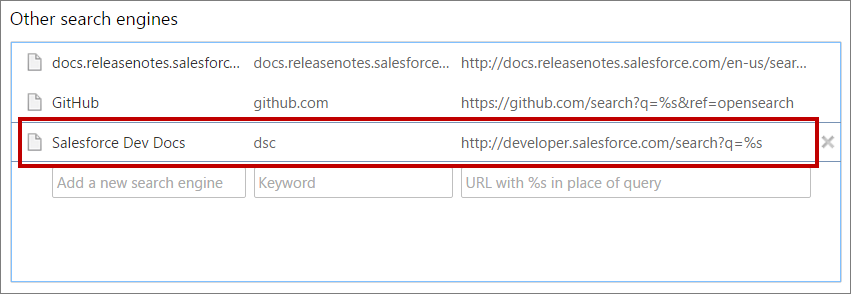
That’s it! Now let’s test it out.
- Click on the address bar in Chrome.
- Type “dsc” and then press space. Notice how the address bar now says, “Search Salesforce Dev Docs:”
- Enter your search query (for example, “visualforce”). Then press Enter.
![]()
Ta-da! You can now see all the results from that search, as if you’d made a search for “visualforce” directly inside the Salesforce Developers site!
While these directions are specifically for quick searches of Salesforce Developers Docs, you can also use the same steps for any site where you frequently look up content—even your Salesforce organization! Follow the same steps, but use the following values for your search engine:
Left column: My Salesforce Org
Center column: sfdc
Right column: https://<mySalesforceInstance>/_ui/search/ui/UnifiedSearchResults?searchType=2&str=%s
For this URL replace <mySalesforceInstance> with the first part of URL that you see whenever you log in to your Salesforce organization. For example, if you log in to na6.salesforce.com, use: https://na6.salesforce.com/_ui/search/ui/UnifiedSearchResults?searchType=2&str=%s
After saving the search engine, every time you enter “sfdc My Important Account” in the Chrome search bar, you’ll immediately get the Salesforce search results page for a search on “My Important Account”. Pretty slick!
Happy coding,
The @salesforcedocs Team
Caroline Roth
Caroline is a ten-year veteran of Salesforce, currently acting as the Senior Director of Platform Documentation and User Assistance. She hopes that after using the dev doc portal you’ll check out Trailhead, another awesome site for admins and developers that her team helped build.