Get Started with Dashboard Interactions
With interactions you can work with different components in a dashboard. You control the interactions by binding queries to each other. There are two types of interactions: selection interaction and results interaction. The selection or results of one query triggers updates in other queries in the dashboard.
Interactions are also referred to as bindings.
Before you create interactions to make widgets interactive, consider faceting. Facets are the simplest and most common way to specify interactions between widgets. When faceted, selections made in one widget automatically filter all other widgets using queries from the same dataset. Faceting is easy to set up, but it's limited. It can only filter other queries and works only on queries from the same dataset. To create interactions outside this scope, use interactions. For more information about faceting, see Making Widgets Interactive Using Facets and Bindings in Salesforce Help.
This guide provides syntax reference for interactions along with multiple examples and use cases.
- To view information about how to specify syntax for interactions, see Interaction Syntax in the Dashboard.
- To view examples and use cases for interactions, click any of the Use Case links under the Guides heading in the left menu.
Interactions are created in Analytics Studio while you're editing your dashboard queries. For more information on how to edit dashboards in Analytics Studio, see Manage Queries for Widgets and Create Interactions with Clicks in Salesforce Help.
Interactions provide flexibility in creating dashboards. Dashboard widgets and steps are defined in the dashboard editor. You can overwrite these parameters with an interaction to pass in a dynamic value. Then you can use interactions to dynamically parameterize the grouping, measure, limit, filter, or order of a query, or to change the color or label in a widget.
To get hands-on with interactions, check out the CRM Analytics Learning Adventure app available in Analytics Studio. The app walks you through best-practice interaction examples for building powerful, dynamic apps. For more information, see Learn CRM Analytics with In App Examples.
Selection interaction is a method used to update a query based on the selection in another query. Selection interactions are evaluated each time the user selects something in a widget.
For example, you have the following dashboard.
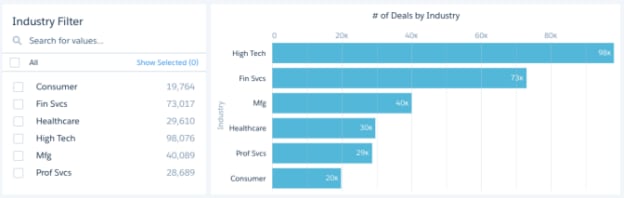
A selection in the Industry Filter widget filters the results in the # of Deals by Industry chart.
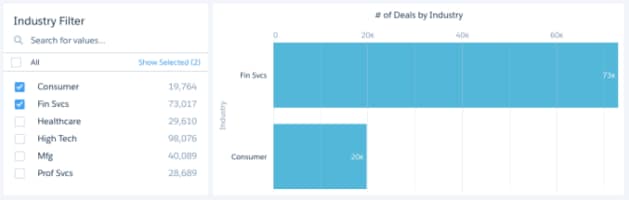
A selection interaction can be used to:
-
Specify interactions between widgets that use queries from different datasets.
-
In addition to filters, specify the measures, groupings, and other aspects of a query.
-
Set widget display properties for some widget types (number and chart only).
Interactions on widget titles, subtitles, and dynamic ref lines are ignored when you open the widget in an explorer lens.
Results interaction is a method used to update a query based on the results of another query.
A results interaction is typically used to:
- Define intermediate results for a complex calculation. For example, to calculate the total opportunity amount for the top-five products, use one query to calculate the top-five products. Then use those results to filter another query that calculates the total number of open cases for each product.
- Set an initial filter selection for a dashboard based on a characteristic of the logged-in user, such as their country.
- Dynamically change the display of a widget based on the results of a query. For example, you can configure a number widget to show different colors based on the value of the measure. (In dashboard designer only.)