Get Started with the Tableau Next Embedding SDK (Beta)
Tableau Next Embedding SDK is a pilot or beta service that is subject to the Beta Services Terms at Agreements - Salesforce.com or a written Unified Pilot Agreement if executed by Customer, and applicable terms in the Product Terms Directory. Use of this pilot or beta service is at the Customer's sole discretion.
Tableau Next embedded analytics brings Salesforce’s interactive and analytical capabilities to your apps quickly. Tableau Next integrates with your existing technologies with Salesforce authentication and platform security, bringing insights into your flow of work and reducing context switching for your users.
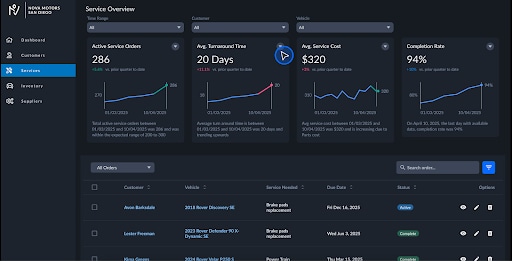
Use the Tableau Next Embedding SDK to integrate Tableau Next insights into your own web apps. The SDK provides modern, secure methods of authentication so that users can interact with Tableau Next features from your web app.
Tableau Next embedding provides access to the dashboard, visualization, and metrics Lightning web components, bringing Salesforce platform functionality to your web app. These components can be programmatically controlled in your web app through the use of filters and event listeners, enabling interactive functionality.
Create your Tableau Next dashboards, visualizations, or metrics in Salesforce. To learn all about creating Tableau Next insights, refer to Salesforce Help.
This guide covers:
- Setting up a Salesforce External Client App to provide authentication for the Tableau Next components in your web app and other admin tasks for users and settings.
- Generating a frontdoor URL for app authentication.
- Installing the Embedding SDK.
- Add the Embedding SDK to your web app.
- Embedding your Tableau Next components in your web app.
After you embed your components, test your web app and share it with your users.
The users for your web app must exist as users in your Salesforce org and have the correct permissions to view the Tableau Next insights rendered by the embedded components.
Users have access via a Tableau+ license or Tableau Next Creator license.
- Ensure your Salesforce org has the Tableau+ or Tableau Next Creator license and that Tableau Next is enabled.
- Ensure the Salesforce Setup page is available for ECA and settings steps.
- Verify the Tableau Next admin page is accessible for assigning user permissions.
- Identify the users that own any Tableau Next assets you want to embed and request access to those assets.
- Identify the Tableau Next admin with access to configure the External Client App (ECA) and set up the Content Security Policy (CSP).