Using OpenID Tokens to Access External Services
If your Mobile SDK app requires approved services external to Salesforce, you can use OpenID tokens to perform the necessary authentication handshake.
Most Mobile SDK apps authenticate with Salesforce and use Mobile SDK REST API wrappers to access Salesforce resources. In this scenario, Mobile SDK handles authentication token exchanges behind the scenes without the app’s explicit involvement.
Some apps, however, also require data from an authenticated service that doesn’t accept Salesforce tokens. These services can come from products owned by Salesforce, such as Quip or Heroku, or sanctioned third parties. To make these external API calls from the Salesforce environment, you can use OpenID tokens.
An OpenID token allows the app that generates the token to share information with an external web service. For Mobile SDK purposes, the OpenID token shares the user’s and app’s identities. The external service that receives this token can then give the app a full set of external credentials for the user. Typically, OpenID tokens provided by Salesforce have short lifespans to limit opportunities for security breaches.
OpenID support requires configuration on the Salesforce server and in the Mobile SDK app. On the Salesforce side, org administrators configure connected apps to support OpenID tokens. In the Mobile SDK app, the developer configures the app’s OAuth scopes and calls a Mobile SDK method that provides an OpenID token. The app can then exchange this token for a full set of credentials from the external service. The app is responsible for managing any external credentials it uses.
For more information on OpenID, see openid.net/what-is-openid.
Connected app settings under API (Enable OAuth Settings) when you edit a new or existing connected app.
-
Select Enable OAuth Settings.
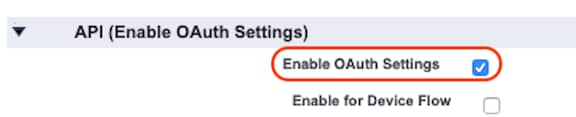
-
Under Selected OAuth Scopes, select Allow access to your unique identifier (openid) and click Add.
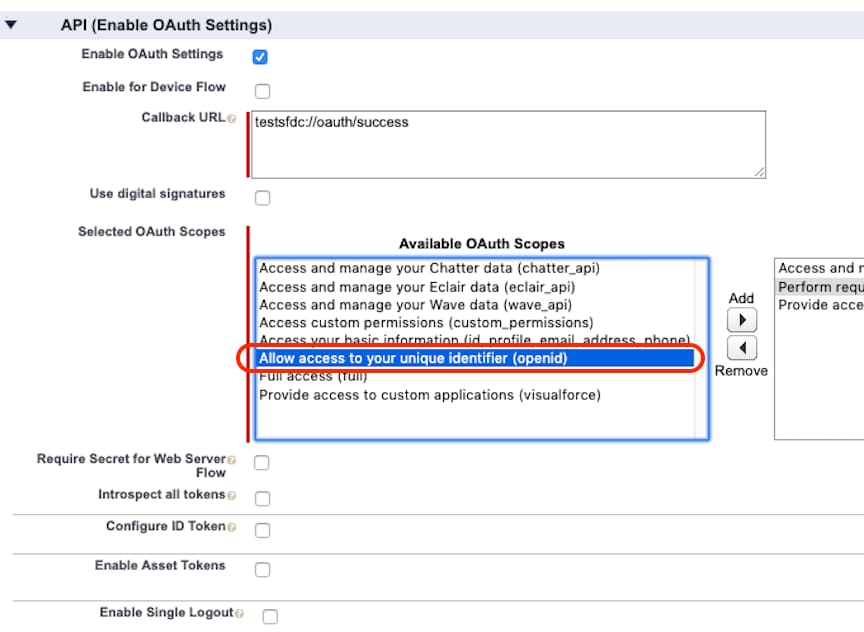
-
Select Configure ID Token and configure its subsettings as described in Create a Connected App in Salesforce Help.
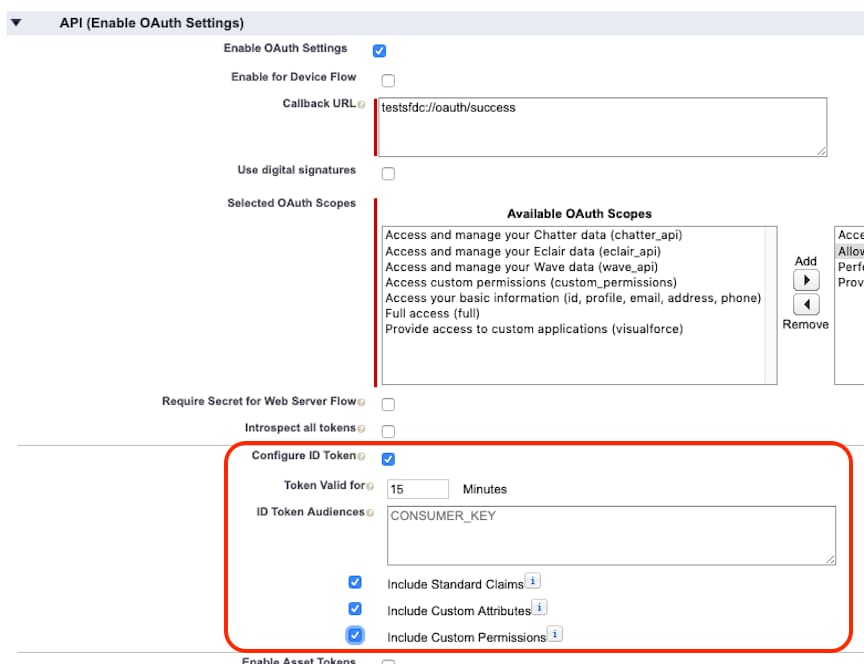
-
In the
bootconfig.xmlfile (Android) or thebootconfig.plistfile (iOS), addopenidto theoauthScopeslist.iOS:
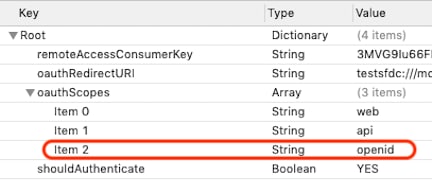
Android:
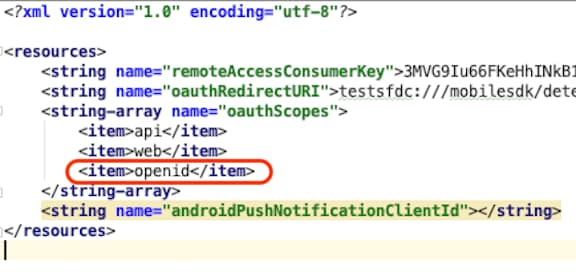
-
To obtain an OpenID token string, call the platform-specific API.
- iOS (Objective-C)
Call the following method on the
SFSDKOAuth2class.- Android
Call the following method on the
OAuth2class.
- Create a Connected App in Salesforce Help.