Customer Service Center Customizable Areas
Areas contain the specific tab layout and are referenced in the tabs.
You can customize a CSC customizable area. The customizable areas can be modified and localized.
-
Click App Launcher
 and then select Administration > Site Development > Customer Service Center Settings.
and then select Administration > Site Development > Customer Service Center Settings. -
Select the Customizable Area from the list.
-
Modify the configuration and click Save.
- To return the configuration to the default, delete the existing configuration and click Save.
- Customer Service Center recognizes MetaData Regex configurations for customizable forms. Also, you can overwrite a regex in a particular form configuration.
Customizable areas are not localized into languages supported by Business Manager.
Details on customizing each area are included in the remaining sections of this guide.
Use basket view to configure the entire basket view.
-
Widget
basket_shipmentsShows the shipments including the items grid and the drop area for multi shipments if enabled.
You can use the DefaultShipment data provider to configure the default shipment as a gift and add a gift message. You can use DefaultShipment in any of the customization pages, as long as a basket is available.
-
Widget
order_totalsDisplays all basket (future order) prices.
-
Widget
basket_couponsCaptures coupons and source codes and display application status.
Configuration:
Name Type Description typeenum (coupon, source_code, both)Controls whether the widget track coupons only, source codes only or both.
The basket shipping and billing address can contain a form to enter a new address.
The basket billing address view is a customizable area. This view shows the billing address of a basket as well as the appearance of each list-entry in the billing from the customer's address book.
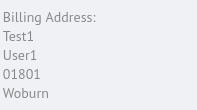
The basket payment instrument lets you show a payment form that contains all values needed for a particular payment. The form appears after selecting a particular payment method and adds a payment to the order.
-
Widget
payment_methodProvides a selection grid for a payment method.
-
Widget
payment_totalsShows the payment totals of a basket or an order to have an overview of subtotals and totals (which varies with payment promotions).
The basket shipping address contains a form to add an address.
The customer address is a customizable area that creates a form.
The customer address edit form is a customizable area.
The customer create form is a customizable area
The customer edit form is a customizable area.
A customizable area that shows the customer details in the customer's view.
A customizable view that shows that the billing addresses are formatted correctly.
The order payment instrument is a customizable area that shows a payment form that contains all values needed for a particular payment. The form appears after selecting a particular payment method and adds a payment to the order.
-
Widget
payment_methodProvides a selection grid for a payment method.
-
Widget
payment_totalsShows the payment totals of a basket or an order to have an overview of subtotals and totals (which varies if there are payment promotions).
A customizable view that lets you view that shipping address are correctly formatted.
A customizable area atop of the items view to show arbitrary content.
This customizable area is used for adding product, shipping, or order price adjustments of a basket. Beyond the standard form widgets, a price_adjustment_value widget can be added for entering the particular value.
-
Widget
price_adjustment_valueShows the price adjustment value element that can be switch between amount off, percentage off and price change.
The Product Detail page is entirely customizable. In addition to the common widgets, other widgets are supported and can be placed anywhere in the area.
-
Widget
galleryConfiguration
Name Type Description mapping Business Manager's view types to client viewtypes map Maps the Business Manager's view types to client view types. Important are the view types for "large" and "small". The viewtype "large" specifies all available images while viewtype "small" is responsible for the navigation images. The following example maps the Business Manager's view type "small" to the client's "small" view type, "large" to the client's "large" and "hi-res" to the client's "high" view type. It is possible to have multiple business manager view types per target view type. -
Widget
product_variationDisplays and allows the modification of the product's variation attributes.
-
Widget
product_availabilityDisplays stock level of a product. In case a product is out of stock (pre- or back-ordered), this component shows the expected in-stock date.
-
Widget
product_optionDisplays and allows the modification of product options.
-
Widget
product_unit_priceShows the unit price of a product.
-
Widget
product_total_priceShows the total price of a product. This widget includes all options and considers the selected quantity.
-
Widget
product_quantityDisplays (and lets you modify) the quantity of a product item.
-
Widget
product_titleShows the product's title. This widget consists of the product name, the product brand, and the product ID.
You can customize the product search results, for example, with attributes such as size, color, a secondary product title. This information helps agents more easily identify the correct item without having to open a product detail page.
The customizable area appears below the area where the tile content, which includes the image, product title, SKU, price, and availability. You select configurable attributes in Business Manager.