Get Started with On-Demand Sandboxes
To access on-demand sandboxes, you must purchase sandbox credits, set up user roles, configure an API client key, and obtain your realm ID. Then you can provision and manage on-demand sandboxes as a self-service feature using the Sandbox API.
To use on-demand sandboxes, you must purchase sandbox credits. Contact your Account Executive for more information.
When you issue a Sandbox API call to create a new on-demand sandbox, the system checks to make sure that your license has remaining credits. A user assigned to the Sandbox API User role controls how the credits are consumed. You can monitor credit usage on a sandbox or on the realm using the Sandbox API.
An administrator uses Account Manager to assign appropriate roles to on-demand sandbox users. For each role, configure a scope filter and set it to either All Sandboxes or one or more individual sandboxes in the realm. A user with scope filter of All Sandboxes has access to all sandboxes as well as realm level operations, including realm level usage, creating and deleting a sandbox in the realm. A user with scope filter of individual sandboxes has access to only those individual sandboxes and the APIs of the sandboxes; the user does not have access to realm level operations or creating a new sandbox in the realm.
To assign roles to new or existing users, use the Create a User Account in B2C Commerce or Edit a User Account in B2C Commerce procedures.
| Role | Purpose | Persona | Scope Filter |
|---|---|---|---|
| Sandbox API User | Create, manage, and operate on-demand sandboxes. Users assigned to the Sandbox API User role can create on-demand sandboxes and consume credits and affect costs. | Administrator or Developer (optional) | All Sandboxes |
| Business Manager Administrator | Access the on-demand sandbox using Business Manager, maintain data and use administrative functionality of on-demand sandboxes from Business Manager. | Business Manager Administrator or Developer | All Sandboxes |
| Log Center User | View log files for on-demand sandboxes in Logcenter. | Administrator or Developer | All Sandboxes |
| OCAPI Explorer Debug User | View debug information for OCAPI REST calls to the on-demand sandboxes. | Developer | All Sandboxes |
To allow users access to the Sandbox API, the administrator uses Account Manager to create an API client ID. If you plan to use scripts to automate API calls, the API Client ID requires the password for authentication.
To add an API client ID for the Sandbox API, use the Add an API Client in B2C Commerce procedure.
| Setting | Value |
|---|---|
| Default Scopes |
|
| Redirect URLs | https://admin.dx.commercecloud.salesforce.com/oauth2-redirect.html |
| Token Endpoint Auth Method | client_secret_post |
| Access Token Format | JWT |
To create and manage sandboxes, you must know the ID of your realm.
A realm contains your Primary Instance Group (PIG) and Secondary Instance Group (SIG). The SIG contains the sandboxes. Each realm has a unique four-character ID that you can get from your Account Executive (AE) or Customer Success Manager (CSM).
Use the POST/sandboxes method of the Sandbox API to create an on-demand sandbox.
-
To open the Sandbox API user interface, go to B2C Commerce Sandbox API.
-
Click Authorize.
-
Enter the API client ID for the Sandbox API.
-
To dismiss the authorization window and return to the Sandbox API user interface, click Close.
-
In the Sandboxes section of the Sandbox API user interface, click to expand the
POST/sandboxesmethod. -
Click Try it out.
-
In the request body, replace
<your realm id>with the appropriate value. -
If you don't want to use 24 hours for the Time-to-Live value for the sandbox, replace the ttl value of 24 with any number of hours up to 2160. You can also enter 0 or less for ttl to specify that the sandbox lasts until you delete it.
-
Enter values for OCAPI or WebDAV settings if applicable, or delete those sections of the request body. To upload and deploy your code, and import site data, you can provision your ODS with the correct API client ID By provisioning your sandbox with a WebDAV and OCAPI configuration, you can use tools such as sfcc-ci to further bootstrap your sandbox.
-
Click Execute.
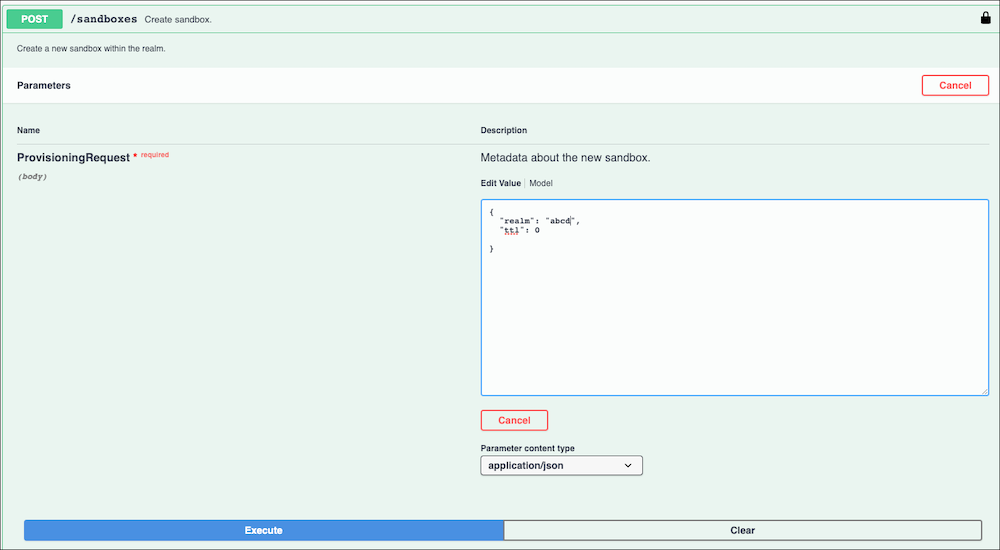
You access Business Manager for on-demand sandboxes with a unified cluster-agnostic host name, so you don't have to remember the cluster that your sandbox belongs to.
To access Business Manager use a hostname that matches the pattern <realm>-<instanceId>.dx.commercecloud.salesforce.com, for example, zzzz-001.dx.commercecloud.salesforce.com. It also matches the domain name of the B2C centralized admin API server, https://admin.dx.commercecloud.salesforce.com/.