Configure Profile Data
Einstein requires that business users set up correlations between shopper profile data and product catalog attributes. These correlations enable Einstein to effectively promote or demote product recommendations for shoppers.
You set up this mapping in the Einstein Configurator Rules tab for each recommender.
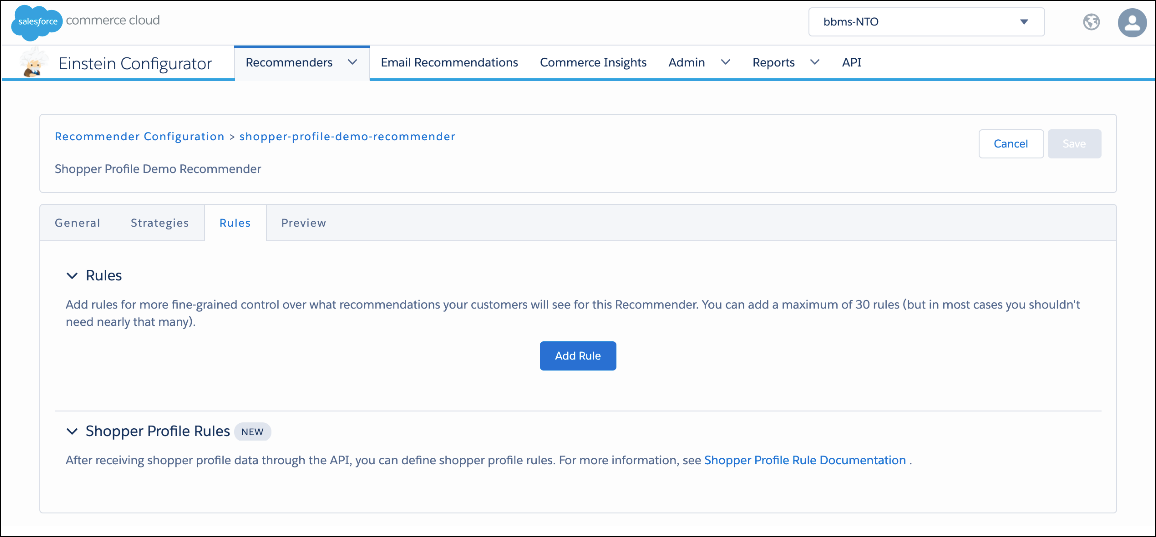
Before attempting to configure any shopper profile rules, make sure to complete the following:
-
Add Client IDs for access to the B2C Commerce Einstein API. Using this API does not require using the Einstein Recommendations API. You can use it with the Einstein Recommendations API, but you can also use this API along with a traditional B2C Commerce storefront implementation.
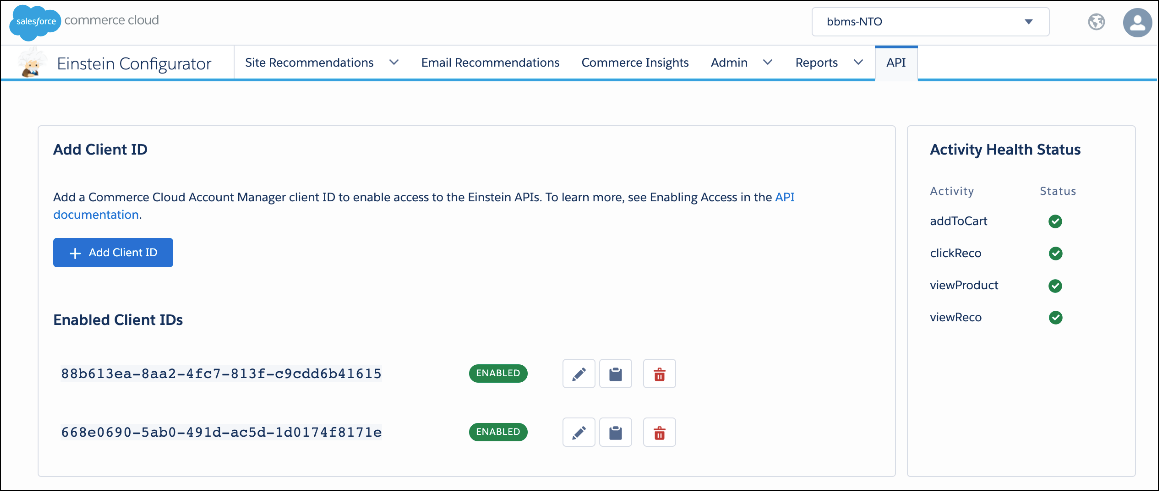
-
Ensure that Einstein has access to shopper profile data through the Profile Connector API. Shopper profile data access is accomplished through either bulk upload or by using real-time updateProfile activity tracking.
It can take up to an hour for our system to reflect changes made from bulk uploading data.
After you complete these steps, an Add Shopper Profile Rule button appears on the Einstein Configurator Rules tab for each supporting recommender.
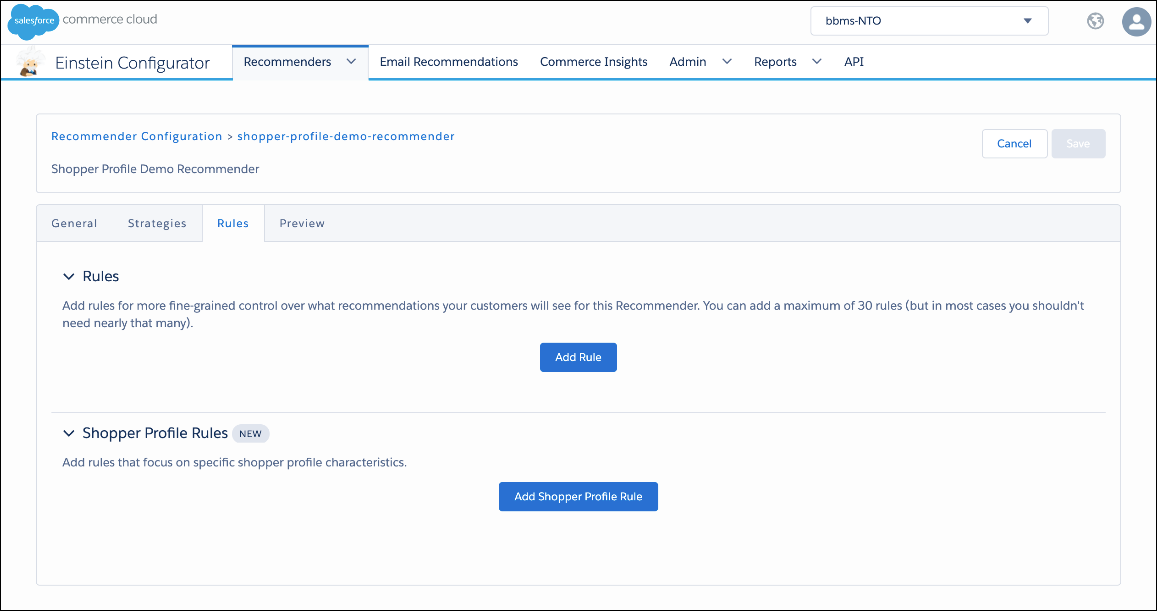
When configuring shopper profile rules, keep these limitations in mind:
- You can configure a maximum of 15 shopper profile rules for each recommender.
- You can specify only promote or demote actions for a shopper profile rule.
Here are a few scenarios and examples to help you get started defining shopper profile rules.
All field names and values were created at random.
Scenario: You want to promote women's clothing to shoppers with an attribute of female. The product attribute (womens) doesn't match the shopper attribute (female). To map the two values, create a profile rule.
This example shows how to create a rule to promote products in the Womens Pants & Shorts classification_category to shoppers with a gender value of female.

Scenario: You want to promote a brand to shoppers who have a number of profile values that match values associated with that brand.
Data is case sensitive. For values to match, they must also match in case format.
This example creates a rule to promote products with brand values that match values in the shopper profile brand_list.
Use the Match Shopper value only when the majority of product values match the shopper profile values.
