Create a Salesloft Data Stream (Beta)
Start the flow of data by creating a data stream for your Salesloft data source. The data stream creates a data lake object (DLO) in Data 360 that you can map to the Customer 360 Data Model to use across Data 360.
This connector supports both batch ingest and zero copy connection methods. Batch ingest is GA. Zero Copy Data Federation is a beta feature.
This feature is a Beta Service. A customer may opt to try a Beta Service in its sole discretion. Any use of the Beta Service is subject to the applicable Beta Services Terms provided at Agreements and Terms. If you have questions or feedback about this Beta Service, contact the Data 360 Connector team at datacloud-connectors-beta@salesforce.com.
| User Permissions Needed | |
|---|---|
| To create a connection: | Data Cloud Architect permission set |
Before you begin:
- Make sure that the required Salesloft connection is set up.
-
In Data Cloud, on the Data Streams tab, click New.
You can also use App Launcher to find and select Data Streams.
-
Under Other Sources, select the Salesloft connection source, and click Next.
-
Select from the available Salesloft connections.
-
Next, select the connection method (1): batch or zero copy (2).
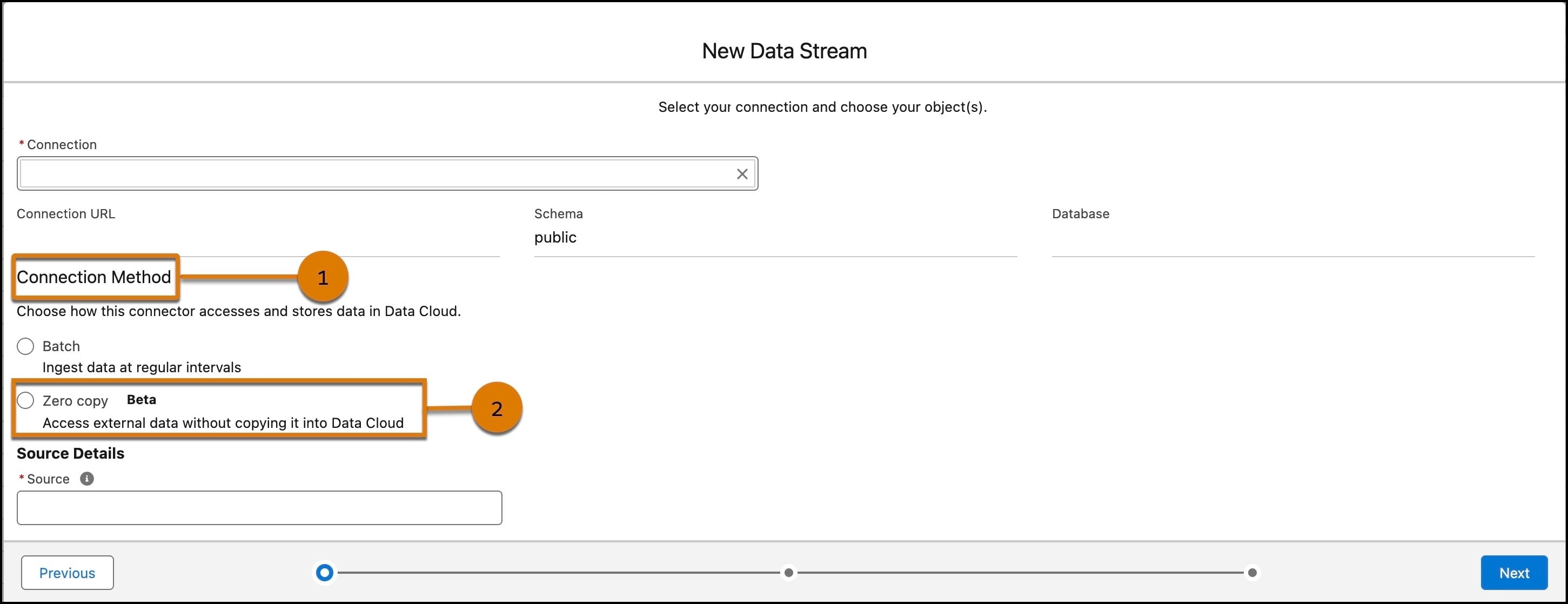
If you select batch, follow these steps.
-
Select the object that you want to import, and click Next.
You can select one new object on the Available Objects tab.
-
Under Object Details, for category, identify the type of data in the data stream.
-
For primary key, select a unique field to identify a source record.
If a composite key is required or a key doesn’t exist, you can create one using a formula field. See Create a Formula Field or Use Case 2: Create a Primary Key.
-
(Optional) Select a record modified field.
If data is received out of order, the record modified field provides a reference point to determine whether to update the record. The record with the most up-to-date timestamp is loaded.
-
(Optional) To identify the data lineage of a record’s business unit, add the organization unit identifier.
-
Click Next.
-
For Data Space, if the default data space isn’t selected, assign the data stream to the appropriate data space.
-
Click Deploy.
If you select zero copy, follow these steps.
-
Select the objects you want to connect.
-
Confirm the Source details, then click Next.
-
For each object, complete the required fields.
-
Add a label and API name for the Data Lake Object.
-
Select a category from profile, engagement, or other.
-
Select a primary key.
-
(Optional) Select an Organization Unit Identifier from the dropdown.
-
(Optional) Select the Supported Fields to connect.
-
-
Click Next.
-
Select a data space from the dropdown.
-
Enable or disable acceleration. Acceleration uses caching to improve performance by storing data in a temporarily storing it in a data lake object.
-
To disable, uncheck the box.
-
To enable, add a frequency from the dropdown and enter a time as needed. Optionally select whether to refresh the initial file immediately.
-
-
Click Deploy.
For both connection methods, you can confirm your data stream was successful by reviewing the Last Run Status on the Data Stream record page. When the Last Run Status displays success, you can see how many records were processed and the total number of records that were loaded.
You can now map the created DLO to the data model to use the data in segments, calculated insights, and other use cases.