Create External Credentials for the Microsoft SharePoint Connector (Beta)
To ingest data from Microsoft SharePoint to Data 360, set up an external credential for Microsoft SharePoint.
-
Configure a Microsoft Azure app.
- If you're setting up a connection for unstructured data, add this additional permission:
Sites.Read.All.
- If you're setting up a connection for unstructured data, add this additional permission:
-
Based on your data type, set up authentication:
- For structured data, create an OAuth-based authentication for Microsoft.
- For unstructured data, follow the steps in Configure an Authentication Provider for Unstructured Data.
-
From Setup, in the Quick Find box, enter
Named Credentials. Then select Named Credentials (1).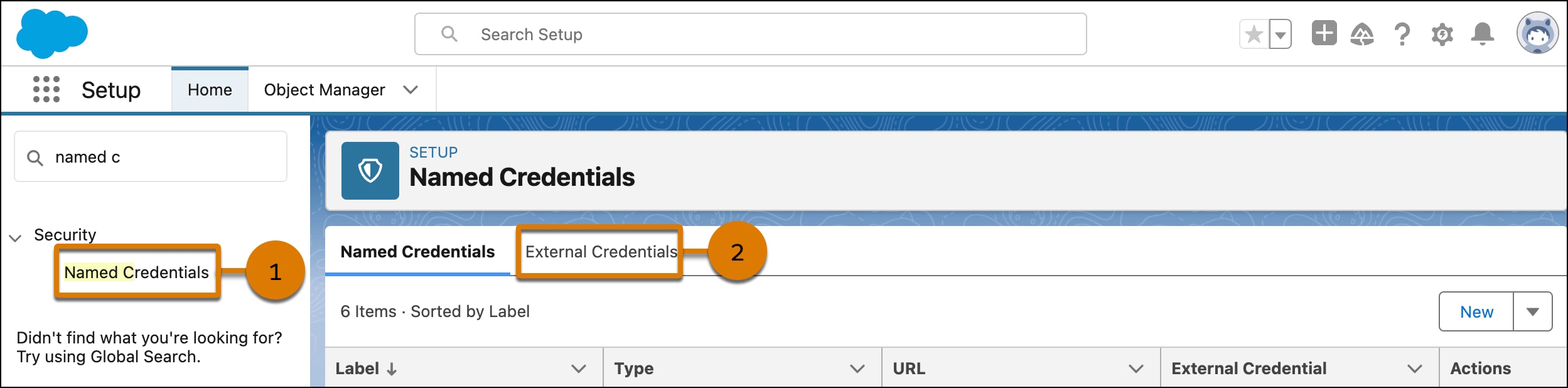
-
On the External Credentials tab (2), click New.
-
Enter a label and name for your external credential. The name can’t contain spaces. You can use underscores.
-
For Authentication Protocol, select OAuth 2.0.
-
For Authentication Flow Type, select Browser Flow.
-
For Authentication Provider, select the provider you created.
-
Click Save.
-
-
Add principal to external credentials
-
In the external credentials that you created, under Principals, click New.
-
Enter the parameter name. You can include spaces.
-
For Identity Type, select Named Principal.
-
(For unstructured data) Add the scope,
offline_access https://graph.microsoft.com/.default. -
Set the Sequence Number to
1. -
Click Save.
-
-
Authenticate your external credentials.
-
Under Principals, from the Actions dropdown menu, select Authenticate.
-
Follow the authentication flow and confirm access permissions.
-
To connect Data Cloud to Microsoft SharePoint, click Allow.
After you authenticate, the status changes to Configured.
-
-
Define the named credential.
-
In the Named Credentials Tab, click New. Then enter a label and name. The name can't contain spaces, but you can use underscores.
-
For the URL, enter
https://www.sharepoint.microsoft.com. -
For external credentials, select the credential that you created.
-
Click Save.
-
-
Enable external credentials access.
-
From Setup, in the Quick Find box, enter
Profiles. Then select it. -
Click System Administrator.
-
On the Enable External Credential Principal Access tab, click Edit.
-
Add the external credentials principal that you created to the Enabled External Credentials Principals column.
-
Click Save.
-
-
(For unstructured data ingestion) Use permission sets to assign external credential principal access.
-
From Setup, in the Quick Find box, enter
Permission Sets. -
On the Permissions Sets page, click New.
-
Enter a label for the permission set, for example
SharePoint_Permission_Set, and then click Save. -
In the newly created permission set, scroll to the Apps section and click External Credential Principal Access, and then click Edit.
-
From the Available External Credential Principals list, select the external credential principal you created earlier and move it to the Enabled External Credential Principals list, and then click Save.
-
On the new permission set page, click Manage Assignments > Add Assignments.
-
Select a user to ingest unstructured data into Data Cloud , click Assign, and then click Done.
-
You need your SharePoint Site ID to create a data stream. Ask your SharePoint administrator, or do one of the following:
-
Go to the SharePoint site and click Settings. Select Site information. The ID is located under the URL heading.
-
Alternatively, place the URL of your SharePoint site within a browser and append
/_api/site/id/to the end of the URL. For example:https://yoursite.sharepoint.com/sites/dir/_api/site/id. The API returns a message. Note the value forEdm.Guid. This is your Site ID.