Create Actions from Named Query API (Beta)
Creating actions from Named Query APIs is a beta service that is subject to the Beta Services Terms at Agreements - Salesforce.com or a written Unified Pilot Agreement if executed by Customer, and applicable terms in the Product Terms Directory. Use of this beta service is at the Customer's sole discretion.
| USER PERMISSIONS NEEDED | |
|---|---|
| To work with Named Query API: | Allows users to create, read, update and delete Named Query API records |
| To use an agent with actions based on Named Query APIs: | Either View Developer Name or View Setup and Configuration |
With Named Query API, you can create custom SOQL queries (Named Query APIs) in Setup, then expose them as agent actions in Agent Creator.
To use Named Query APIs as agent actions, enable the beta.
- From Setup, in the Quick Find box, enter
User Interfaceand then select User Interface. - On the User Interface page, select Enable Salesforce Platform REST API, Named Query for Agent Actions (Beta).
After you enable the beta and create a Named Query API, it's automatically displayed in Setup > API Catalog. Manually activate Named Query APIs in the API Catalog to make them available as agent actions.
Create and save Named Query APIs to make them available as agent actions. See Named Query API in the REST API Developer Guide.
To access a Named Query API in Agent Creator, follow these steps.
- From Setup, in the Quick Find box, enter
assets, and then select Agentforce Assets. - Click Actions in the Agentforce Asset Library.
- Click New Agent Action.
- Select API from Reference Action Type.
- Select Salesforce Named Query API (Beta) from Reference Action Category.
- Select an action from Reference Action.
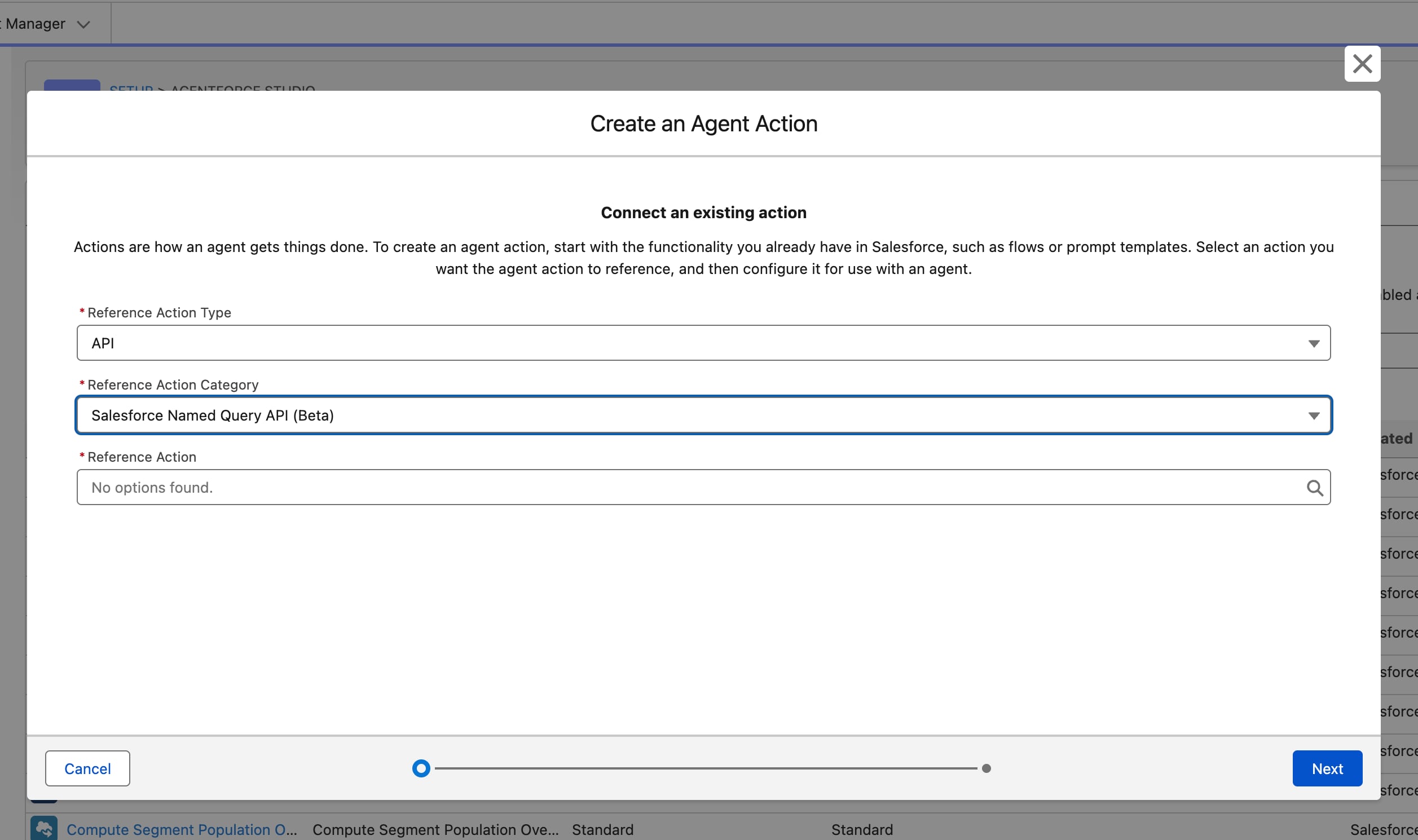
Users executing named queries must have read access to the data being queried.