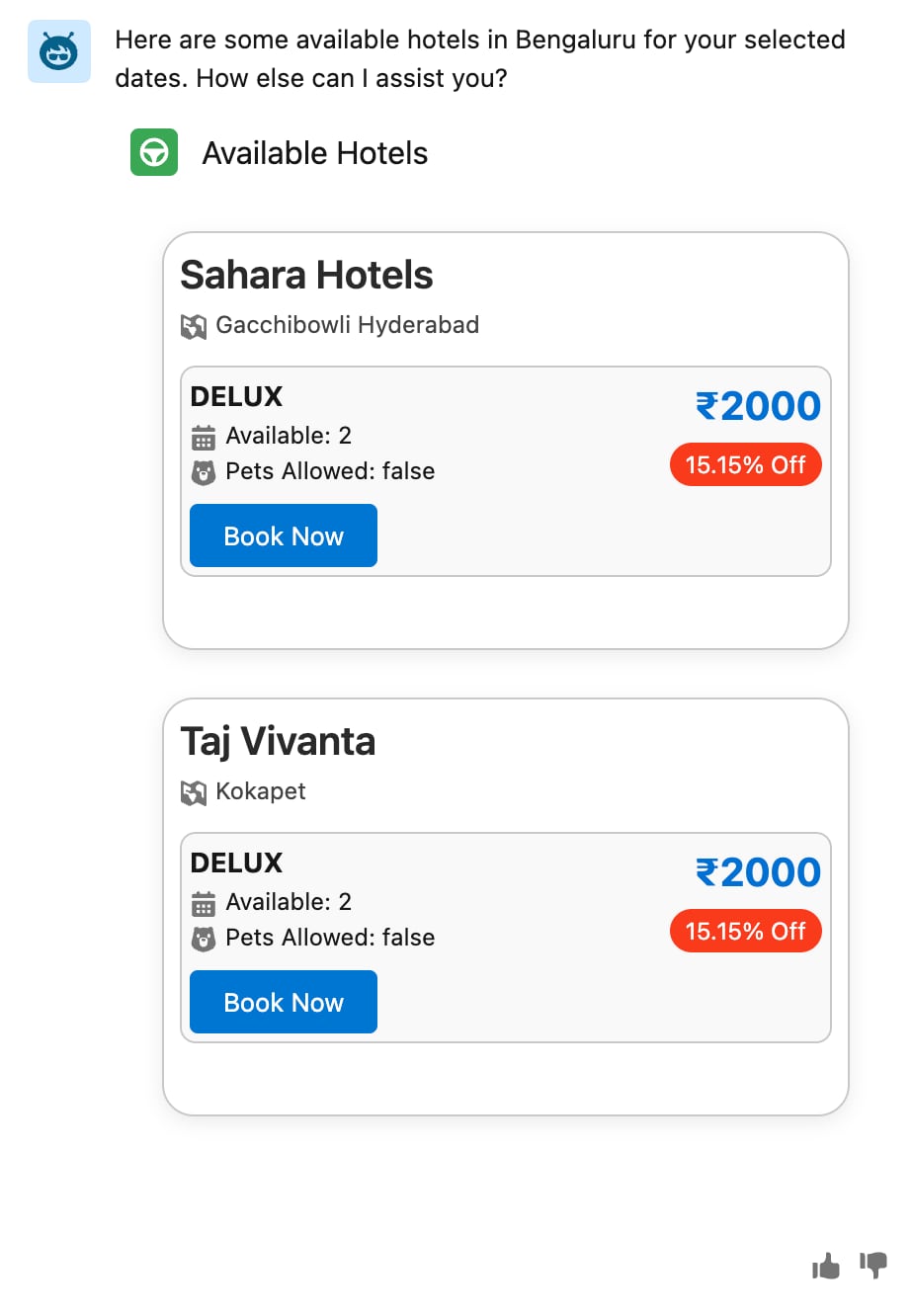Example: Customizing User Interface Using Custom Lightning Types with Collection Renderer Override
This example explains how to override the default user interface to create a customized appearance of responses on the custom agent’s action output with custom Lightning types.
In this example, you specify a renderer collection override for the custom Lighting type that you created.
Download these sample data files.
Use these Apex classes together to create a custom agent action that finds available hotels. The main HotelReservation class contains the invocable method, and the other classes define the complex data structures for the request and response.
When you create your custom agent action, select the method Find hotels.
HotelReservation Class
This class is the main class that contains the logic for the find hotels agent action.
HotelResponse Class
This class defines the data structure for the response that returns a list of available hotels.
Hotel Class
This class defines the data structure for hotel details.
Room Class
This class defines the data structure for rooms within a hotel.
HotelCategory Class
This class defines the data structure for a hotel’s star rating.
HotelRequest Class
This class defines the data structure for the agent action’s input criteria.
The Apex class Hotel Reservation accepts the hotel search criteria, including the check in date, check out date, and city, and then returns a list of available hotels.
For this example, hotel availability data is already included in the Hotel Reservation Apex class. However, in a real-time scenario, hotel information is fetched from an external service, and the Apex class processes that data to generate the final response.
For information about how to create a custom action by using Apex class, see Create a Custom Agent Action.
Inputs and outputs for the agent action are defined by using standard Lightning types.
Input:
checkInDate,checkOutDate, andcityuse standard Lightning types such as lightning__dateType and lightning__textType.
Output:
- The output
hotelsfor the agent action is a list type.
Here’s an image that shows the custom agent action created.
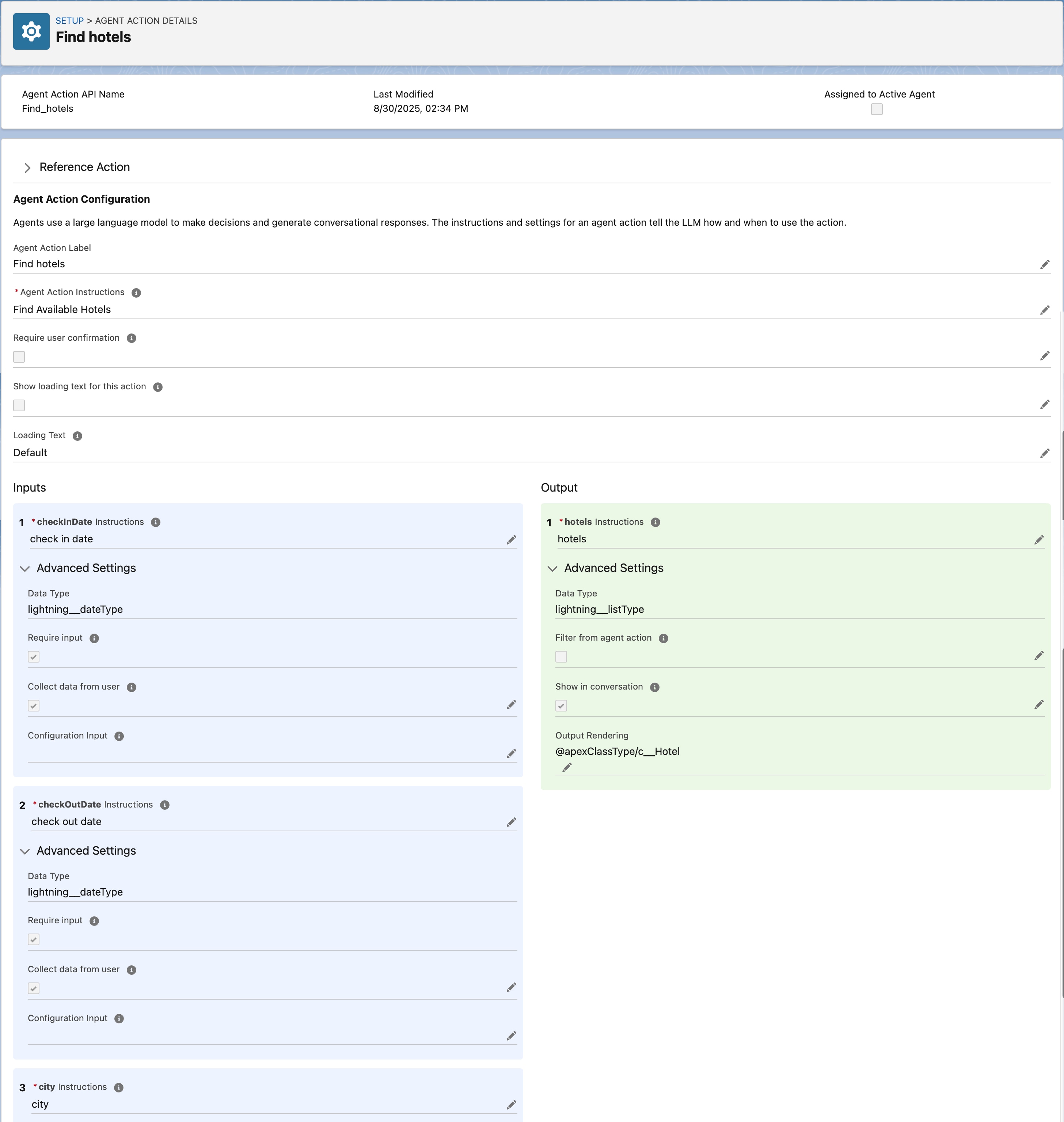
The available flight information is retrieved by using @apexClassType/c__Hotel in the agent action output, where:
apexClassTypeis the bundle name.Hotelis the Apex class.
When you execute this agent action, it prompts you to provide input and then generates the output.
The agent’s action UI collects these details to find available hotels.
- Check in date
- Check out date
- City
Here’s the image that shows how the custom agent action input appears in an agent conversation.
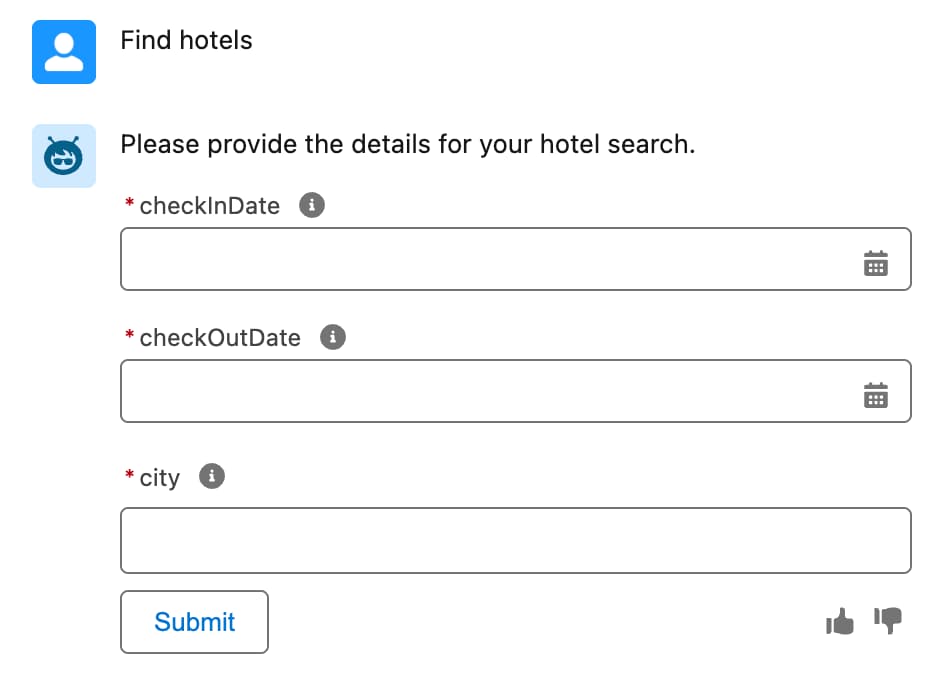
The agent’s action UI returns the available hotel details.
Here’s the image that shows how the custom agent action’s output appears in an agent conversation.
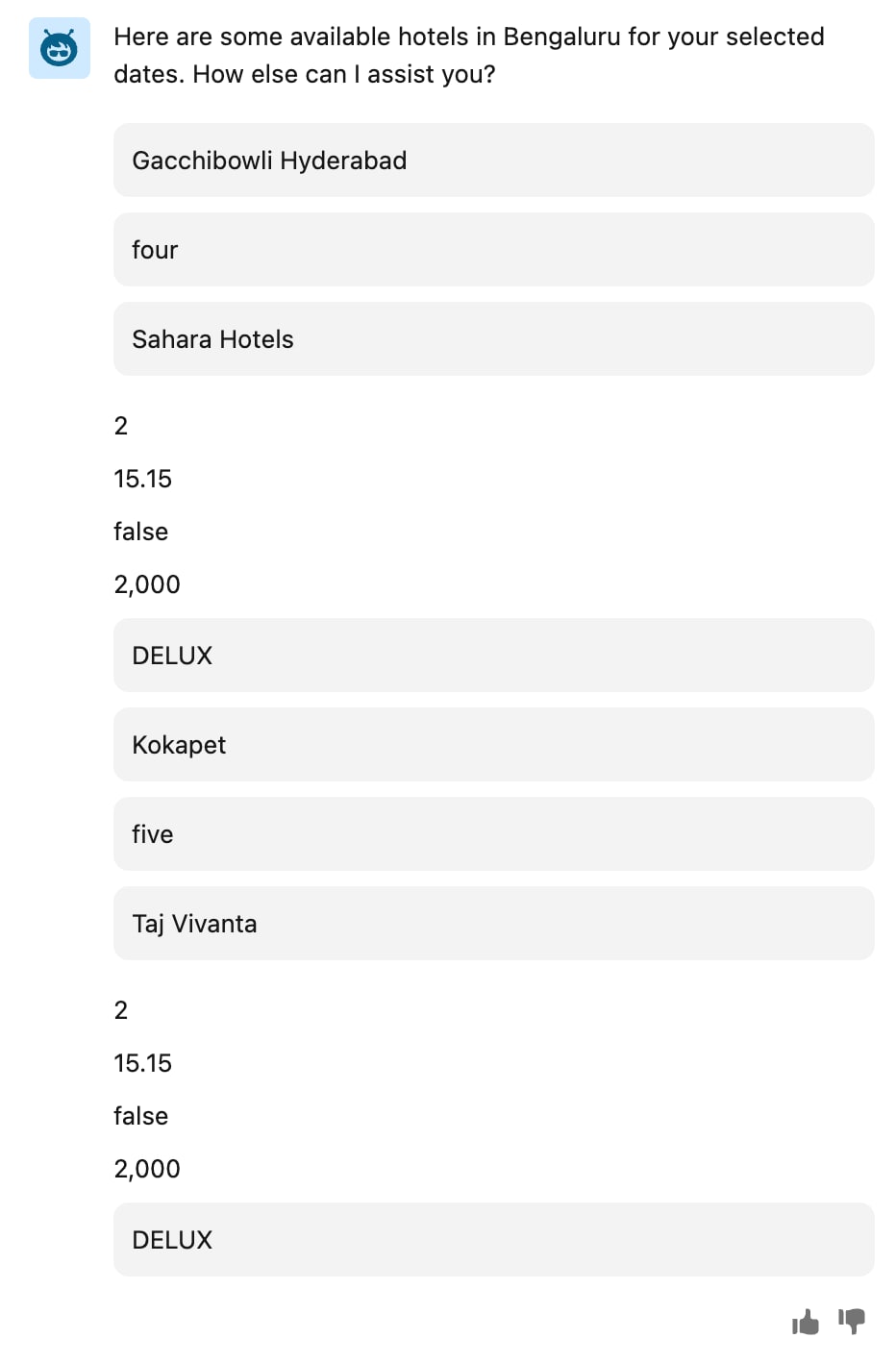
The agent displays the hotel data in the response.
Here’s the sample code that shows the available hotel data.
Create a custom Lightning type named hotelResponse to enhance the visibility of the information in the output UI.
Override the agent’s action UI for output to enhance the user experience by using Custom Lightning Types (CLTs). With CLTs, you can add your own Lightning Web Components (LWC) to present data for lists in a more structured and intuitive format.
Configure the renderer.json file to override the default UI of a custom Lightning type in the agent action.
Here’s an example showing a lightningTypes folder for a custom Lightning type named hotelResponse.
The custom Lightning type hotelResponse includes a schema.json file and a renderer.json file. The renderer.json file controls how the data is displayed to the user in the agent action output.
This sample code shows the contents of the schema.json file.
This sample code shows the contents of the renderer.json file.
This section explains how the components are created and deployed for agent action output.
This image shows the Lightning Web Component (LWC) folder structure.
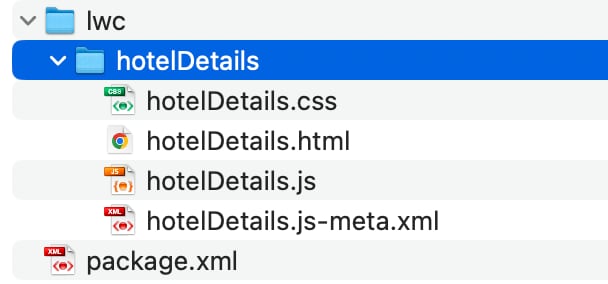
The LWC component includes HTML markup designed to accept output for @apexClassType/c__Hotel. This HTML markup ensures that the data is displayed in an intuitive and customized format.
This sample code shows the contents of the hotelDetails.js-meta.xml file.
When you create an LWC component to override the UI for action input, use lightning__AgentforceInput as the target. For output, use lightning__AgentforceOutput. For information about LWC target types, see lightning__AgentforceInput Target and lightning__AgentforceOutput Target.
This sample code shows the contents of the hotelDetails.html file.
This sample code shows the contents of the hotelDetails.js file.
See Also
- Lightning Web Components Developer Guide: Get Started with Lightning Web Components
To add a custom Lightning type to the agent action, complete these steps.
- Open the agent action.
- Edit the
Output Renderingparameter of the agent action output forHotelResponse. - Select the custom lightning type
HotelResponse. - Save the agent action.
The Unsupported Data Type message appears in the Map to Variable parameter. You see this message when you refer to types such as @apexClassType and custom Lightning types in an agent action’s Output Rendering parameter. This message doesn’t affect your saved work and can be safely ignored.
This image shows the custom Lightning type that you created.

Before executing the agent action that you modified, reload the agent page. The agent prompts you to provide input and then generate the output. The output provides a new UI experience.
This image shows how the custom agent action’s input appears in an agent conversation.