Populate Cache Batch Process
You can populate and initialize the cache by running batch jobs from the CMT Administration screen.
For an overview of Digital Commerce caching, see Digital Commerce API Caching.
The following table describes the purpose of each of the jobs:
| Batch Job | Description | Interface and Implementation | Custom Settings |
|---|---|---|---|
| ContextEligibilityGenerator | Populates the cache with eligible offers for individual context combinations. This data is used in the GetOffers and GetContainOffers jobs. | ContextEligibilityBatchJobRecord | CacheAPI.GetRelOffersCacheRecLimit CacheAPI.MaxGetRelOffersCacheRecLimit |
| EcomDataProfileGenerator | Populates the cache with Products, Promotions, and PCIMap data for existing products related to each catalog. This data is used in the ContextEligibilityGenerator job. | DataProfileBatchJobRecord | CacheAPI.CombinationLimit CacheAPI.MaxCombinationLimit |
| RuleSetCombinationGenerator | Populates the cache with RuleSet context combinations. This data is used in the ContextEligibilityGenerator job. | RuleSetCombinationBatchJobRecord | CacheAPI.GetOffersCacheRecLimit CacheAPI.MaxGetOffersCacheRecLimit |
| GetContainOffers | Populates the cache with the parent offers for individual offers. | GetRelatedOffersBatchJobRecord | None |
| GetOfferDetails | Populates the cache with the details of individual offers (both products and promotions). | GetOfferDetailsBatchJobRecord | None |
| GetOffers | Populates the cache with the list of offers for individual context combinations. | GetOffersBatchJobRecord | None |
| GetOffersHierarchyHelper | Populates the cache with the hierarchy of bundles. This data is used in the GetOfferDetails job. | GetOffersHierarchyBatchJobRecord | None |
| GetPrices | Populates the cache with the prices of products. | GetPricesBatchJobRecord | None |
To run the Populate API Cache batch jobs:
-
Navigate to the Vlocity CMT Administration screen.
-
Click Start next to Populate API Cache.
The Populate API Cache screen appears. The illustration below shows a sample of the Populate API Cache screen,
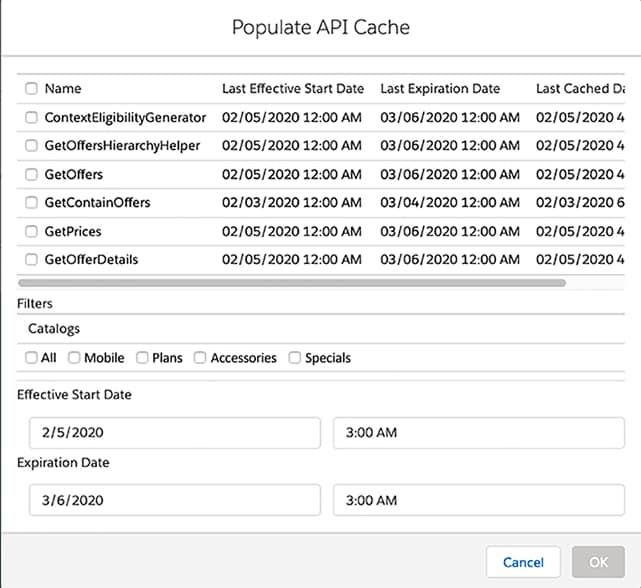
-
Make any of the following optional settings:
-
To specify a particular cache job to run, check the box next to the job name.
-
To specify that all of the cache jobs should run, check the box next to Name.
-
To specify that you want to populate the cache with information from one or more catalogs, select the checkbox next to each catalog.
-
To specify that you want to populate the cache with information from all active catalogs, select the All checkbox under Catalogs.
-
Use the Effective Start Date and Expiration Date fields to specify the length of time the cache is active.
-
-
Click OK. You receive a confirmation about whether the job or jobs have run successfully.
The Populate API Cache page shows only those catalogs marked as Active
You can also run the Digital Commerce API cache jobs remotely using APEX. See Running Maintenance and Digital Commerce Cache Jobs Remotely.