Build with Agentforce
Agentforce is your intelligent development partner that transforms how you build on Salesforce. Unlike traditional chatbots, Agentforce doesn't just provide information—it takes action. Through agentic chat powered by Model Context Protocol (MCP), Agentforce can execute commands and perform complex workflows automatically, right from within Visual Studio Code.
Agentforce represents the evolution of Salesforce's AI-powered Dev Assistant. While Dev Assistant provided helpful code suggestions and explanations, with Agentforce, you're not just getting code suggestions— you're getting a coding partner that can understand your project context and execute tools on your behalf, and help you complete entire development workflows through natural language conversations.
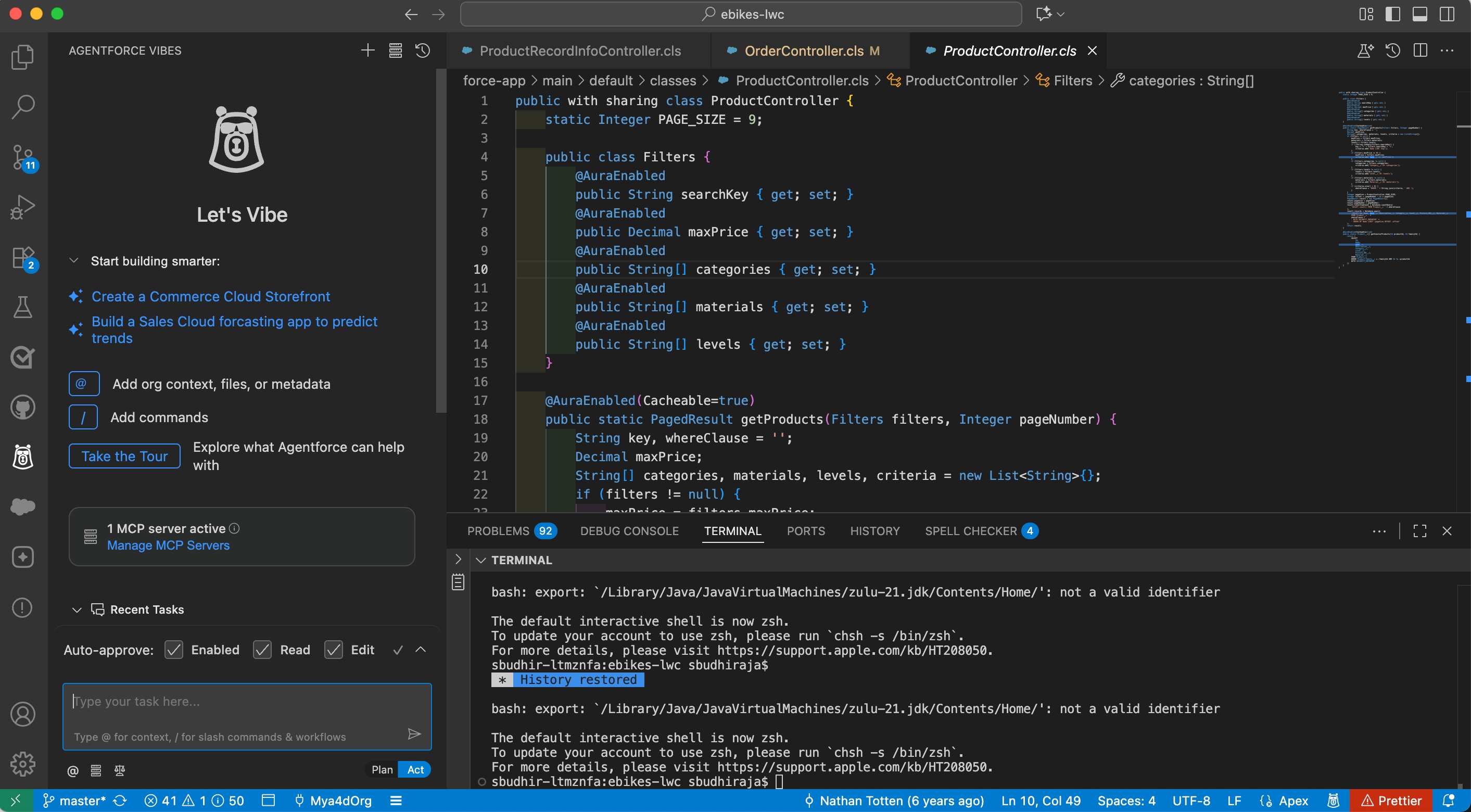
Key capabilities include:
- Agentic Chat: AI that takes action, not just provides information.
- DX MCP Server Connection: Pre-configured Salesforce DX MCP Server available by default for Salesforce operations.
- Tool Execution: Direct integration with Salesforce CLI, metadata operations, and testing workflows.
- Context Awareness: Deep understanding of your Salesforce project structure and org metadata.
- Multi-step Workflows: Automatic execution of complex development tasks.
Benefits for Salesforce developers:
- Reduce context switching between tools and interfaces.
- Execute complex workflows with natural language commands.
- Get intelligent, context-aware assistance throughout your development process.
- Connect live to your Salesforce org.
- Streamline testing, deployment, and metadata operations.
- Focus on building features rather than managing development overhead.