Alert Modals
Use an alert modal to halt users and communicate an urgent error that’s affecting their system, feature, or page. The alert is displayed in a dialog on top of the page content using an overlay.
To display an alert modal in Lightning Experience, import LightningAlert from the lightning/alert module, and call LightningAlert.open() with your desired attributes.
LightningAlert is an alternative to the native window.alert() function, which isn’t supported for cross-origin iframes in Chrome and Safari. Unlike the native alert function, LightningAlert.open() doesn't halt execution on the page, it returns a promise. Use async/await or .then() for any code you want to execute after the alert window is closed.
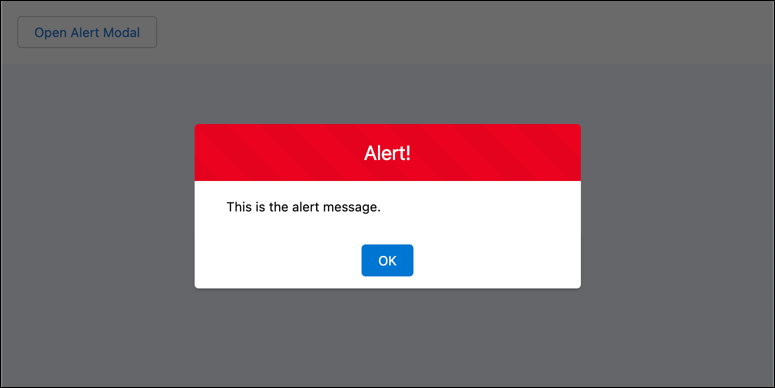
This example component creates a button that opens the alert modal that you see in the screenshot. Typically, an error condition would trigger display of the alert modal.
Import LightningAlert from lightning/alert in the JavaScript file of the component that opens the alert modal. Create and dispatch a LightningAlert event with message, theme, and label attributes. The .open() function returns a promise that resolves when you click OK.
The lwc-recipes repo has a miscNotificationModules component that demonstrates alert notifications.
For information about the attributes for LightningAlert, see the Component Reference.
See Also