Delete Components from Managed Packages
After you’ve released a managed package, you may decide to refactor the package and delete a component. It’s your responsibility to educate your customers about the potential impact from any components you delete. In the Release Notes for your upgraded package, list all custom components you’ve deleted and notify customers of any necessary actions.
To enable component deletion in your packaging org, log a case in the Partner Community.
To delete a component from a managed package:
-
From Setup, enter
Lightning Componentsin the Quick Find box. -
Select Lightning Components.
-
Click Del for the component that you want to delete.
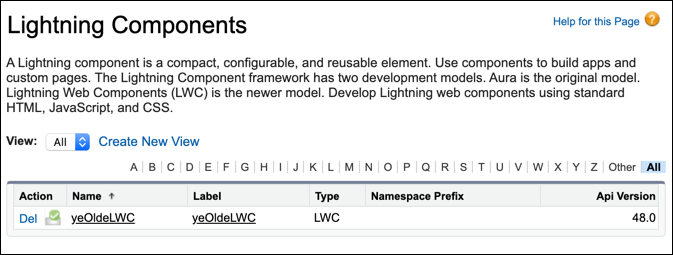
When you remove a Lightning web component from a package, the component remains in a subscriber’s org after they install the upgraded package. The administrator of the subscriber’s org can delete the component, if desired.
AppExchange partners have two types of managed packaging to choose from, second-generation managed packaging (2GP) and first-generation managed packaging (1GP). We recommend using 2GP for all new managed packages. To delete components from your managed package, follow these guidelines.
- Delete components from your 2GP by removing them from your package directory and then create a new package version.
- Delete components from your 1GP by deleting them from your 1GP packaging org.