Quick Start: LWR on Node.js
New to LWR? Let's walk through how to build a simple static website in your local environment using LWR on Node.js.
Node.js is a free, open source tool that lets you run and develop JavaScript applications. Using LWR on Node.js means running LWR inside a Node.js runtime.
Applications developed using Node.js are cross-platform compatible, so they're supported by multiple operating systems (like MacOS, Windows, and Linux). Node.js developers can use JavaScript for both frontend and backend development.
Before you can start your first LWR on Node.js project, install the latest recommended version of Node.js.
- Click the
[Version Number] LTSbutton to start downloading Node.js. The button should also sayRecommended For Most Users. - To start the installation process, open your Downloads folder and click the
node-VersionNumberfile (for Windows users) or package (for Mac users) that you just downloaded.
Node.js gives you access to a huge database of packages that you can install in your applications. For this project, you'll use the Node Package Manager (NPM) to set up a simple site template from the create-lwr package. Don't worry about how to set up NPM! When you installed Node.js on your computer earlier, you also installed NPM.
Let's review the basics of NPM:
- A package is a directory of files.
- A module is a JavaScript file inside of a package.
- To install a package in an application, run an
npmcommand in a terminal program. - Some developers use
yarncommands instead to install packages. We're only going to usenpmcommands because you already have it installed on your machine.
Now you're ready to use NPM to create this project.
If you previously installed create-lwr globally, first uninstall the package by running npm uninstall -g create-lwr or yarn global remove create-lwr, then complete the following steps. For more information about this package, see NPM: create-lwr.
- In a terminal program, run
npm init lwr@latest - For Project name, enter StaticSite.
- Accept the generated package name by pressing the Enter key.
- For Select a type of project, accept the default, Static Site.
- For Select a variant, accept the default, Markdown Static Site.
Just like that, you've scaffolded your first project!
Now, run these three commands to start a live preview of your new site.
You can see your live site preview in your browser on your localhost.
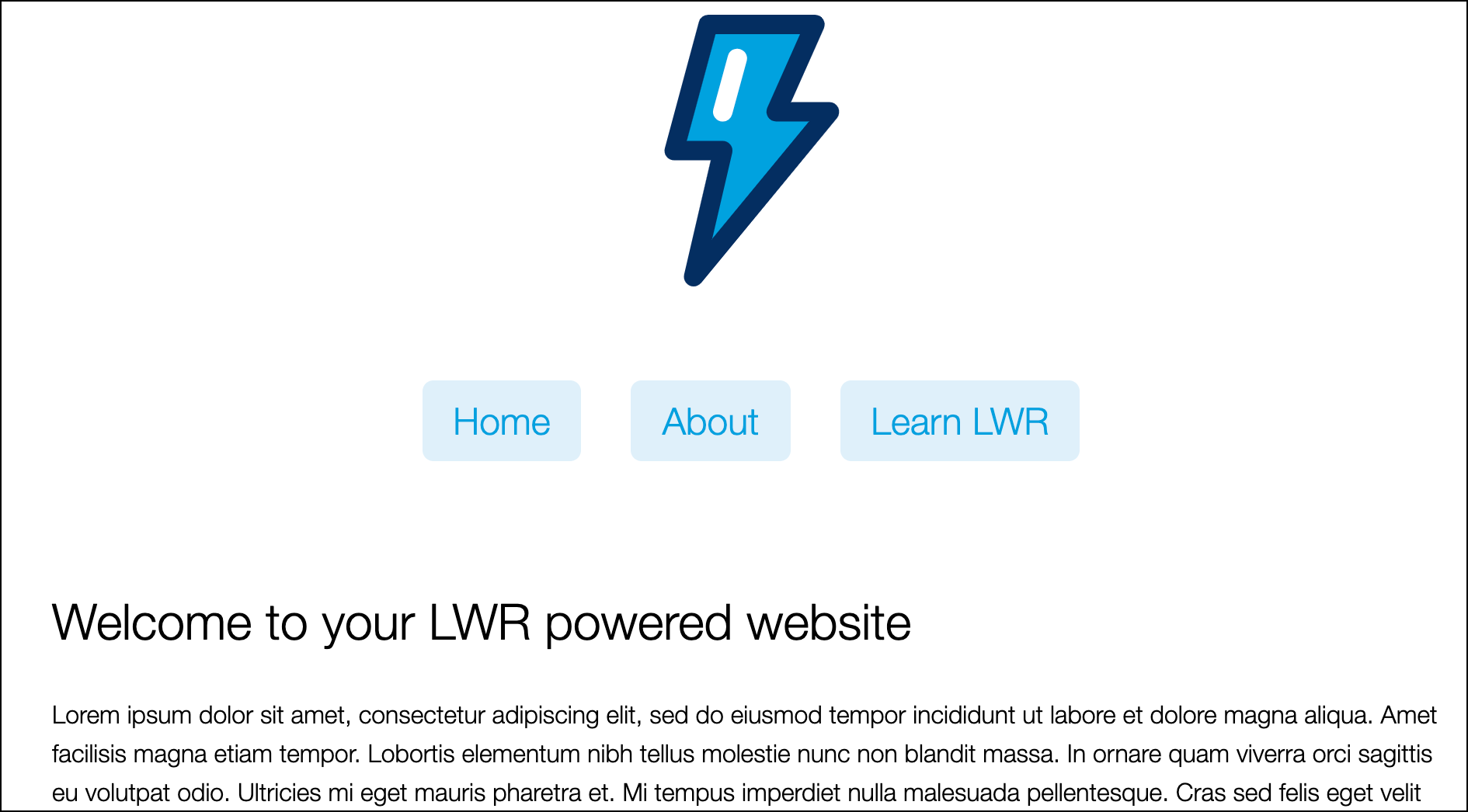
Want to explore all of the packages that you can install in a Node.js project? Check out the NPM Registry to explore free and paid libraries for your applications.
Did you notice that the create-lwr package page says you can install create-lwr by running npm i create-lwr in your terminal? Installing and initializing a package are two different actions.
npm i package-name | npm init package-name |
|---|---|
| This command installs a package. | This command initializes a package. |
Running npm i create-lwr only installs the create-lwr package on your machine. To create the LWR sample site from that package, you have to run create-lwr in your terminal afterward. | We recommend scaffolding your project with the npm init lwr@latest command because it installs and creates the create-lwr sample project in one step. |
If you're wondering exactly what the npm init lwr@latest command does, let's break it down:
npm inittells your machine to initialize a new project. It also creates a new package.json file inside of your project directory. This is an important file that handles information about dependencies (like packages) for your project.lwris the package you're telling NPM to initialize. This package scaffolds a sample site from thecreate-lwrpackage.- The
@latestsuffix tells NPM to install the latest version of the package.
Are you a Heroku developer? Now that you have your static site up and running, deploying to Heroku is a breeze. Heroku uses the preset start script in your project's package.json file, and LWR serves the app on Heroku in the same way as it does locally. See Deploying with Git or the Deployment category in the Heroku Dev Center for more deployment options.
If you're getting the idea that LWR projects are standard NPM packages, you're right. You can use commands with LWR from typical package manager toolchains like NPM.
If you run into errors or have a stale project, try the command npm run clean. It removes the build directory and file cache.
For example, using NPM, you can run your LWR application in several different modes.
| MODE | Start Command | Module Format | File Watch | Bundling | Minification |
|---|---|---|---|---|---|
| dev | npm run dev | ESM | ✅ | 🚫 | 🚫 |
| prod | npm run start | ESM | 🚫 | ✅ | ✅ |
| compat | npm run dev --mode compat | AMD | ✅ | 🚫 | 🚫 |
| prod-compat | npm run start --mode prod-compat | AMD | 🚫 | ✅ | ✅ |
dev
Running LWR in dev mode uses hot module reloading for easier debugging, so when you change a component in one place it updates immediately. In dev mode, the server registers all file paths and watches them individually.
prod
When you run in prod mode, LWR bundles modules before sending them to the client. This bundling reduces the number of HTTP requests to the server.
compat
By default, the LWR server formats modules in the ECMAScript format or “ESM”. However, some browsers don't support ESM semantics. When you run your application in compat mode, LWR uses a custom module loader, and the modules are formatted as AMD-compliant JavaScript resources.
prod-compat
A production version of compatibility mode. For prod-compat, as with prod mode, LWR uses bundling and minification for efficiency. And, as in compat mode, modules are formatted as AMD-compliant resources. |
LWR is built with customization and extensibility in mind. You can use LWR for everything from static sites to SPAs (single page applications).
Ready to get going? Before we move on, let's review some of the key files in the static site project you just built and their capabilities:
lwr.config.json: With this file you have a variety of options for project configuration, including routing, directory locations, and server configuration. Find out more in Configure Your LWR Project.package.json: Here you can add dependencies to your project or customize LWR’s module support. Check out Configure Packages and Modules for more details.src/layouts/main_layout.njk: The scaffolding for your static site contains a website layout using the Nunjucks templating language. Learn about LWR layouts and templating.src/content: The site is using Markdown syntax for the content templates for the Home and About pages. Markdown is easy and fast to use and read, and there are many resources and cheatsheets available.
LWR supports the following languages for templating:
We hope that your static site gives you a glimpse of the simplicity and flexibility of LWR. Want to do more? You can start by reading up on LWR content and layout templates and routing.