Set Up a Permission Set
Another way to enable mobile apps for your Experience Cloud site is through a permission set.
-
To add the API Enabled permission to an existing permission set, in Setup, enter
Permission Setsin the Quick Find box, then select Permission Sets, select the permission set, and skip to Step 6. -
To create a permission set, in Setup, enter
Permission Setsin the Quick Find box, then select Permission Sets. -
Click New.
-
Give the Permission Set a label and press
Returnto automatically create the API Name. -
Click Next.
-
Under the Apps section, click App Permissions.
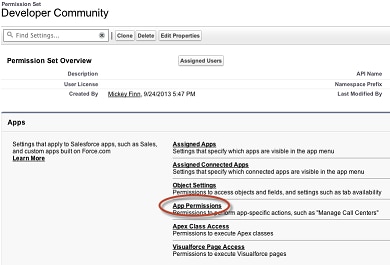
-
Click App Permissions and select System | System Permissions.
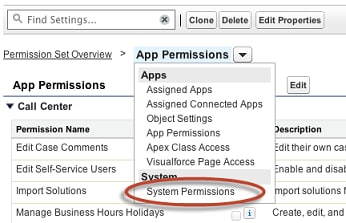
-
On the System Permissions page, click Edit and select API Enabled.
-
Click Save.
-
From Setup, enter
digital experiencesin the Quick Find box, select All Sitees, and click Workspaces next to your site name. -
In Administration, click Members.
-
Under Select Permission Sets, add your API-enabled permission set to Selected Permission Sets.
Users in this permission set now have API access.