Troubleshooting
Generative AI uses large language models (LLMs) to generate the output. Because LLMs are trained by other organizations, the output isn’t always what you expect, and the code that’s generated isn’t perfect. If the output doesn’t meet your expectations, you can generate a new output by starting over. The generated output from the previous attempt isn’t saved, and the new output replaces it.
To track all known issues and potential workarounds, use the Issues tab in this repo.
If your company requires the use of a proxy, we recommend setting this through the Salesforce CLI, not through VS Code, in order to use the Agentforce Vibes extension.
Use this troubleshooting checklist to identify and eliminate common problems with using Agentforce Vibes.
- Check that you're on the correct VS Code version.
- Confirm that you have the Salesforce Extension Pack or the Salesforce Expanded Pack installed.
- Check that your Apex and Salesforce CLI Integration extensions are up to date.
- Hover over {} in the status bar to view the status of the Apex Language Server and make sure it’s running.
- Agentforce Vibes only runs inside a Salesforce project. Confirm that you have a Salesforce DX project open by checking that you have an
sfdx-project.jsonfile stored in your workspace. For more information, see Salesforce DX Project Configuration. - Check that your Agentforce Vibes extension is activated using the Developer: Show Running Extensions command. If your extension isn’t activating, file an issue in our GitHub repo.
- Make sure you’re connected to a Salesforce org. The status of your default org connection is visible in the status bar.
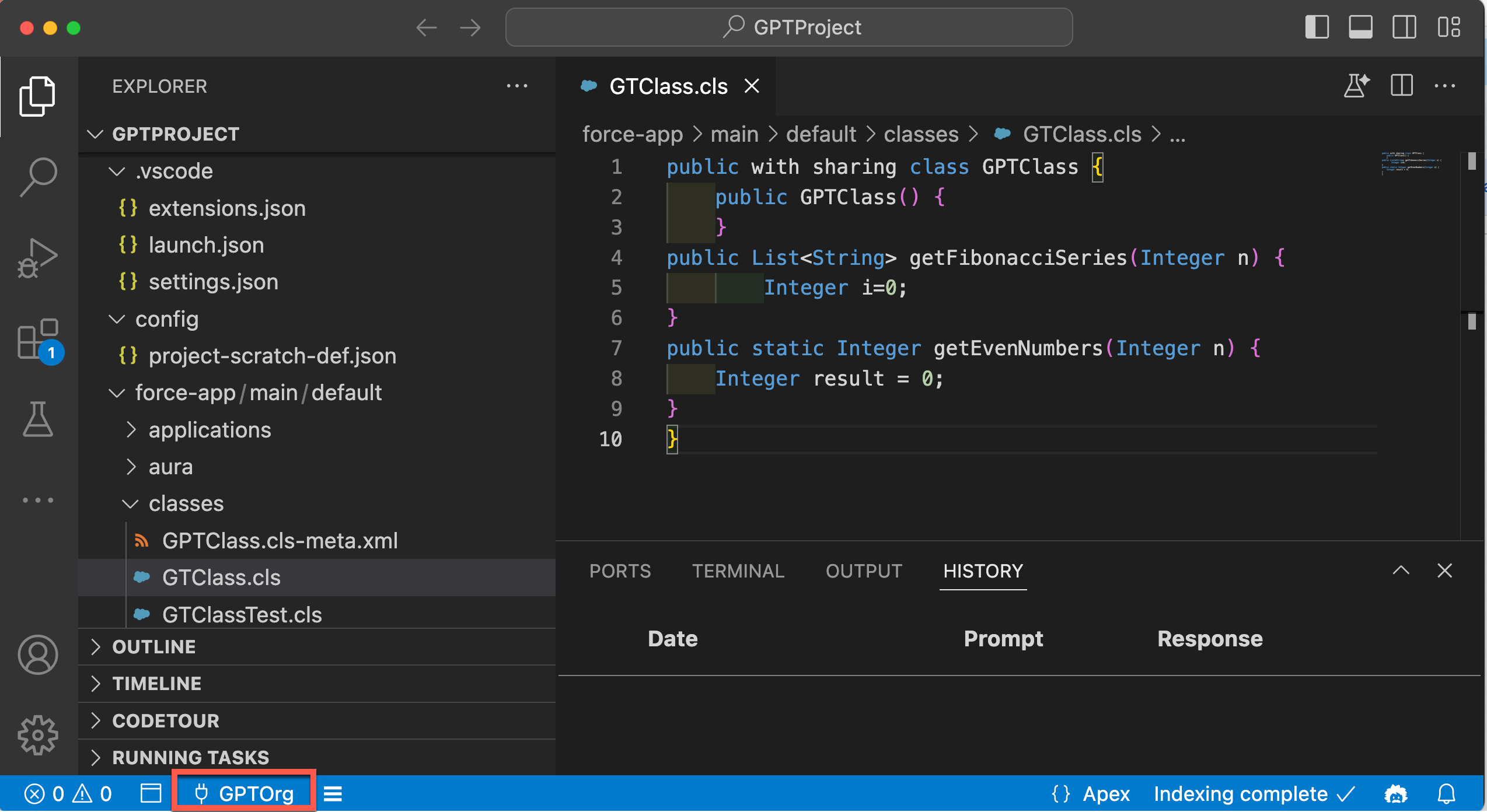
Run the SFDX: Open Default Org command to easily check that your Salesforce extensions are running correctly and that you're connected to a Salesforce org.
Agentforce Vibes is disabled by default in new Agentforce Vibes IDE environments. Telemetry is used to audit enablement of Salesforce Generative AI functionality and must be on when you enable the extension:
- Go to Settings and search for
salesforcedx-vscode-core.telemetry.enabledto confirm that this Salesforce telemetry setting is on in your workspace. - If the setting isn't on, select the checkbox to enable telemetry.
- Open a terminal and run
sf config set disable-telemetry=false --globalto enable CLI telemetry. See Salesforce CLI Data Collection and Metrics for more information. - Run Developer: Reload Window.
- Click the Agentforce icon in the status bar and enable the extension.
Run these Salesforce CLI commands to troubleshoot the issue.
Check Salesforce CLI installation
sf version
Verify org authentication
sf org list
Check Node.js version
node --version
- Confirm you enabled
enableAgenticChatin settings. - Restart VS Code after settings changes.
- Check extension logs for errors.