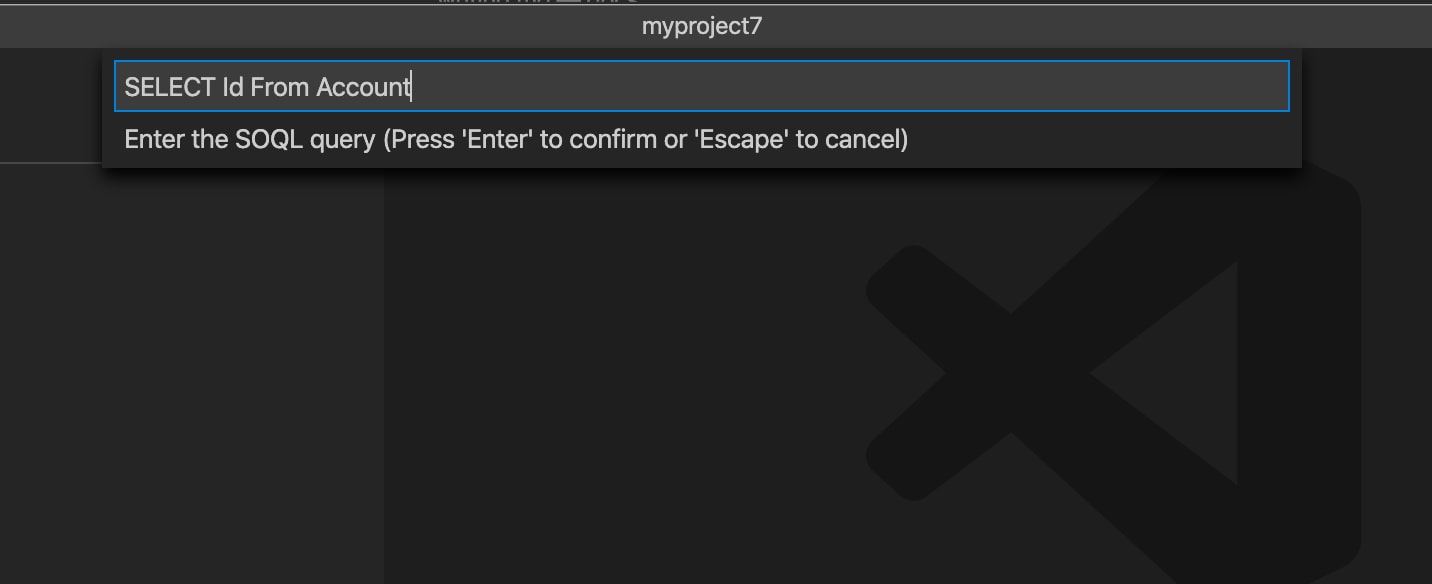Write SOQL Queries
You can use the SOQL query snippet to see code completion suggestions for your SOQL queries.
To learn about how to use the Salesforce Object Query Language (SOQL), see SOQL and SOSL Reference.
SOQL Language support is currently in beta. If you find any bugs or have feedback, open a GitHub issue. See our Roadmap for more information.
VS Code supports writing SOQL in both Apex files and standalone .soql files. When writing .soql files, we recommend that the file is located outside the directories registered in your sfdx-project.json so that .soql files aren't deployed to an org. The purpose of the .soql file is to provide a way to build and test a SOQL query before you import it to your Apex code. By default, a new project has a folder scripts/soql that contains an example accounts.soql file. You can use this folder to save all of your SOQL queries.
VS Code supports code completions for SOQL embedded in Apex files and .soql files. To use this feature, you must refresh the SObject definitions so that the SOQL language server can provide code completion suggestions. Run SFDX: Refresh SObject Definitions from the Command Palette.
- To navigate between the suggestions, use the arrow keys.
- To auto-complete from the suggestion, press Enter.
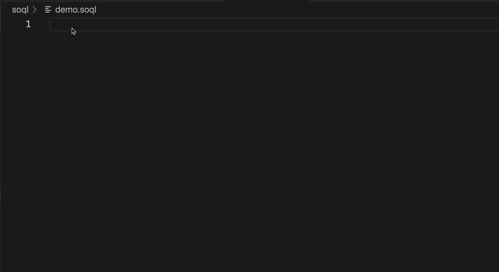
Use SOQL Builder to build and run your SOQL queries. See SOQL Builder.
To execute SOQL you can simply select the text and run the command SFDX: Execute SOQL Query with Currently Selected Text. You can choose to execute your query against the REST or Tooling APIs.
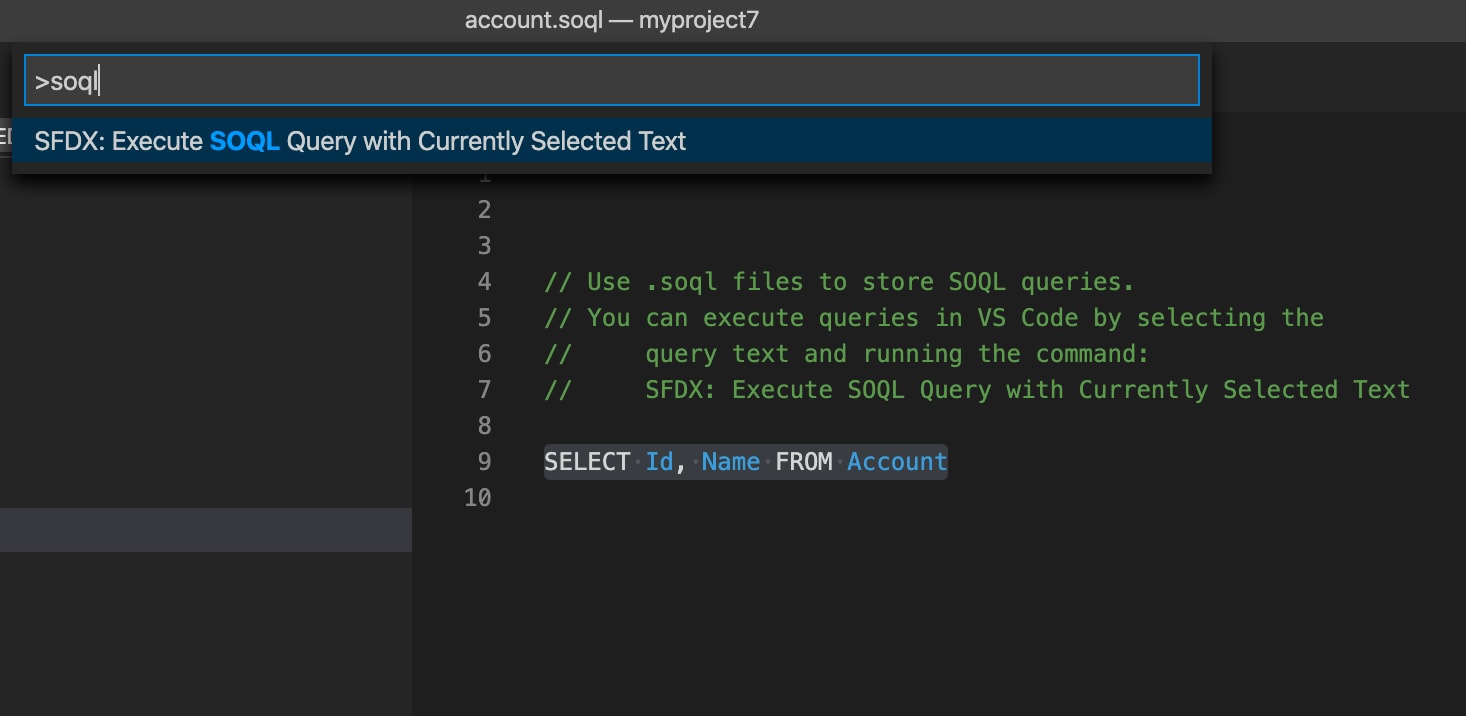
After the query is executed the results display in the output pane.
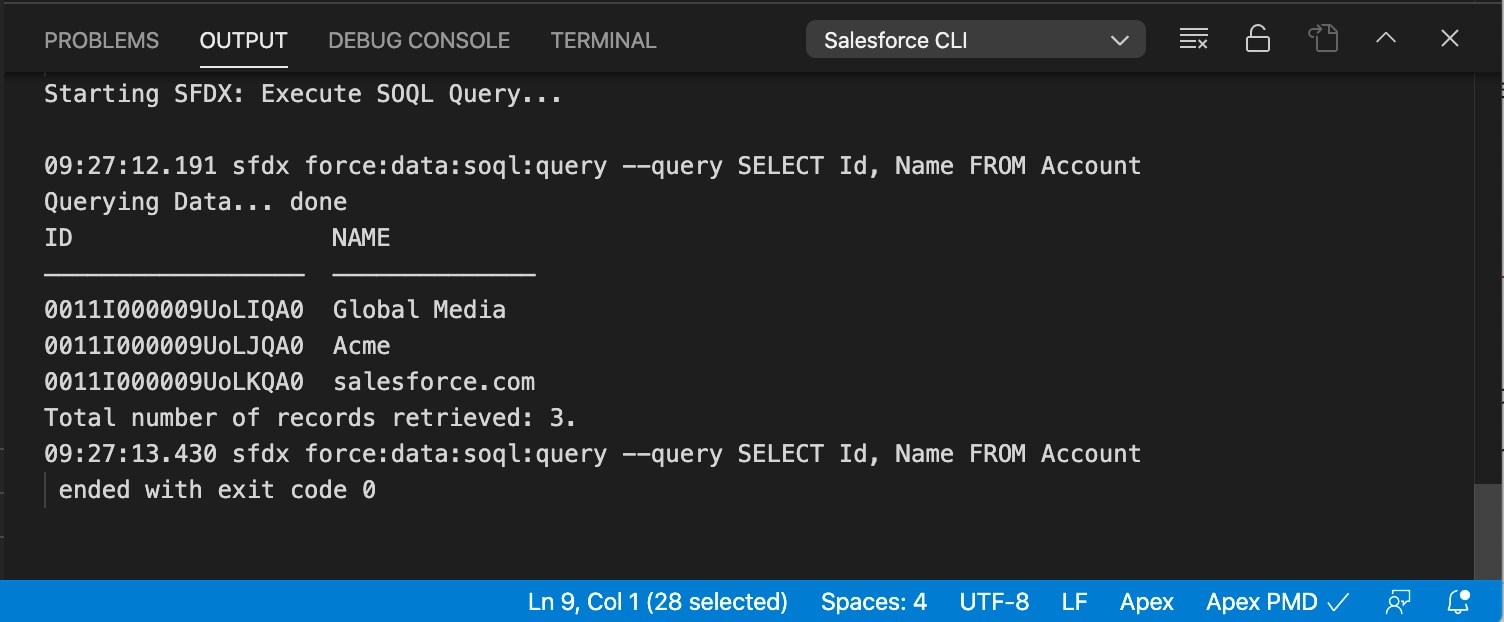
To write a query and execute it without saving it to a file, you can use the command SFDX: Execute SOQL Query... and enter the SOQL directly into the command bar. The results are displayed in the output pane.