Test in Industries CPQ Cart
Felix is ready to test the CpqAppHandlerHook in Industries CPQ Cart.
-
Navigate to the Orders tab and click New.
-
On the New Order, enter the following:
First Box Second Box Order Name Adv Pricing Hooks Order Account Name Acme Order Start Date [Today’s date] Price List B2B Price List -
Click Save.
-
From the Actions toolbar, click Configure Order to invoke the Industries Cart.
-
Add a product to the cart.
-
In the One Time Charge column, click on the charge and select the Price Details
 icon.
icon. -
Notice that the price returned is from the BillingZipCodeAttributePricingProcedure based on the data entered in the matrix.
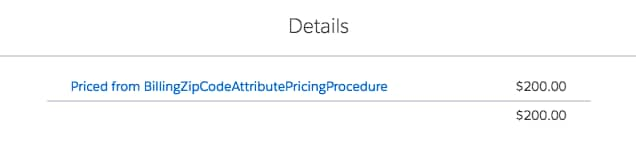
-
Click Close.
-
Navigate to the Accounts tab and open link in new tab.
-
Change the List Views to All Accounts.
-
Click Acme.
-
Click on the Details tab.
-
Note the Billing Address zip code.
-
Close the Accounts tab.
-
Notice the new Billing Zip Code column in the cart and the billing zip code returned for Acme.

The custom field value can’t be null. If null, it will not be read and will not display.
If testing didn't work as expected, see CpqAppHandlerHook Troubleshooting Guide.