Add Publish Button to Product Designer
Ensure that the user is assigned with a permission set that has the custom permission TMF 620 Outbound added.
See Custom Permission Set and Product Publish Event.
Perform the following steps to add publish button to the product designer view.
- Click your name. Click Switch to Lightning Experience.
- From Setup, in the Quick Find box, enter App Builder in the Quick Find box, then select Lightning App Builder.
- Select Edit option under Actions for the
Default Product Console Record Page. - Click Page > Highlights Panel. Click Add Action button.
- Select
Publishunder Quick actions as Actions.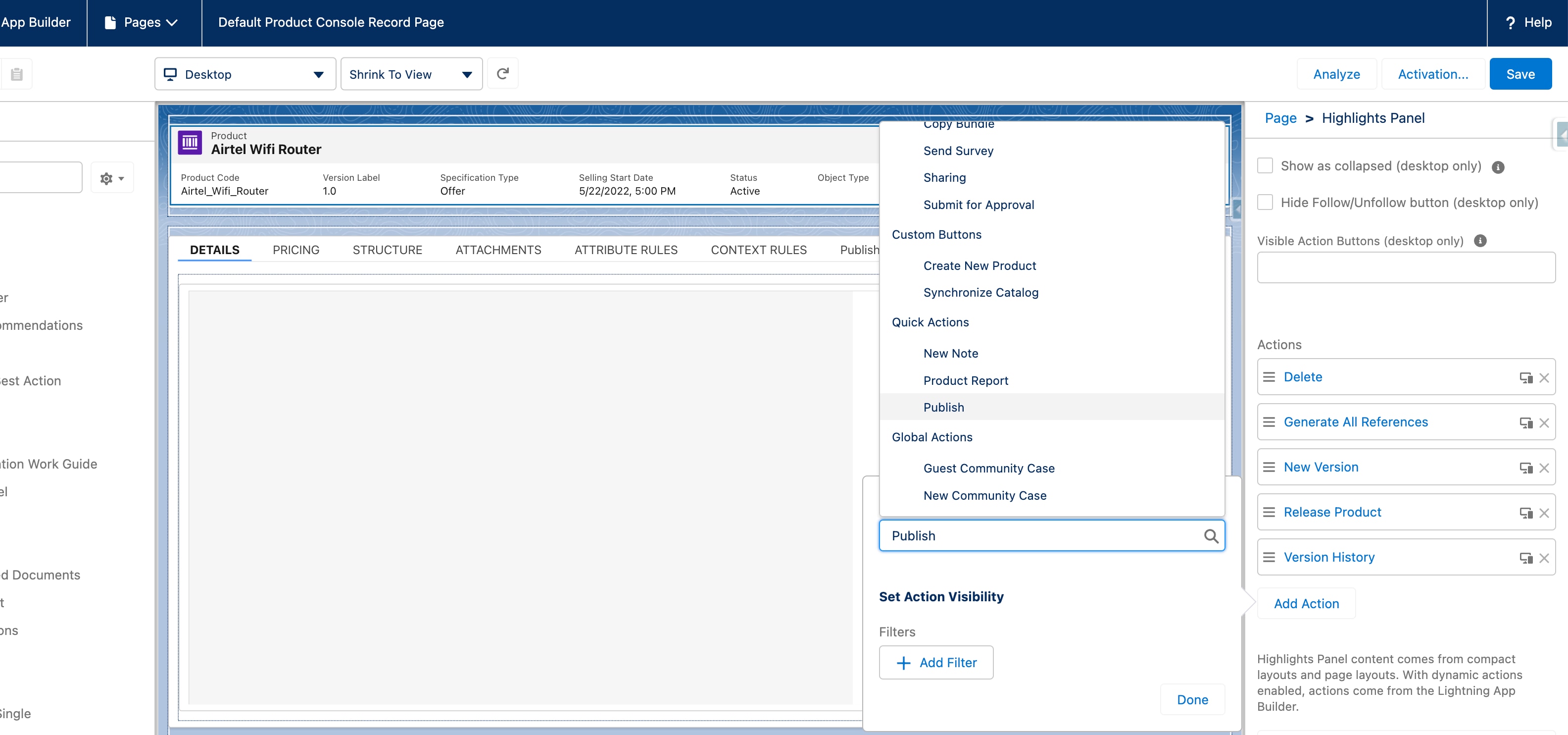
- Click + Add filter under Set Action Visibility. Select
Advancedas the Filter Type. - Click Select under Field. Select Permissions > Custom Permission > TMF_620_Outbound (API name of the custom permission) as the Field.
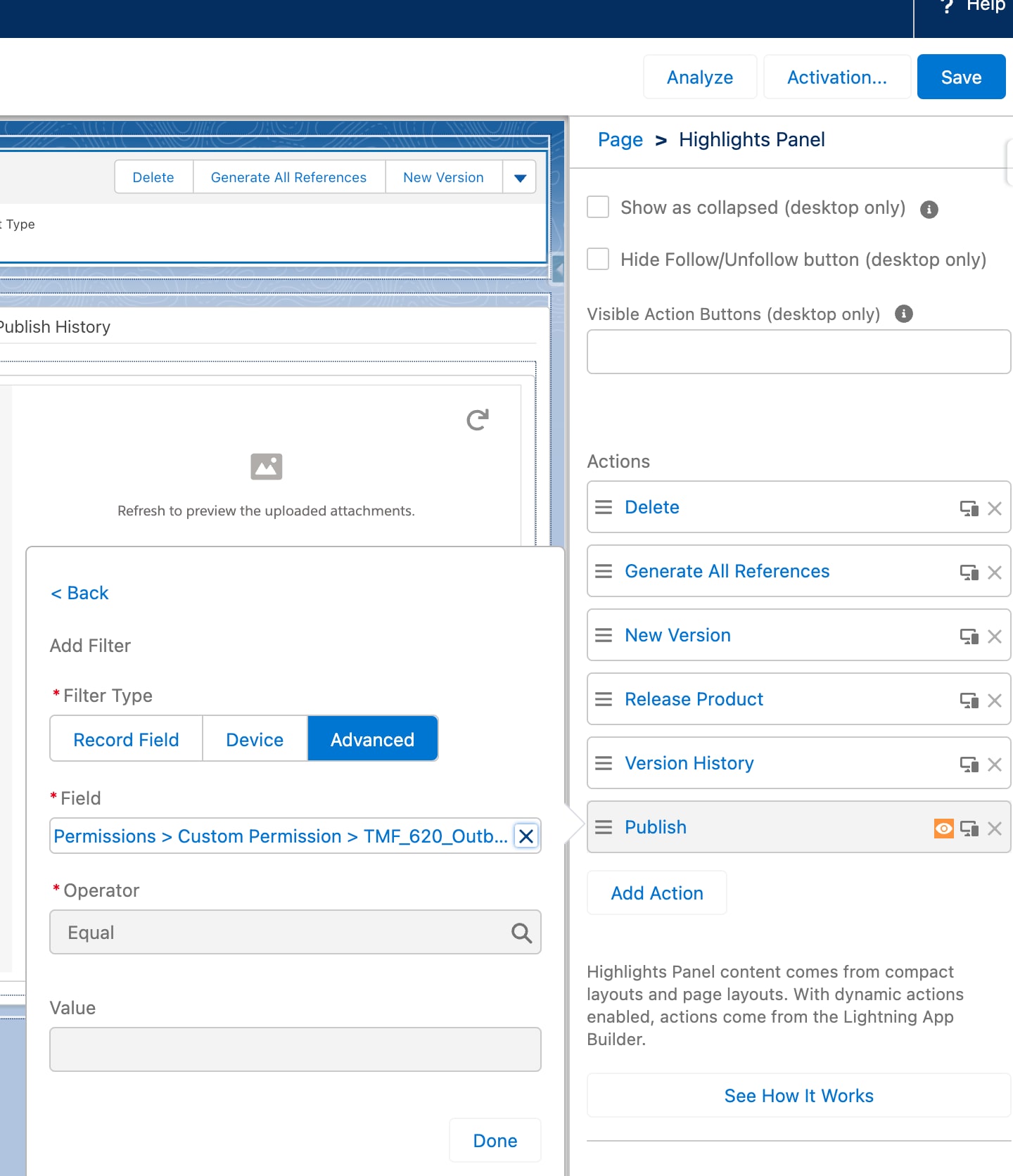
- Click Done to save the changes.
- Save the changes to the
Default Product Console Record Page page.
If your not able to click on Edit Product Console Record Page, go to the Product Console and click on any Product. Click on setup icon and select Edit Page option. Continue the steps mentioned above.