Authenticate to Your Trailhead Playground Org
This authentication method provides a secure connection without requiring you to create a connected app.
-
Ensure the only org you're logged in to is your Subscription Management Trailhead Playground org.
-
In Postman, ensure the Subscription Management environment is selected.
-
Select the Collections tab then select the Salesforce Platform APIs folder.
-
Open the Authorization tab.
-
Ensure the Type is
OAuth 2.0 -
Click Get New Access Token.
-
Ensure that you’re authenticating to the correct org, then click Allow. A success message appears briefly, and then you're redirected to the Manage Access Tokens dialog.
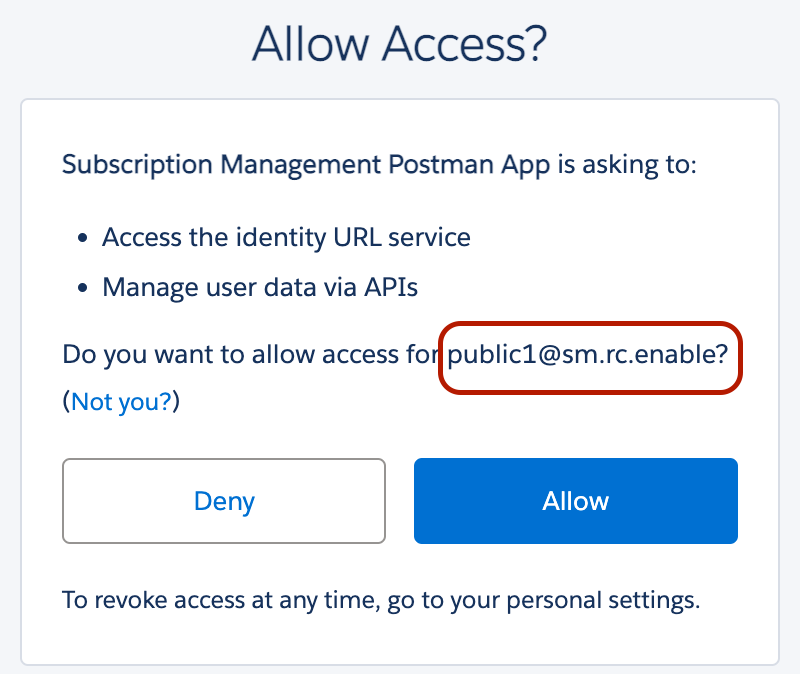
-
Verify that the instance_url points to your Trailhead Playground.
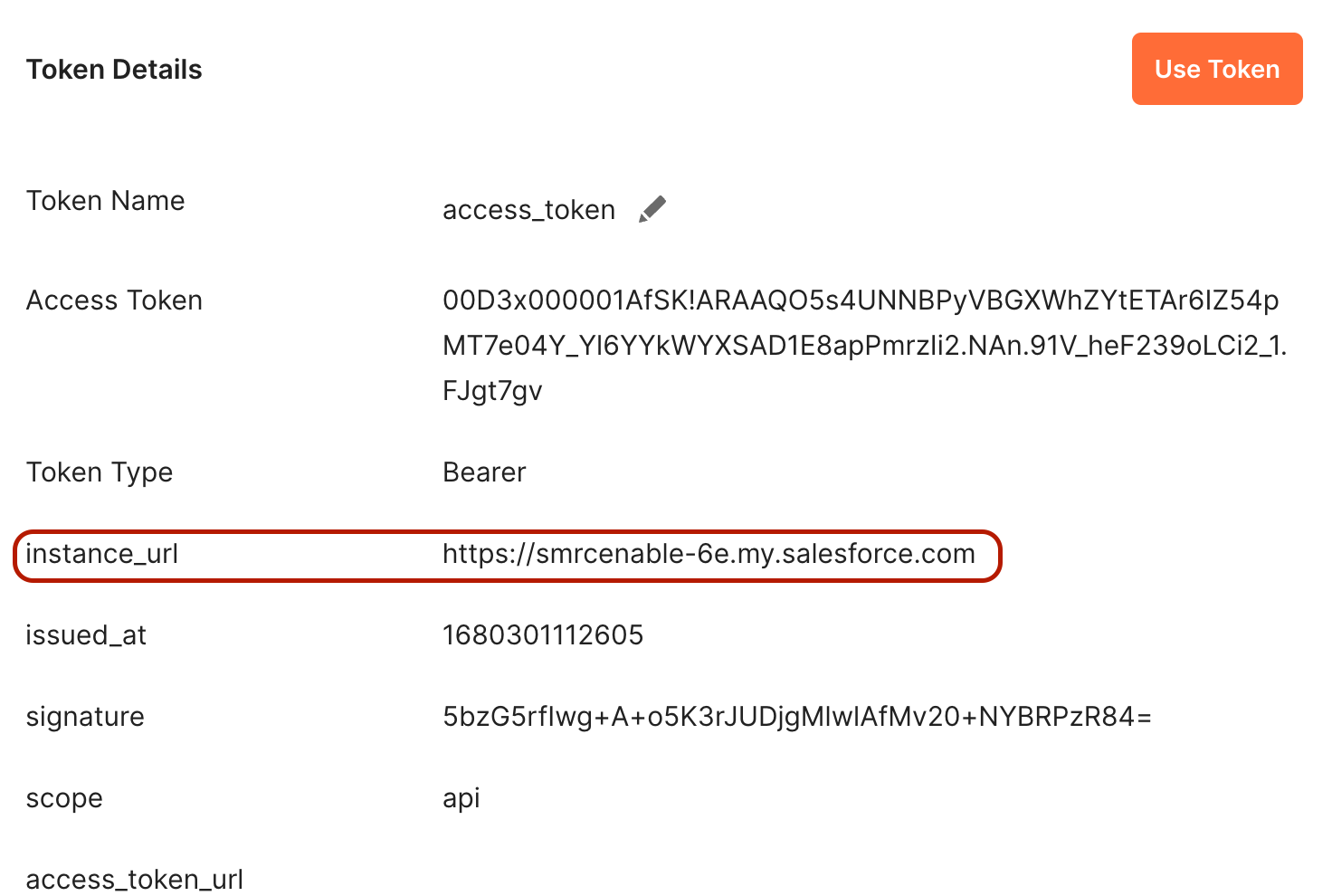
-
Copy the instance_url to use later. Be sure to copy only the URL with no extra characters.
-
Click Use Token.
-
Open the Subscription Management Postman environment, then open the Variables tab.
-
In the _endpoint row, CURRENT VALUE column, paste the instance_url value that you copied in a previous step.
-
Click Save.
Your Postman collection is now authenticated to the demo Subscription Management org.
Let's verify that the connection is working.
- In Collections, select the Subscription Management folder to expand it.
- Select Products to expand it.
- Select GET Products to open the request in the main panel.
- Click Send.
Postman queries the active products in the demo org. Verify the success response.
You may need to turn the Follow Authorization header configuration ON to retain an authorization header when a redirect happens to a different hostname.
You've successfully authenticated with your Trailhead Playground. To make further requests against this org, populate the environment variables with object IDs using the Postman Collection Runner.