Appearance
Exercise 1: Connect MuleSoft to your Salesforce Environment
In this exercise, you’ll connect Anypoint Platform to your Salesforce org, enable Einstein and Agentforce, and set up the necessary permissions so Salesforce can discover and invoke your MuleSoft services.
Step 1: Prepare your Anypoint User
Log into an existing Anypoint account or create one at anypoint.mulesoft.com.
Click on the Navigation Toggle to open the Sidebar.
Click on Access Management.
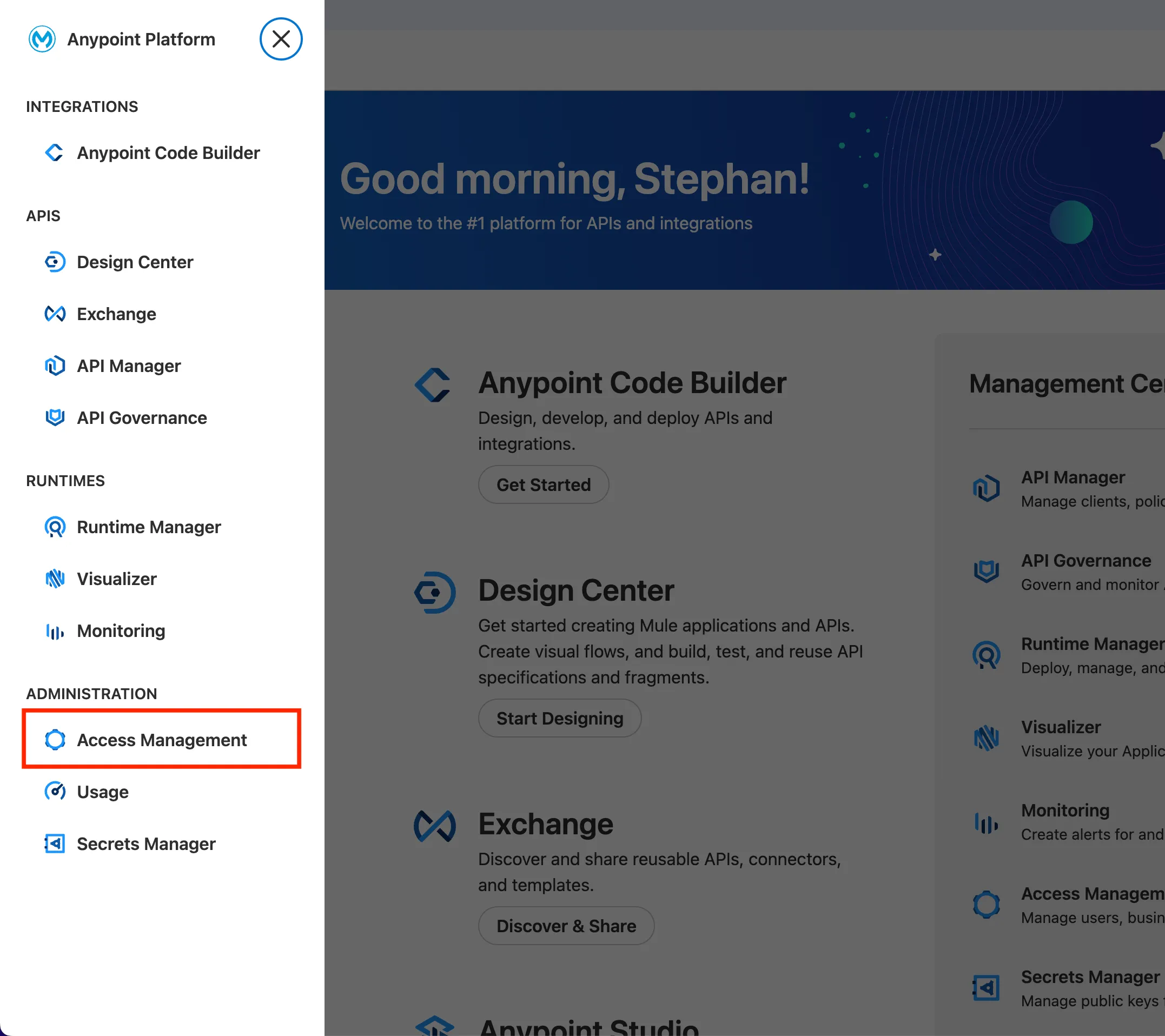
Select your User Record.
Add the following permissions to your User:
- Exchange – so that users can download and publish assets. Learn more
- Viewer
- Creator
- Runtime Manager Learn more
- Delete Applications
- Read Applications
- Create Applications
- Design Center Learn more
- Design Center Developer

- Exchange – so that users can download and publish assets. Learn more
Click Next.
Select the available Business Group and click Next.
Click Select All Environments and click Next.
Click Add Permissions.
Step 2: Enable Einstein
TIP
If you have already enabled Agentforce you can skip to Step 4.
Open the Setup Menu and click Setup.
In the Setup Quick Find, search for Generative AI, and select Einstein Setup.
Click the Turn on Einstein toggle.
Step 3: Enable Agentforce
Open the Setup Menu and click Setup.
In the Quick Find, search for Agents and click Agents (under Agent Studio).
Turn on the Agentforce toggle.
Turn on the Enable the Agentforce (Default) Agent toggle.
Step 4: Link your Anypoint and Salesforce Org
In the Setup Quick Find, search for Anypoint, and select Anypoint Platform Setup.
Click View Connection Info, copy the Salesforce org key.
Click Add Connection (keep page open).
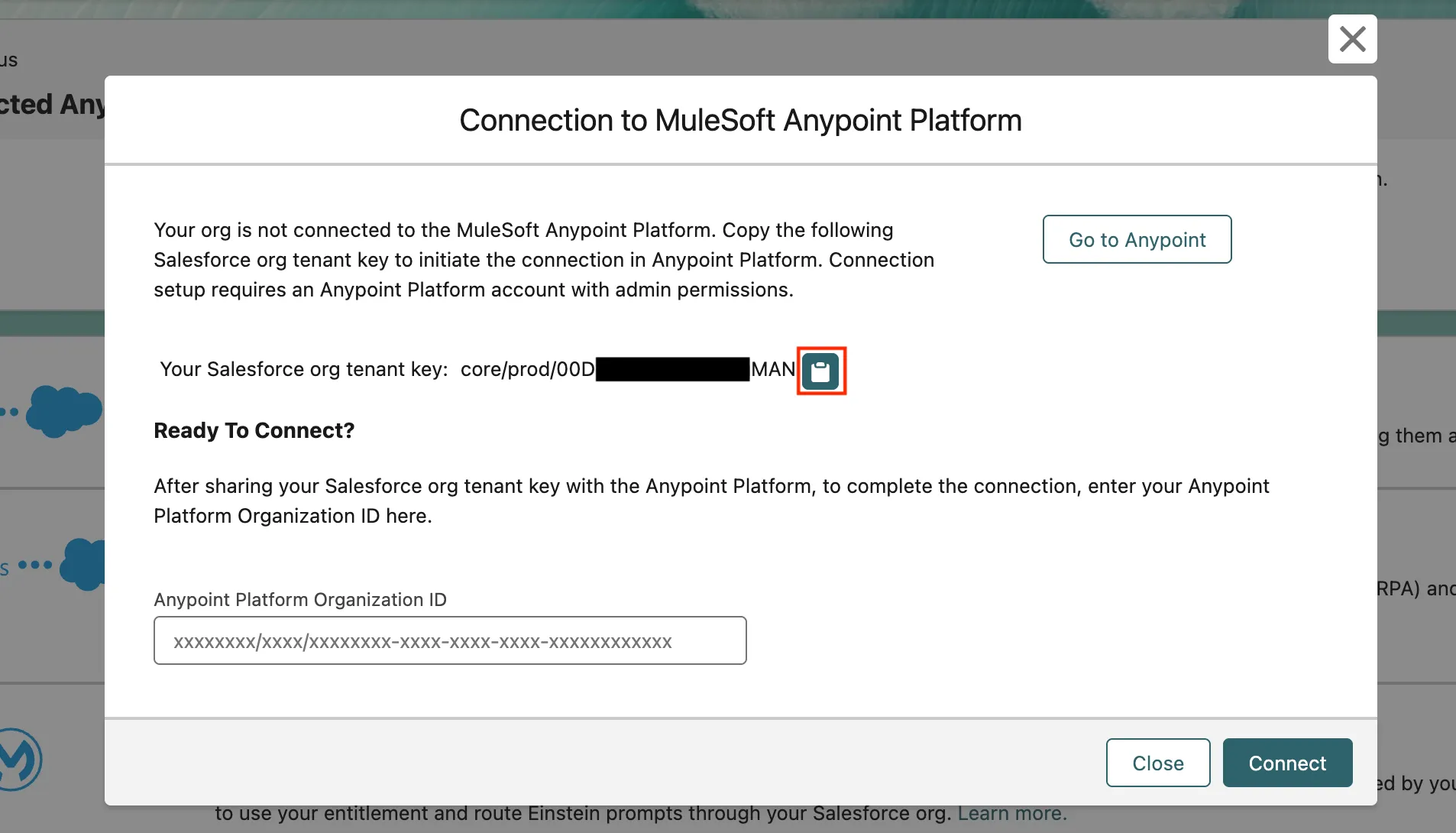
Click Go to Anypoint.
Select your Region – the default is US.
Click Go to Anypoint.
Step 5: Complete Org Linking in Anypoint
Click on the Navigation Toggle to open the Sidebar.
Click on Access Management.
Select Salesforce in the Sidebar.
Under Make MuleSoft Anypoint APIs available in Salesforce, click Add Salesforce Org.
Paste the Salesforce Org Tenant Key.
Click Add.
Provide the Name
Coral Cloud CRMfor your connection and click Add.Copy the Anypoint Platform Org Key and click Close.
Under the new Coral Cloud CRM connection, set the Toggle to Enable.

Click Continue to accept the terms.
Select the available Business Group.
Click Save Settings.
Step 6: Add the Anypoint Org ID in Salesforce
Go back to your Salesforce org - you should be in Salesforce Setup, on the Anypoint Platform Setup page.
Paste in your Salesforce Org Tenant Key.
Click Connect.
In Enable Einstein in MuleSoft Anypoint Platform, set the toggle to Enable.

Click Close.
Summary
In this exercise, you successfully connected MuleSoft to your Salesforce environment by:
- Configuring your Anypoint user with the required Exchange, Runtime Manager and Design Center permissions
- Enabling Einstein and Agentforce in Salesforce
- Linking your Anypoint and Salesforce orgs and activating the connection on both sides
With this integration in place, you can now expose MuleSoft APIs directly inside Salesforce, and leverage Einstein-powered agents to automate and enrich your processes. Next up, you'll build and publish a topic-enabled Mule API in Anypoint Code Builder.