Appearance
Exercise 3: Explore the API Catalog
In this exercise, you’ll sync your newly published API into Salesforce’s API Catalog, activate its invocable actions, and assign user access so those actions become available to agents.
Step 1: Start Sync in API Catalog
Open your Salesforce Org and go to Setup.
In the Setup Quick Find, search for API Catalog, and select API Catalog.
Click Start Sync
TIP
It may take 2-3 minutes to sync the API Catalog
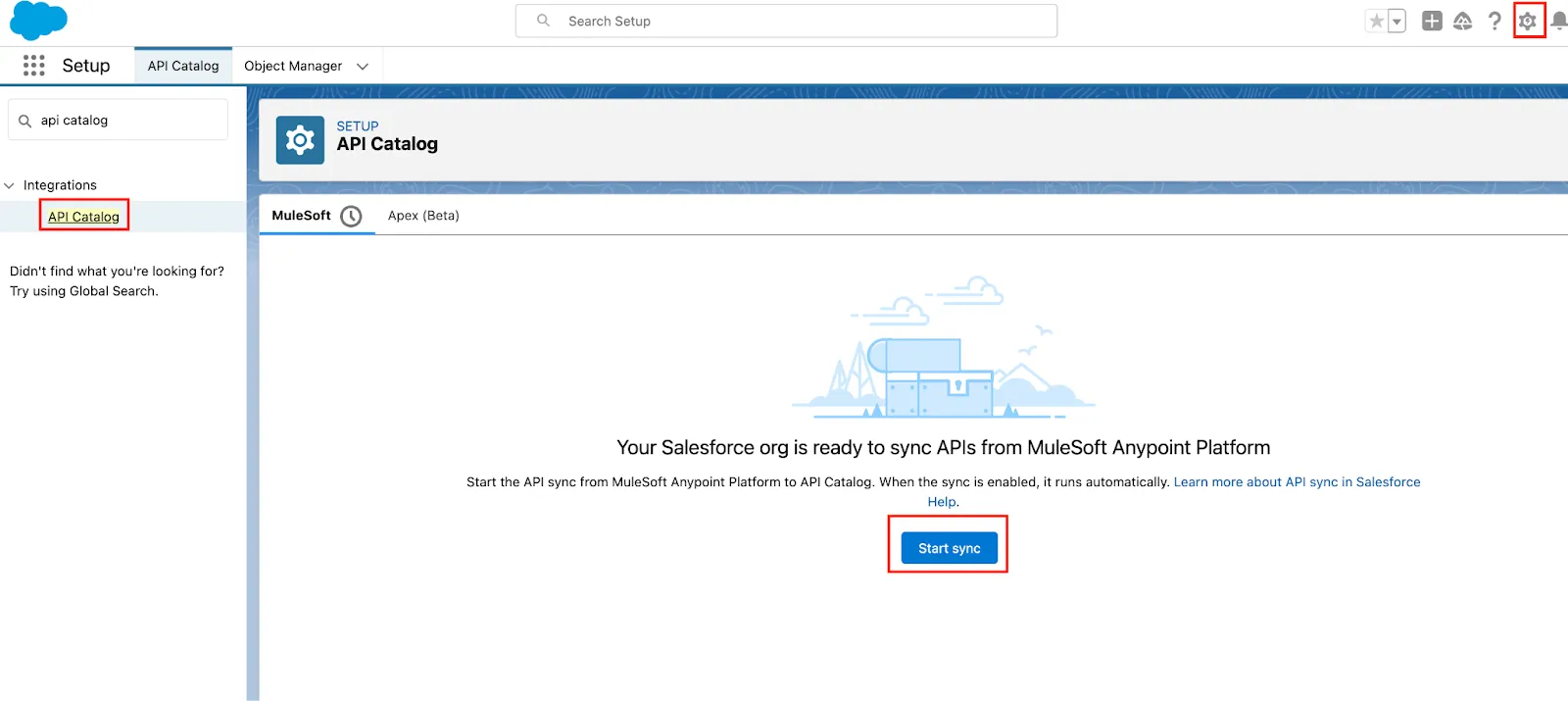
Step 2: Activate the Agent Actions
Open the
coralcloud-hotel-reservationsAPI.Click Activate Actions.
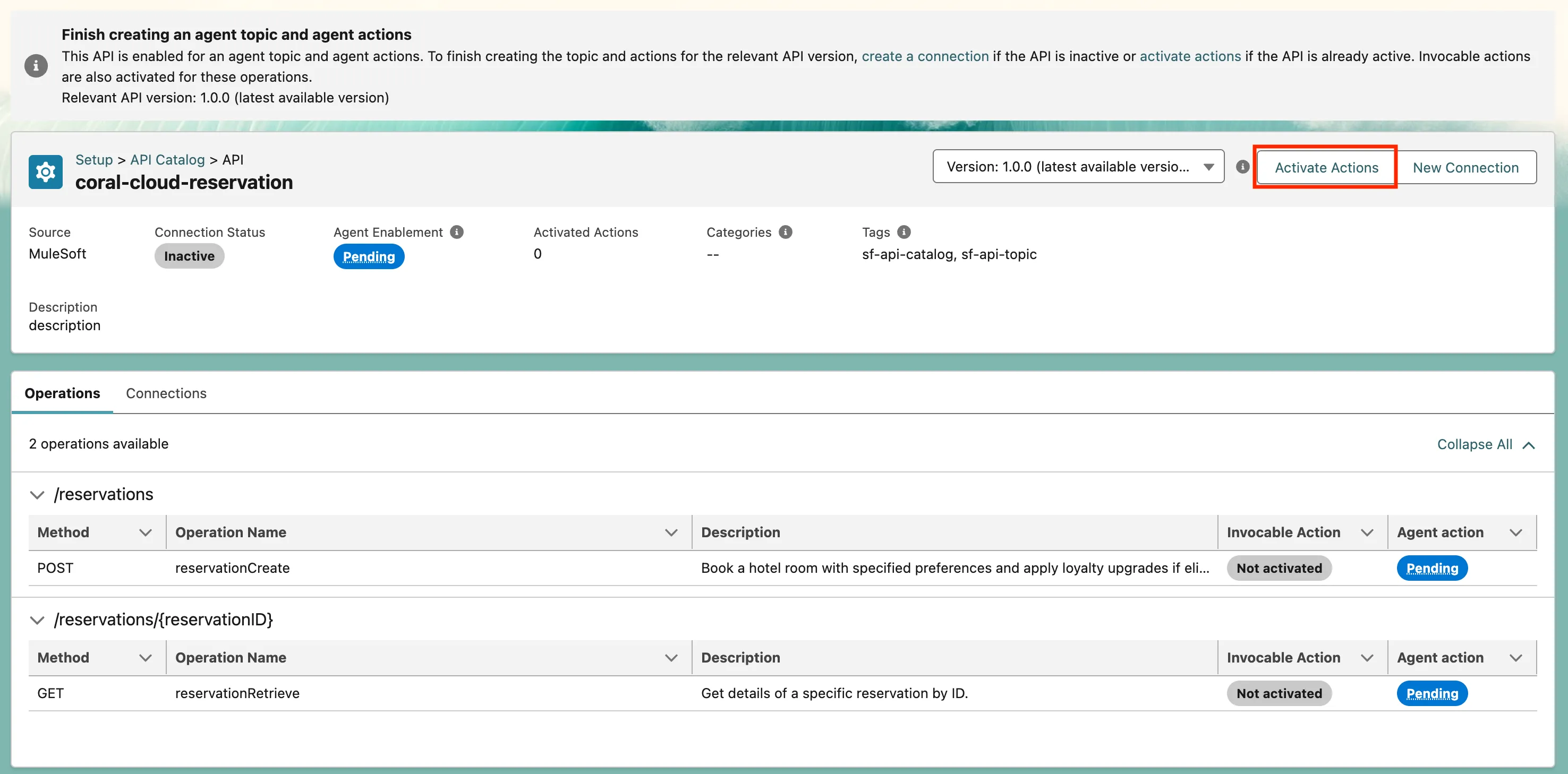
Leave the default Label.
Remove any numbers or special characters from the Name.
Add the following description:
txtThis connection will help you connect with hotel-management API and retrieve and update booking informationSelect the ready-to-use Destination URL.
Click Create and Continue.
Step 3: Enable Access to the Connection
Click Manage User Assignments to go to the created permission set.
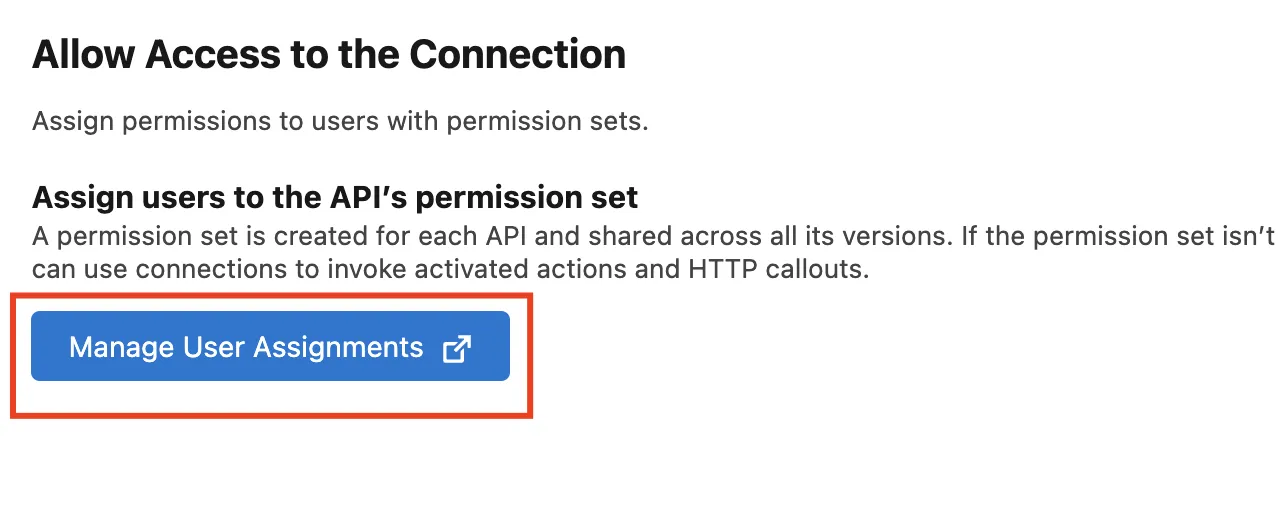
Click Add Assignment.
Select Admin User, then click Next.
Click Assign.
Return to API Catalog and click Next.
Click Done.
You will now see that the connections and actions are Active.

Summary
By synchronizing your MuleSoft APIs in the API Catalog and activating their agent actions, you expose them for Salesforce Agents to consume. With permissions assigned, you can now invoke these actions directly from agents. In the next exercise, you’ll learn how to test and customize these actions in Agent Studio.