Appearance
Exercise 3: Extend Agents with Flow Actions - Part 2
This exercise builds upon the previous one. You'll create an alternative custom action that takes a collection of contacts as an input parameter to issue resort credits to multiple contacts with a single prompt.
Step 1: Examine the Issue Bulk Resort Credits flow
From Setup, open Flows.
Open the Issue Bulk Resort Credits flow.
Examine the flow. Here are some highlights:
The flow takes a collection of contact records (
contactRecords) and the credit amount (amount) as input parameters.First we loop through
contactRecords, create acreditRecordfor each contact (including the contact and the amount), and add thecreditRecordto thecreditRecordscollection.TIP
We create a collection of contact records to avoid invoking the Create Records action for each record. Always avoid performing database operations inside a loop.
Then we use the Create Records action to create the credit records using the
creditRecordscollection.Finally, we set the value of the
messageoutput variable and include the number of credit records created.
Click the back arrow button to leave Flow Builder and go back to Setup.
Step 2: Create the agent custom action
From Setup, open Agent Assets and click on the Actions Tab.
Click New Agent Action.
Configure the action as follows:
Field Value Reference Action Type Flow Reference Action Issue Bulk Resort Credits Agent Action Label Keep default Agent Action API Name Keep default 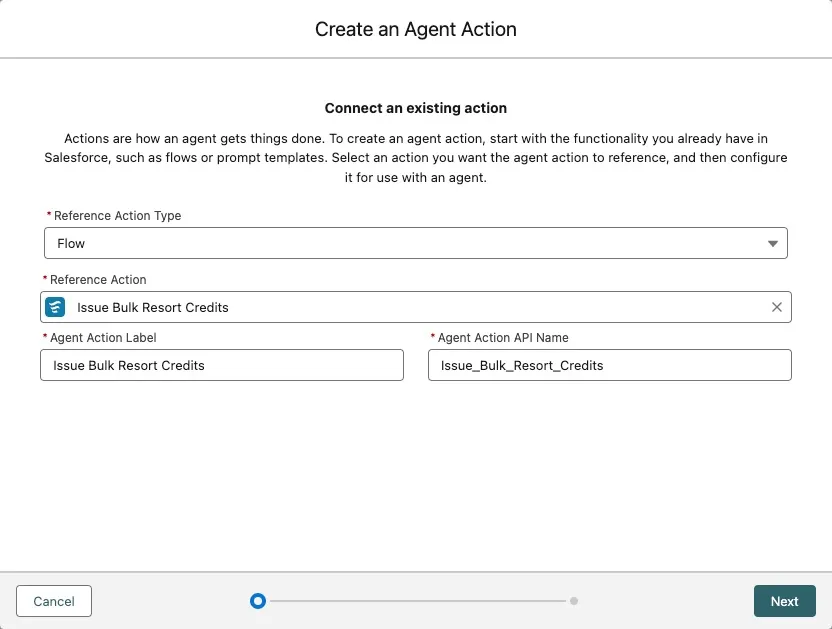
Click Next.
Leave the default instructions in.
Check Require Input for both inputs (
amountandcontactRecords).Check Show in conversation for the
messageoutput.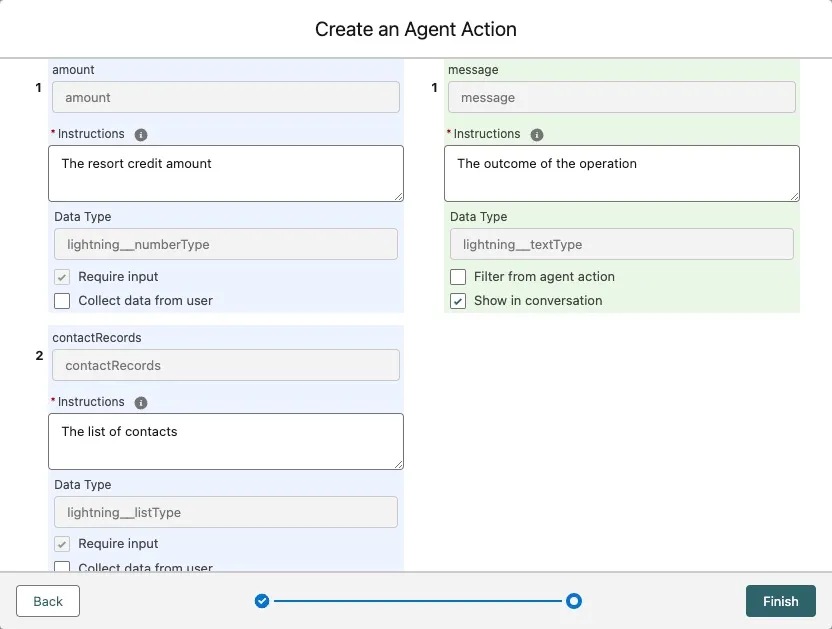
Click Finish.
Step 3: Add the action to your agent
From Setup, open Agentforce Agents (under Agent Studio).
Click on Agentforce (Default) OR Einstein Copilot(dependent on your environment) in the list of agents.
Click Open in Builder.
In the Topics sidebar, click the Hotel Customer Service(or similarly generated named) topic.
Click the This Topic's Actions tab.
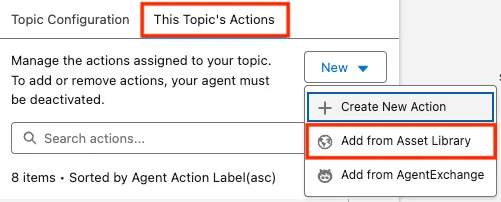
Click the arrow down icon next to Issue Resort Credit, and select Remove from Topic.
Click the New button, then Add from Asset Library to add an action.
Check the Issue Bulk Resort Credits action and click Finish.
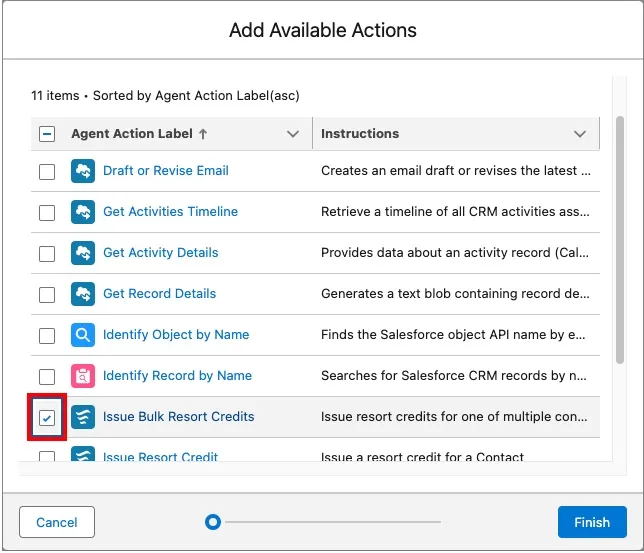
Step 4: Try it out
In the Conversation Preview panel, enter the following prompt:
txtIssue a $200 resort credit to Contacts in Chicago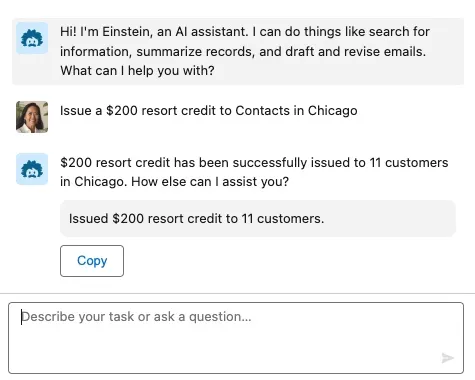
Now, enter the following prompt:
txtList Contacts in Chicago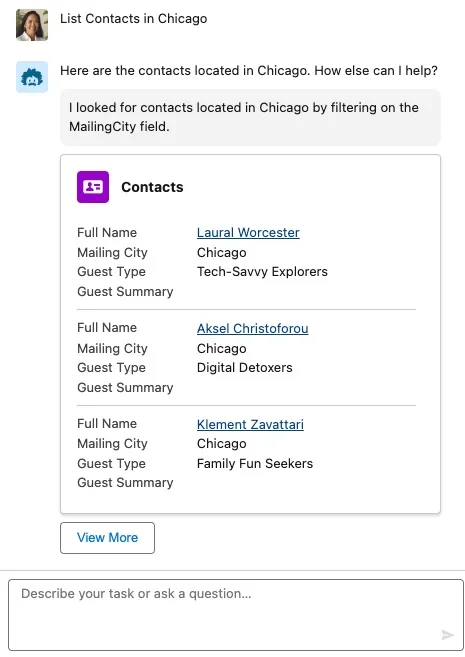
Take note of the name of one of the contacts. In the Coral Cloud app, search for that contact and open the corresponding contact record page.
TIP
The links don't work in development from Agentforce Builder.
Click the Related tab.
Scroll down and verify that you see the resort credit that you just issued.
