Appearance
Exercise 11 (Optional): Access Data 360 with SOQL
In this exercise, you’ll access Data 360 data using SOQL.
Using the App Launcher, open the Code Builder application.
Click Launch (this will take a few minutes to open).
Right-click the scripts>soql folder and create a New File called individual.soql.
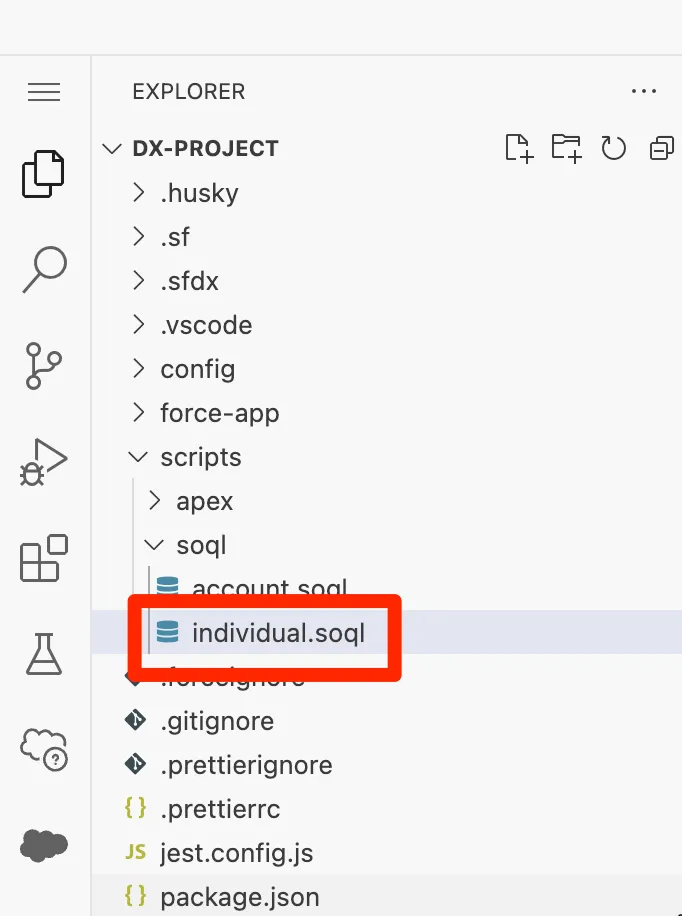
In the individual.soql editor window, create a query to return Individual Id, First Name, Last Name, Birth Date, and Data Source Id, where Last Name is equal to Rodriguez.
sqlSELECT ssot__Id__c, ssot__FirstName__c, ssot__LastName__c, ssot__BirthDate__c, ssot__DataSourceId__c FROM ssot__Individual__dlm WHERE ssot__LastName__c = 'Rodriguez' LIMIT 100Highlight the query, then open the command palette (Cmd+Shift+P Mac or Ctrl+Shift+P Windows) and select SFDX: Execute SOQL Query with Currently Selected Text.
You should now see a single record: the consolidated profile created by the identity resolution process.
Modify the query as follows:
sqlSELECT ssot__Id__c, ssot__FirstName__c, ssot__LastName__c, ssot__BirthDate__c FROM UnifiedssotIndividualCcid__dlm WHERE ssot__LastName__c = 'Rodriguez' LIMIT 100Run the query again.
You should now see a single record: the consolidated profile created by the identity resolution process.