Appearance
Exercise 2 (Optional): Create Another Field Generation Template
In this exercise, you'll use a Field Generation template to automatically generate a summary of guest reviews for resort experiences. You'll ground the template with related list merge fields.
Step 1: Create the Field Generation template
In Setup, search for Prompt Builder, and select Prompt Builder.
Click the New Prompt Template button.
Configure the prompt template as follows:
Parameter Value Prompt Template Type Field Generation Prompt Template Name Generate Guest Reviews Summary API Name Keep default Template Description This template is used to generate a summary of guest reviews for a resort experience Object Experience Object Field Reviews Summary Click Next.
Paste the following text in the Prompt Template Workspace:
txtYou are summarizing guest reviews for a resort experience at ORGANIZATION_NAME The summary should have between 80 and 100 words. Experience Name: EXPERIENCE_NAME List of guest reviews: GUEST_REVIEWSReplace the placeholders below with the corresponding merge fields (click the Resource search box to access merge fields).
Placeholder Merge field ORGANIZATION_NAME Current Organization > Name EXPERIENCE_NAME Experience > Experience Name GUEST_REVIEWS Experience > Guest Reviews (Guest_Reviews__r) In the Preview panel, select Tropical Snorkel Adventure as the Related Record.
Click Save & Preview.
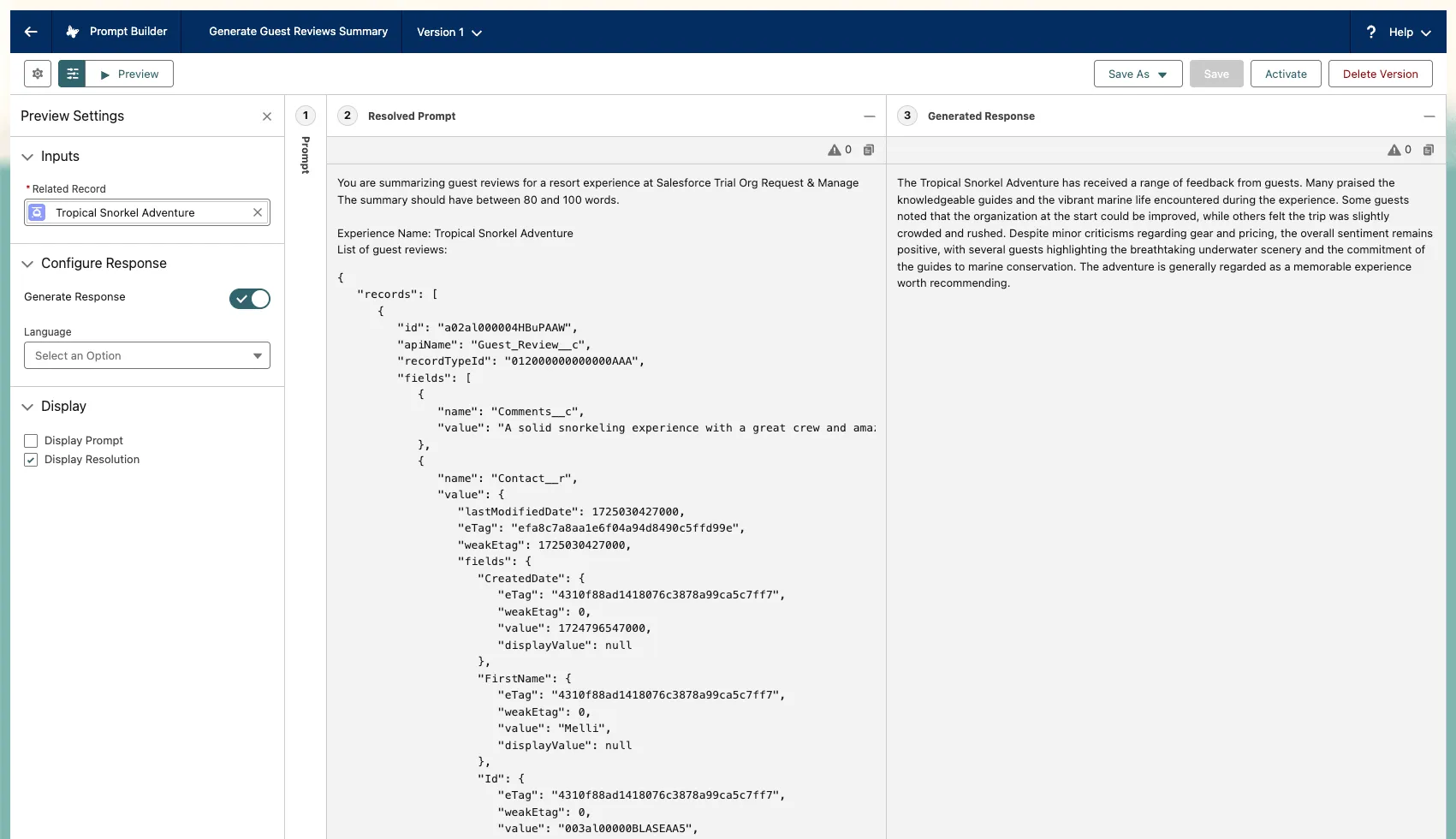
In the Resolved Prompt panel (bottom left), examine the prompt that was generated. Notice that the related list merge field has been replaced by the list of guest reviews.
In the Generated Response panel (bottom right), examine the summary of guest reviews that was generated by the LLM.
Click Activate when you are satisfied with your template.
Step 2: Bind the template to the Review Summary field
In the Coral Cloud Resorts app, click the Experiences tab and click the Tropical Snorkel Adventure record.
Click the Setup icon and click Edit Page.
Select the Reviews Summary field.
In the right panel, select Generate Guest Reviews Summary as the prompt template to be used to generate the summary of guest reviews.
Click Save.
Click the back arrow button to leave App Builder and go back to the Experience record.
Click the Edit button next to the Reviews Summary field.
Click the Generate button (sparkles icon) next to the Reviews Summary input field, and watch Einstein generate the summary.
Click Use to move the generated text to the reviews summary field.
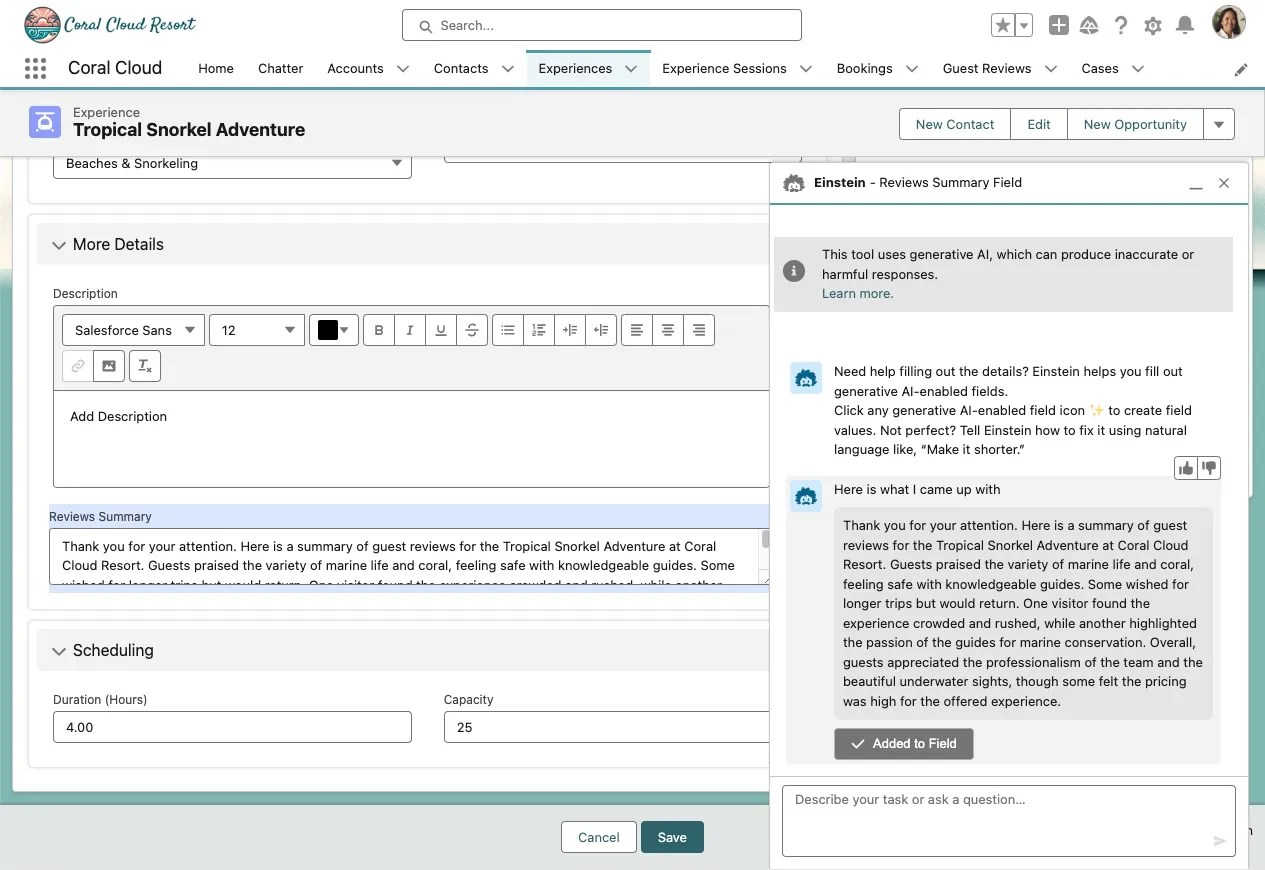
Click Save to save the record.