Appearance
Exercise 4: Ingest Reservations from Amazon S3
Coral Cloud Resorts stores reservations in Amazon S3. In this exercise, you will:
Create a data stream that ingests reservations into Data 360.
Create a custom data model object named Reservation.
Create a many-to-one relationship between the Reservation and Individual data model objects.
Step 1: Create the Reservation data stream
In this step, you'll create a data stream that ingests reservations from Amazon S3.
Click the Data Streams tab.
Click New.
Under Other Sources, click Amazon S3, and click Next.
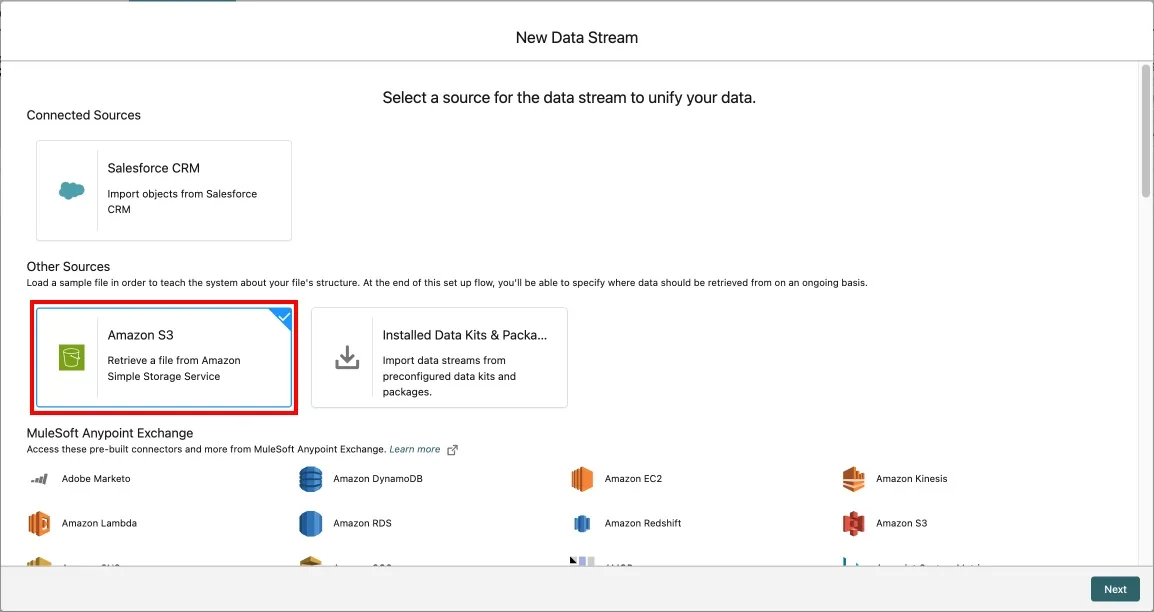
Configure the data stream with the following values:
Field Value Connection Coral Cloud Resorts S3 ConnectionFile Type CSVImport from Directory Leave blank File Name Coral_Clouds_Hotel_Reservations.csvSource Keep default: AwsS3_Coral_Cloud_S3_Connection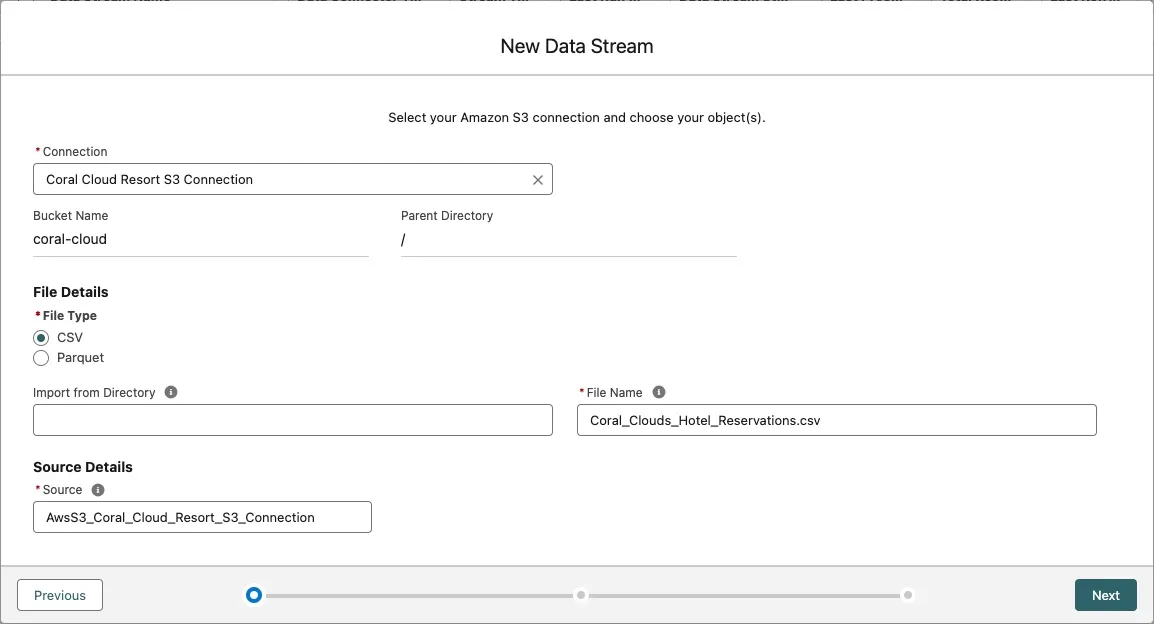
Click Next.
Continue configuring the data stream with the following values (keep the default values for all other fields):
Field Value Data Lake Object Label ReservationData Lake Object API Name Keep default Category EngagementEvent Time Field Creation DatePrimary Key Reservation IDRoom Number Data Type TextUse the screenshot below to make sure you set all the right values.
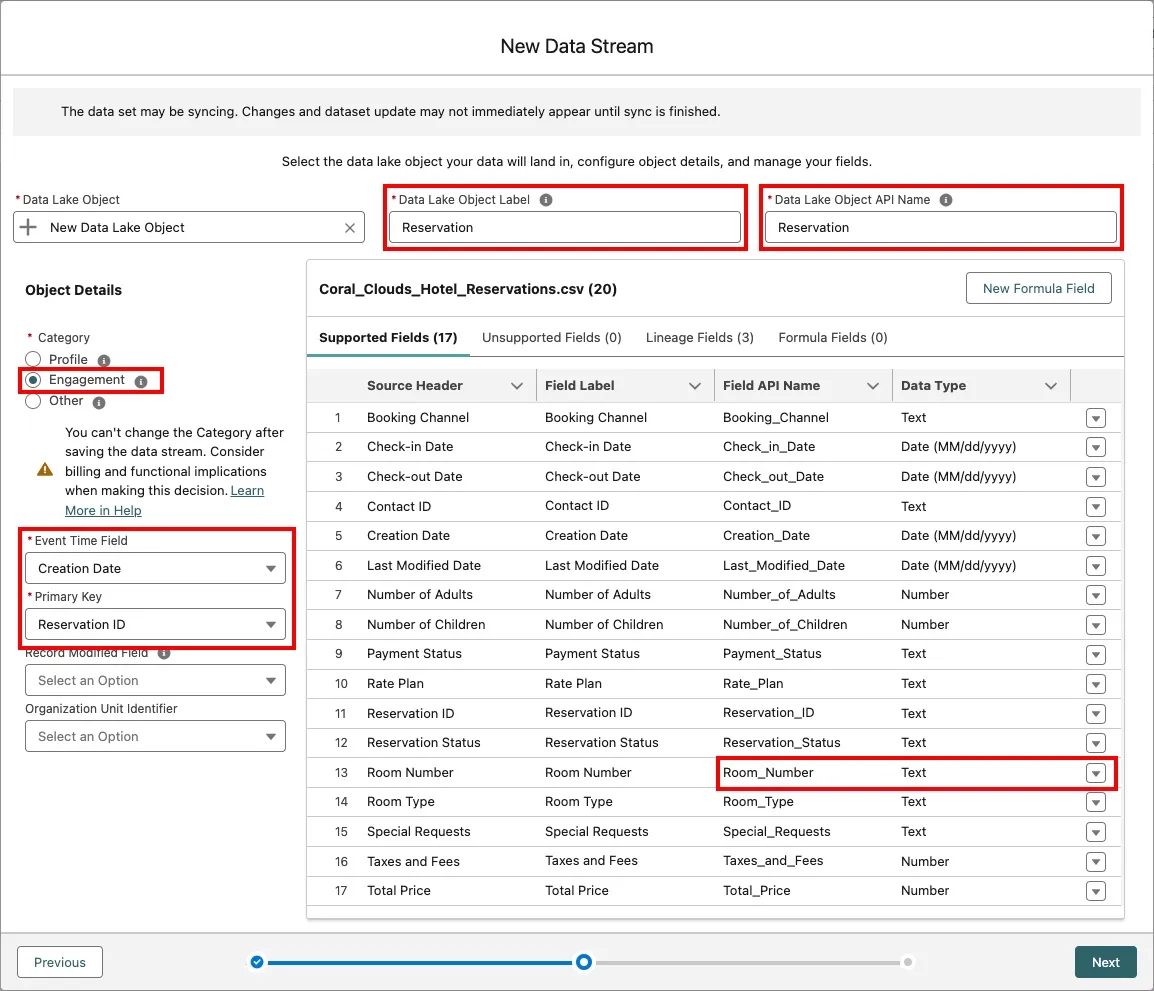
Click Next.
Keep the default values, and click Deploy.
Make sure the Data Stream Status is Active. When it is, click Refresh Now to populate the Reservation DLO.
Keep the default option and click Refresh Now.
Step 2: Create a custom data model object
When you have industry-specific objects that don't have an equivalent in the Customer 360 Data Model, you can extend the Customer 360 Data Model with custom data model objects. In this step, you'll create a custom data model object to represent reservations in the hospitality industry.
From the Reservation data stream, click the Start button in the Data Mapping panel.
In the data model entities panel, click the Select Objects button.
Click the Custom Data Model tab.
Click New Custom Object.
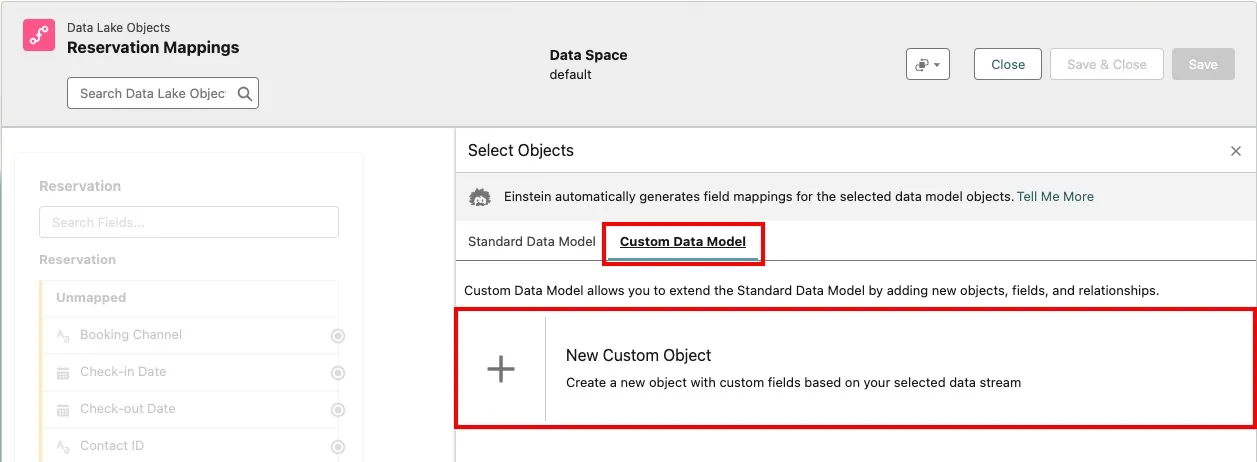
Keep the default selection and click Save.
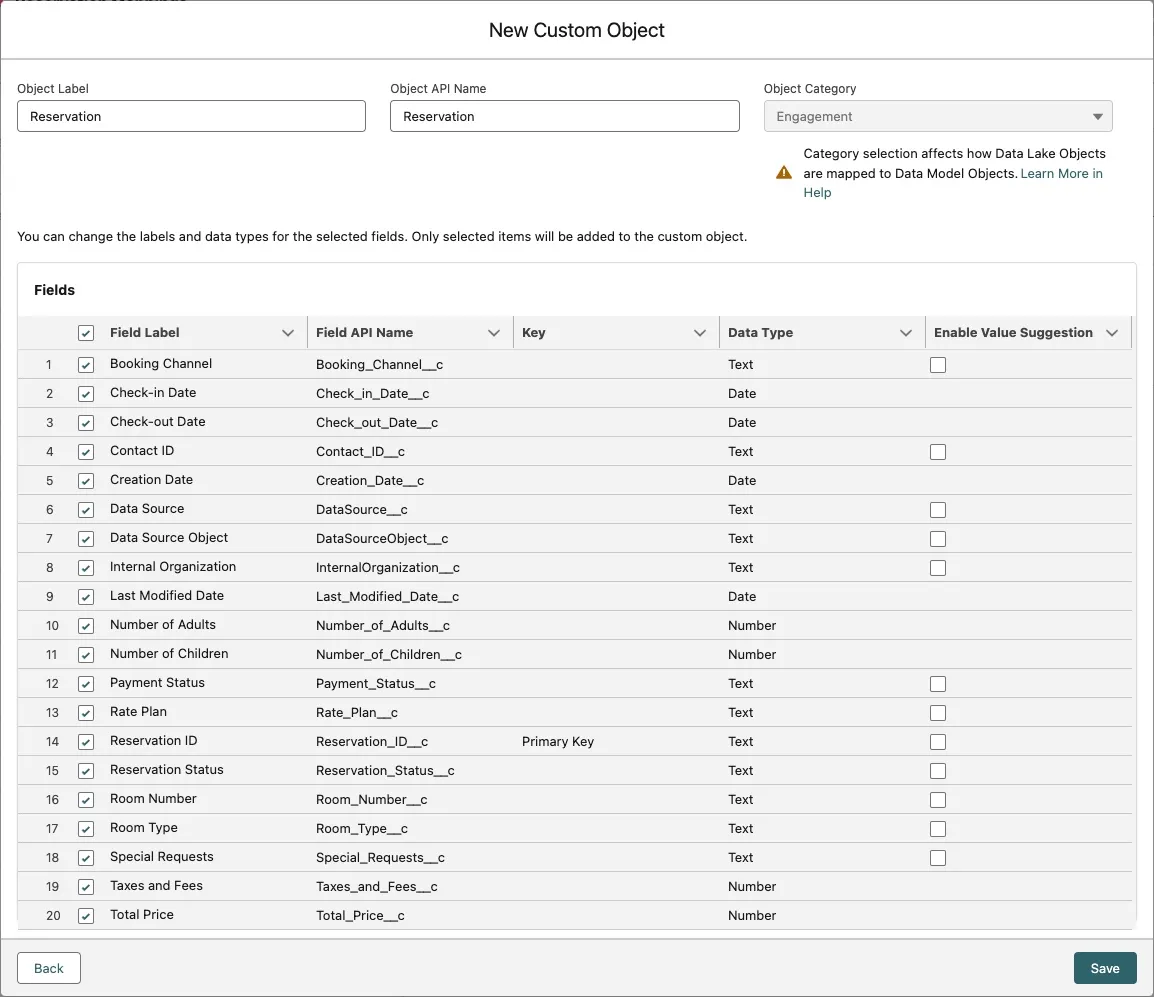
Examine the mappings. Because the Reservation custom data model object (DMO) was created based on your Reservation data lake object (DLO), each field in the data lake object has been automatically mapped to its corresponding field in the data model object.
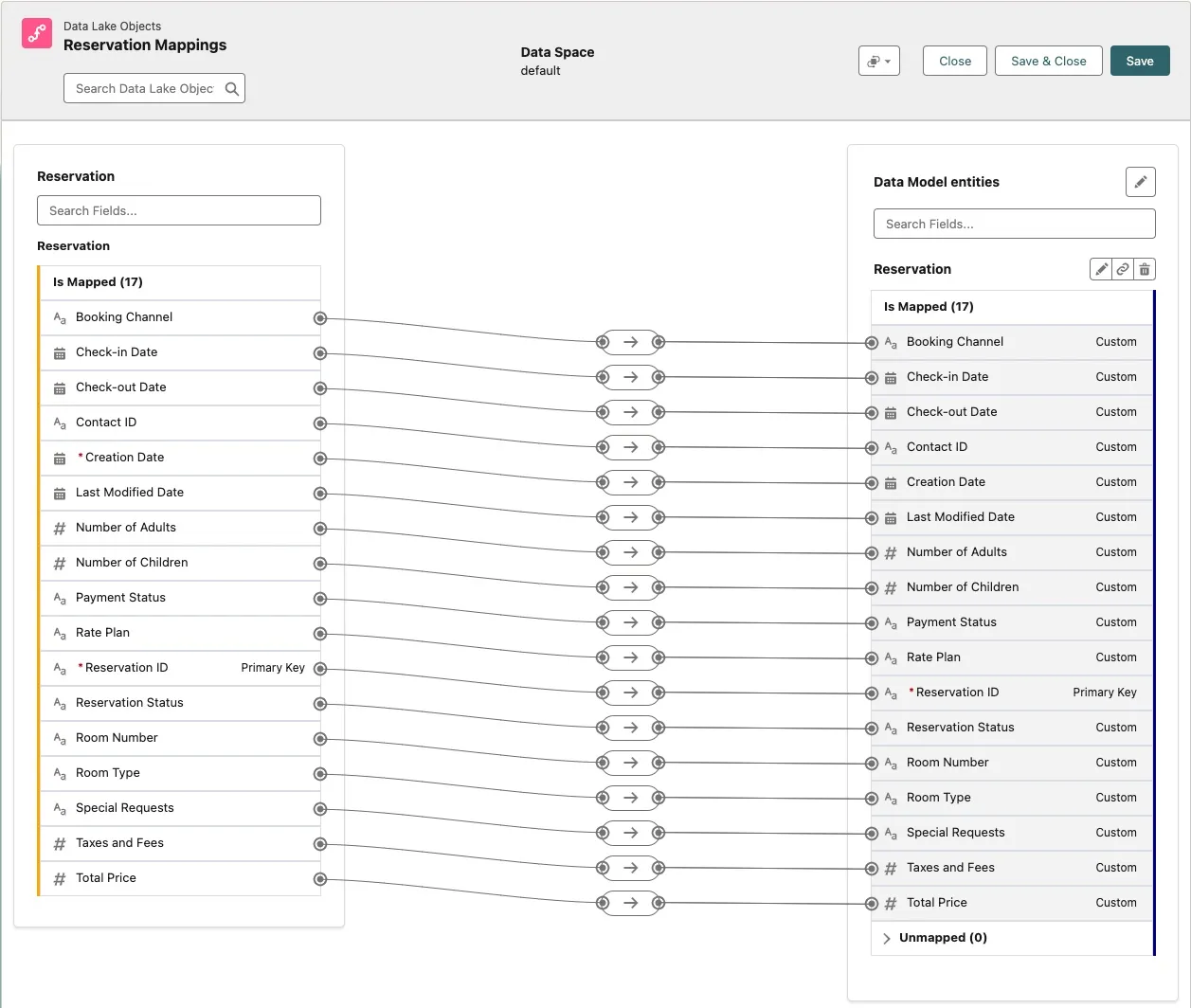
Click Save & Close.
Step 3: Create the Reservation-to-Individual relationship
In this step, you'll create a many-to-one relationship between the Reservation object and the Individual object.
Click the Data Model tab.
Click the Reservation data model object (DMO).
Click the Relationships tab.
Click New.
In the Edit Relationships dialog, click the + New Relationship button.
Configure your relationship as follows:
Field Value Field Contact IDCardinality N:1Related Object IndividualRelated Field Individual Id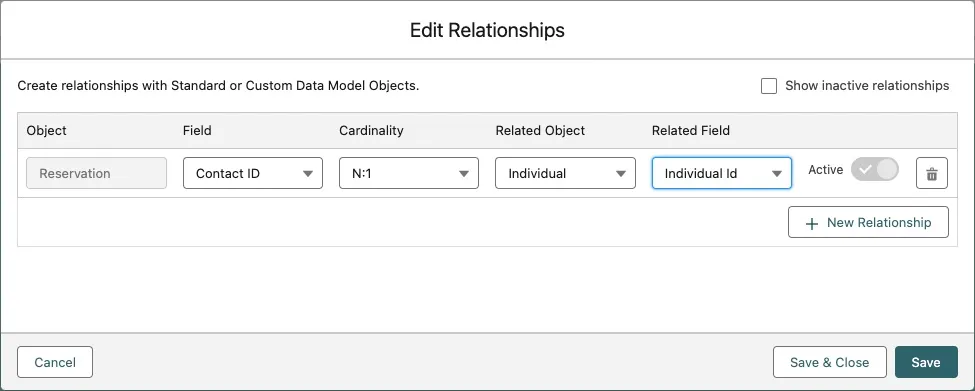
Click Save & Close.
To visualize the new relationship, click the Data Model tab, click the Display as menu icon, and select Graph.
Make sure that the Reservation data model object (DMO) has a many-to-one relationship with the Individual DMO.
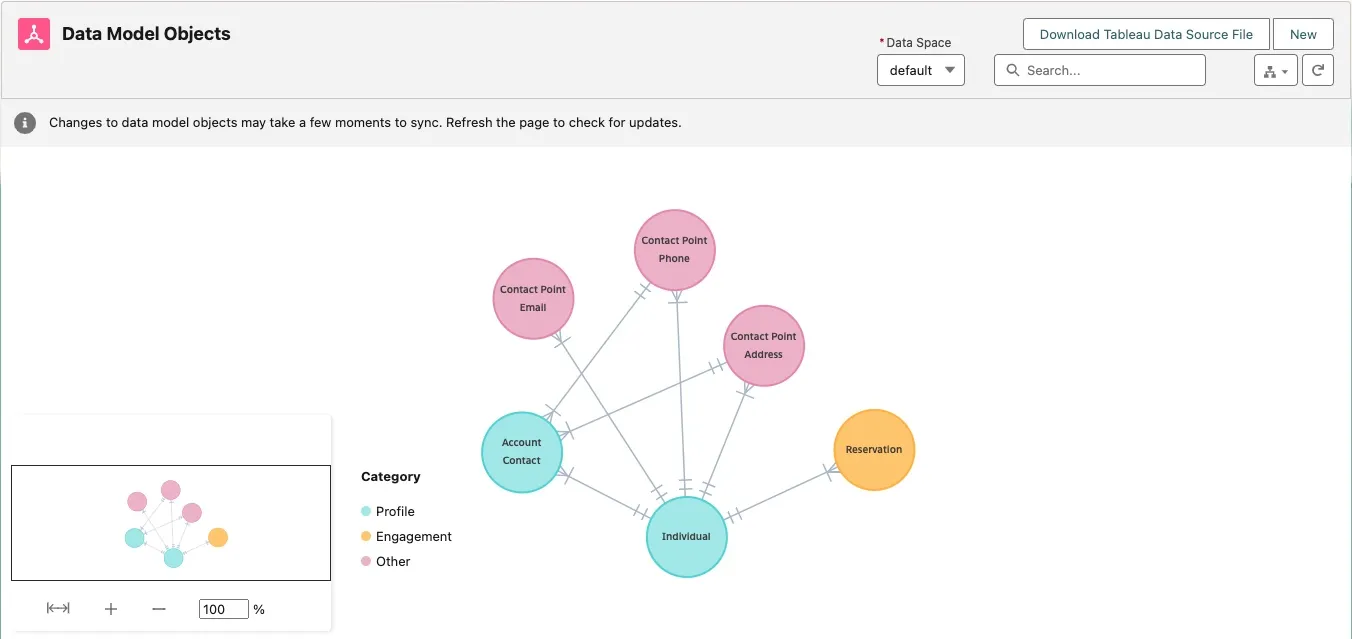
Summary
In this exercise, you created a data stream that ingests reservations from Amazon S3 into a Reservation data lake object (DLO). Because the Customer 360 Data Model doesn't have a standard data model object to represent reservations, you created a custom Reservation data model object. You then defined a many-to-one relationship between the Reservation and the Individual data model objects.